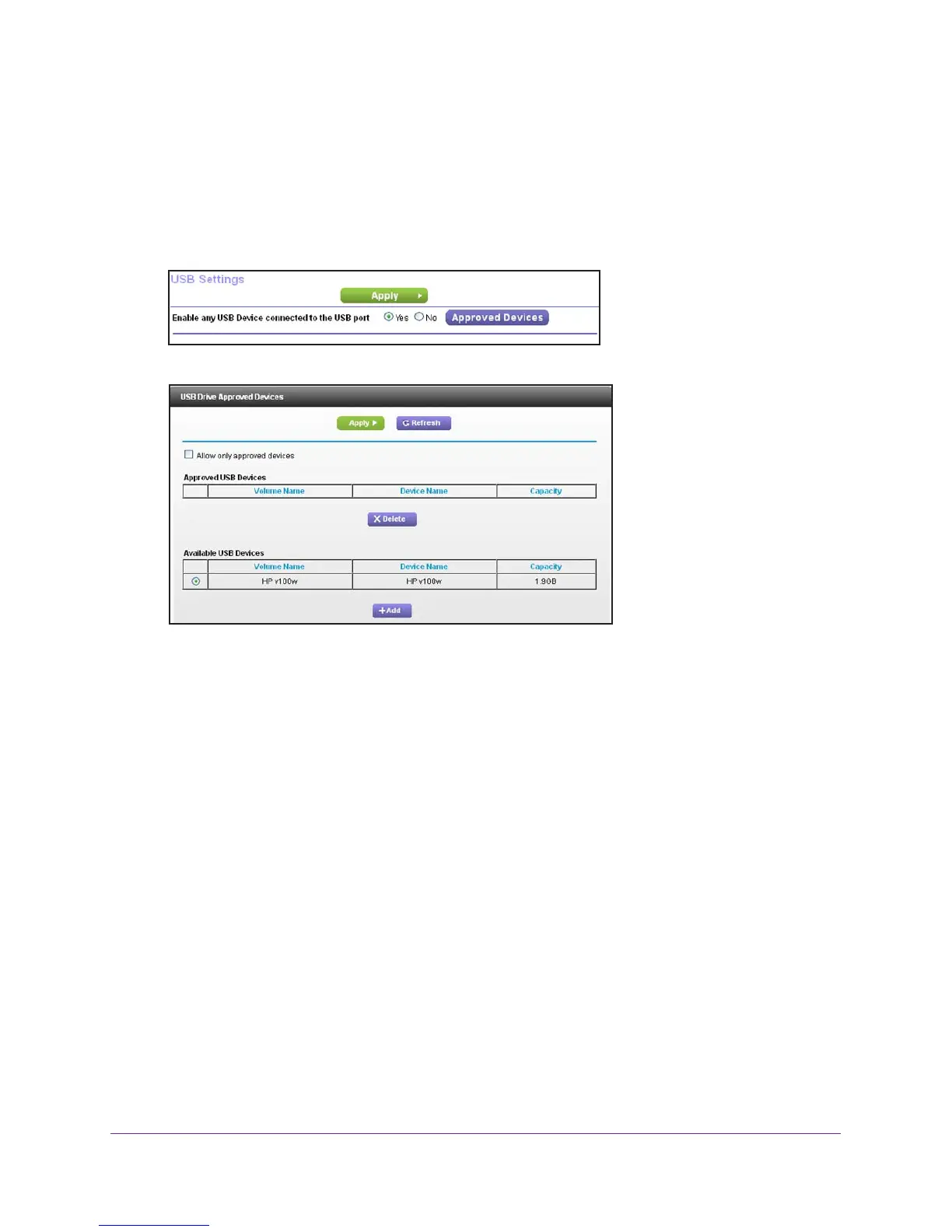USB Storage
53
AC1450 Smart WiFi Router
Specify Approved USB Devices
For more security, you can set up the router to share only approved USB devices.
To set up approved USB devices:
1. Select Advanced >
Advanced Setup > USB Settings.
2. Click the Approved Devices button.
This screen shows the approved USB devices and the available USB devices. You can
remove or add approved USB devices.
3. In the Available USB Devices list, select the drive that you want to approve.
4. Click Add.
5. Select the Allow only approved devices check box.
6. Click Apply.
Your change takes effect.
If you want to work with another USB device, first click the Safely Remove USB Device
button for the currently connected USB device. Connect the other USB device, and repeat
this process.
