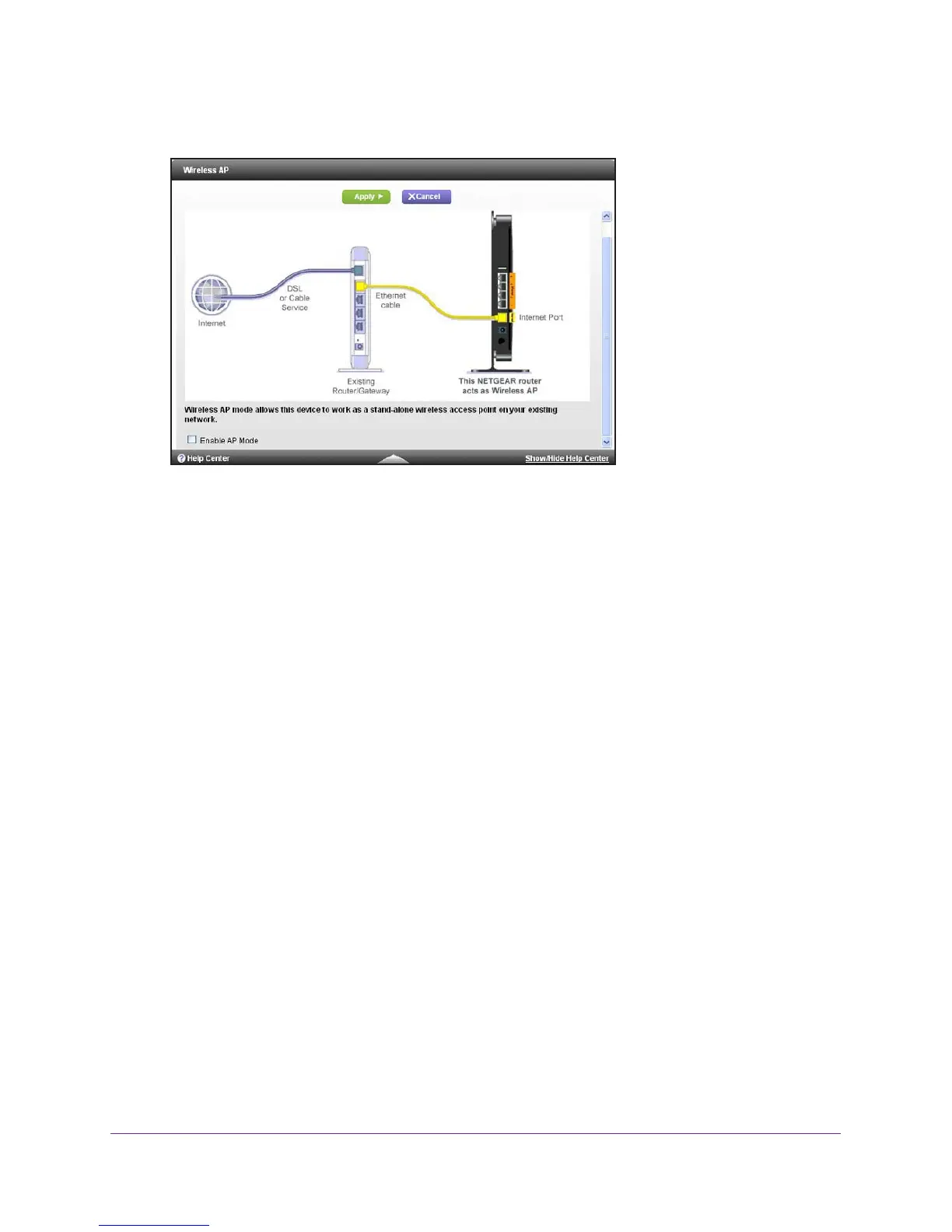Advanced Settings
90
AC1450 Smart WiFi Router
2. Select Advanced > Advanced Setup > Wireless AP.
3. Select the Enable Access Point Mode check box.
4. Select the check box for the IP address setting that you want to use:
• Get an IP address dynamically from the other router. The other router on the
network assigns an IP address to this router while this router is in AP mode.
• Fixed IP address (not recommended). Use this setting if you want to manually
assign a specific IP address to this router while it is in
AP mode. Using this option
effectively requires advanced network experience.
Note: To avoid interference with other wireless routers or gateways in your
network, NETGEAR recommends that you use different wireless settings for
the router in Access Point mode. You could also turn off the wireless radio on
the other router or gateway and use your router only for wireless client access.
5. Click the Apply button.
The IP address of the router changes, and you are disconnected. To reconnect, close and
restart your web browser
, and type http://www.routerlogin.net.
