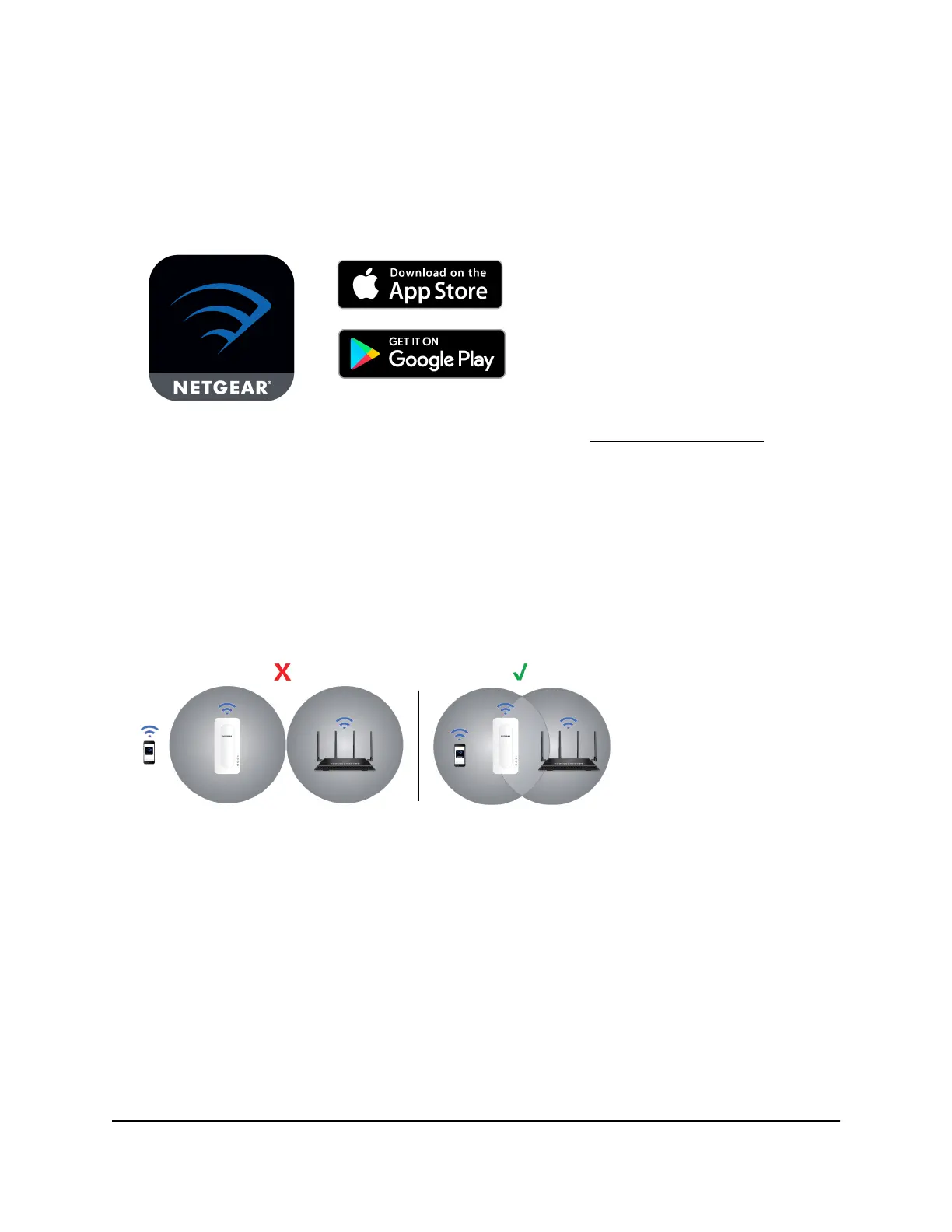Connect with the Nighthawk app
You can connect your extender to your router using the NETGEAR Nighthawk app.
To connect with the Nighthawk app:
1. Download the Nighthawk app on your mobile device.
For more information about the Nighthawk app, visit Nighthawk-app.com.
2. On your mobile device, open the WiFi connection manager, then locate and connect
to the extender network called NETGEAR_EXT.
3. Launch the Nighthawk app.
4. Follow the prompts to connect your extender to your existing router WiFi network.
5. Unplug your extender and move it to a new location.
We recommend that the new location be about halfway between your router and
the area with a poor WiFi signal.
6. Power on your extender.
7. Use the Router Link LED to help you choose a spot where the extender-to-router
connection is optimal.
Keep moving the extender to outlets closer to the router until the Router Link LED
lights green.
8.
If the Router Link LED doesn’t light green, plug the extender into an outlet closer to
the router and try again.
Keep moving the extender to outlets closer to the router until the Router Link LED
lights green.
9. Reconnect your computer or mobile device to the new extended WiFi network.
User Manual13Get started
AX1600 4-Stream WiFi 6 Mesh Extender
