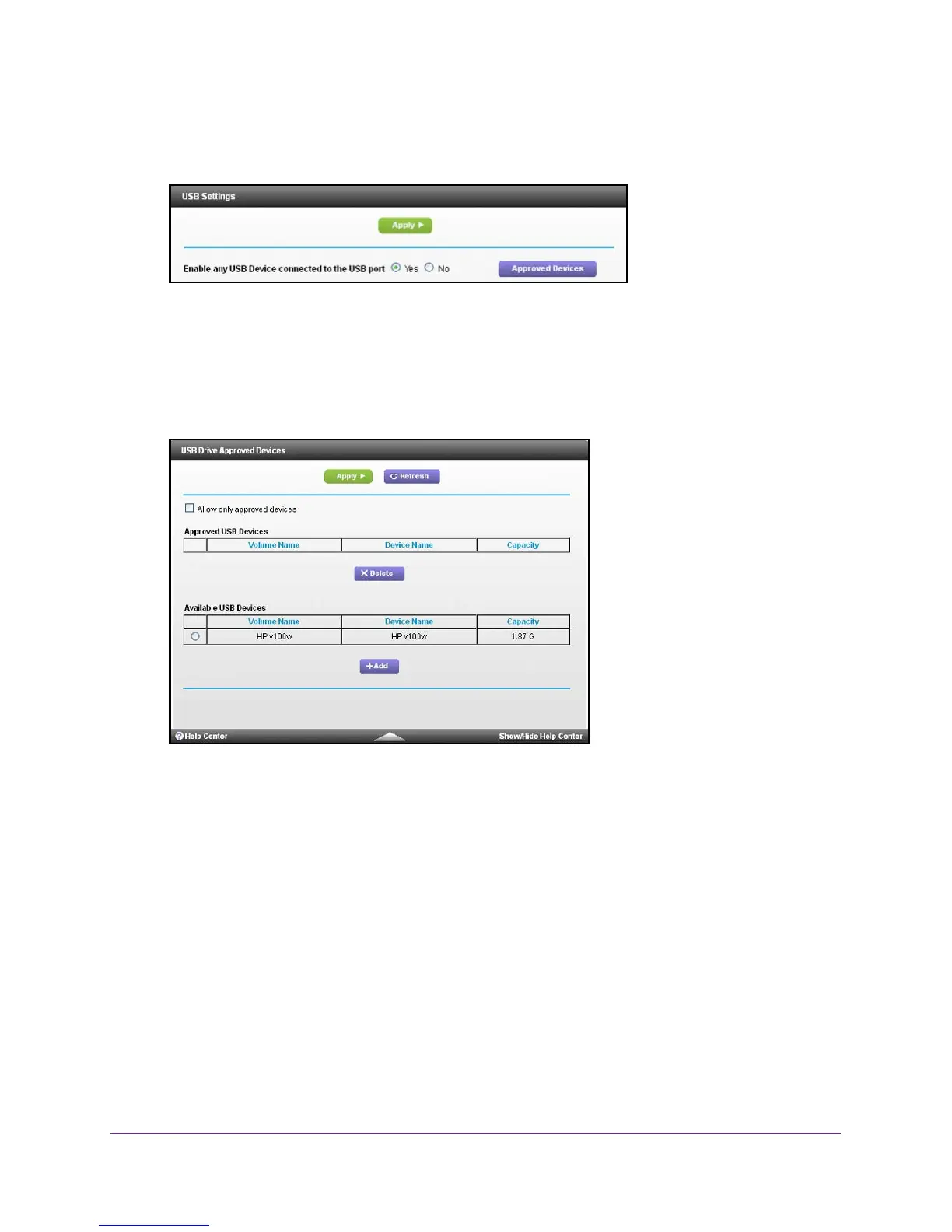Share a USB Drive Attached to the Modem Router
41
AC1750 WiFi Cable Modem Router
The BASIC Home screen displays.
4. Select ADVANCED > Advanced Setup > USB Settings
.
By default the Enable any USB Device connection to the USB port Yes radio button is
selected. This setting lets you connect and access all your USB drives.
5. Select the No radio button.
6. Click the Approved Devices button.
The approved and available USB devices display.
7. In the Available USB Devices list, select the drive that you want to approve.
8. Click the Add button.
9. Select the Allow only approved devices check box.
10. Click the Apply button.
Your change takes effect.
11. T
o work with another USB device, first click the Safely Remove USB Device button for the
currently connected USB device. Connect the other USB device, and repeat this process.