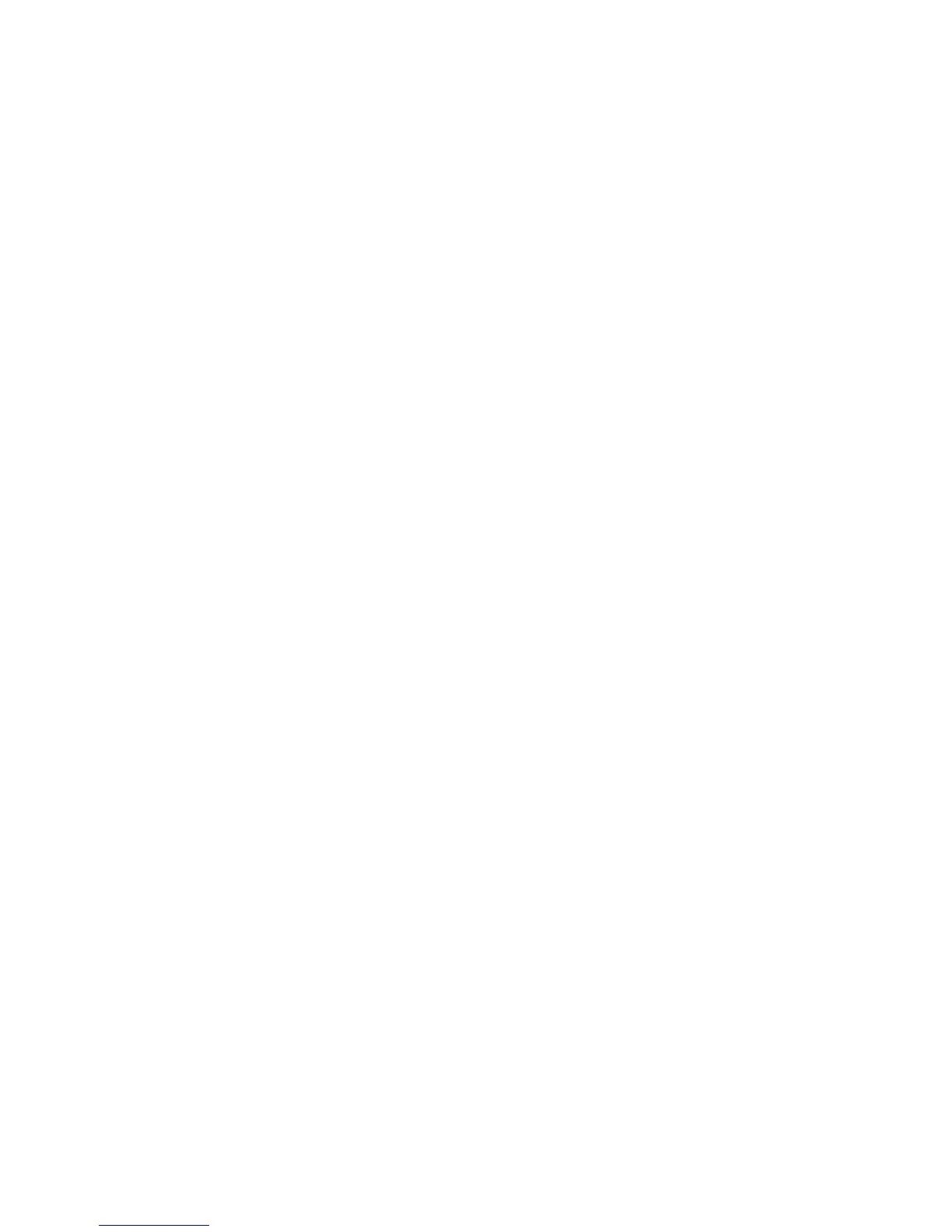For Windows, the Network Properties should have Obtain an IP address automatically selected
(see page 9). For Macintosh computers, the TCP/IP (or Network) control panel should be set
to Using DHCP Server (see page 10).
Resetting TCP/IP Properties (Windows)
If you’re on a Windows computer and are still having problems, you may try the following
procedure before contacting technical support.
Windows 98/Me
1. Click the Start button and then click Run.
2. Type winipcfg and then click OK.
3. Select your Ethernet adapter.
4. Click Release All and then Renew All.
5. Verify that you have a valid address and click OK.
Windows 2000
1. Click the Start button and then click Run.
2. Type CMD and click OK.
3. Type ipconfig/release.
4. Type ipconfig/renew.
5. Verify that you have a valid address and close the window.
Windows XP
1. Open My Network Places.
2. Click
View Network Connections (Network Tasks).
3. Click your enabled LAN connection.
4. Click Repair this connection (Network Tasks).
5. Verify that you have a valid address and close the window.
Note: You’ll find the TCP/IP information in the Details area.
15
