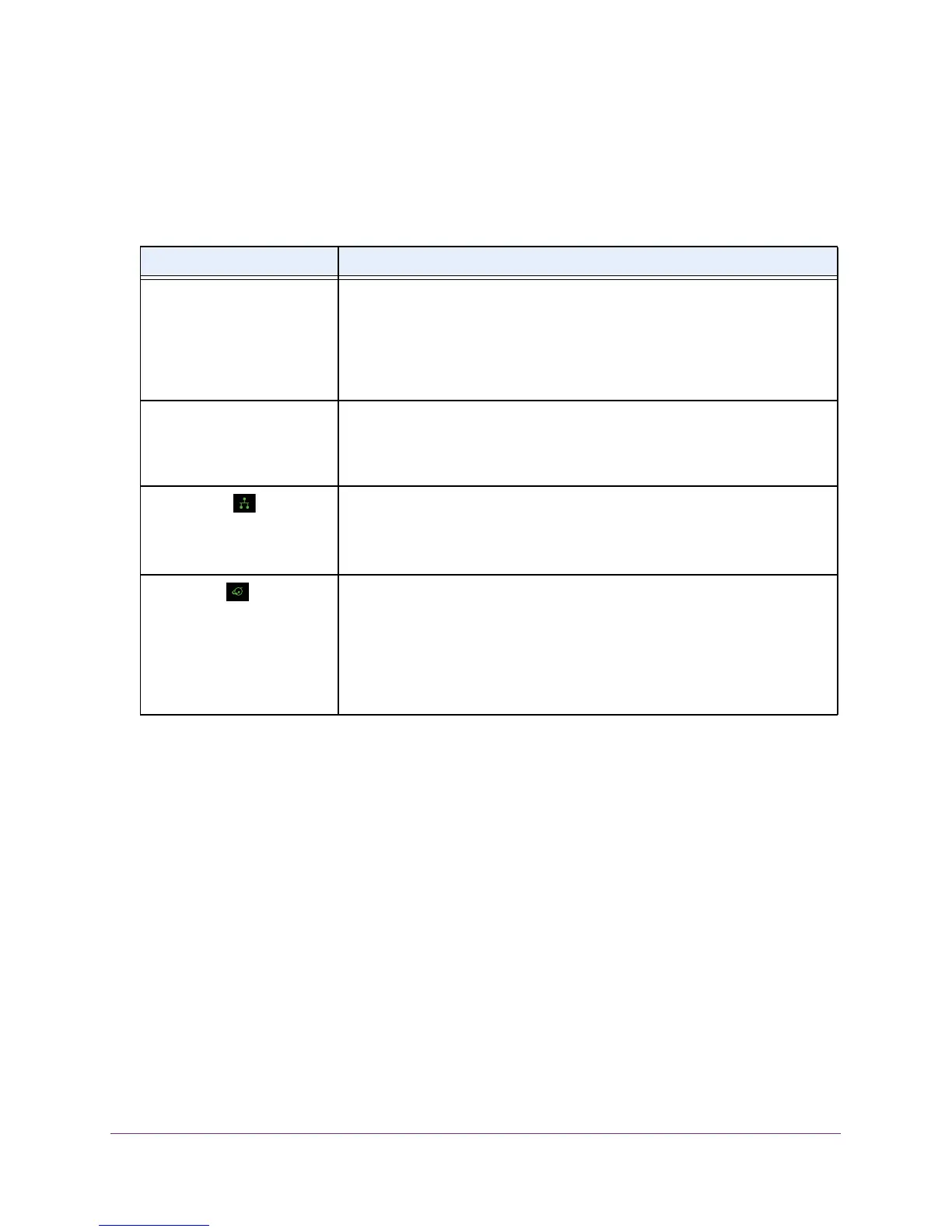Troubleshooting
22
CM400 High Speed Cable Modem
Use LEDs to Troubleshoot
The following table provides help when you are using the LEDs for troubleshooting.
Table 2. Troubleshooting with LEDs
LED Behavior Action
All LEDs are off when the
cable modem is plugged in.
Make sure that the power cord is properly connected to your cable modem and
that the power supply adapter is properly connected to a functioning power
outlet.
Check that you are using the 12 VDC power adapter from NETGEAR for this
product.
If the error persists, a hardware problem occurred. Contact technical support.
All LEDs stay on. • Clear the configuration of the cable modem to its factory defaults.
This
operation sets the IP address of the cable modem to 192.168.100.1.
• If the error persists, a hardware problem occurred. Contact technical
support.
Ethernet LED
is off for a
port with an Ethernet
connection.
• Make sure that the Ethernet cable connections are secure at the cable
modem and at the computer, router, or WiFi router.
• Make sure that power is turned on to the connected hub or computer
.
• Be sure that you are using the correct cable.
Internet LED
is off and the
cable modem is connected to
the cable wall jack.
• Make sure that the coaxial cable connections are secure at the cable
modem and at the wall jack.
• Make sure that your cable Internet provider provisioned your cable Internet
service.
Your provider can verify that the signal quality is good enough for
cable modem service.
• Remove any excessive splitters that you installed on your cable line. Run a
“home run” back to the point where the cable enters your home.
Cannot Log In to the Cable Modem
If you cannot access the cable modem from computer that is connected to the cable modem
or to a router that is connected the cable modem, check the following:
• If your computer is connected to the cable modem with an Ethernet cable, check the
connection.
• Make sure that your computer’s IP address is on the same subnet as the cable
modem.The IP address of your computer must be in the range of 192.168.100.2 to
192.168.100.254.
• Make sure Java, JavaScript, or ActiveX is enabled in your browser. If you are using
Internet Explorer
, click the Refresh button to make sure that the Java applet is loaded.
• Try quitting the browser and launching it again.
• Make sure that you are using the correct login information. The cable modem user name
admin is lowercase (Caps Lock is of
f).
The default password is password.
