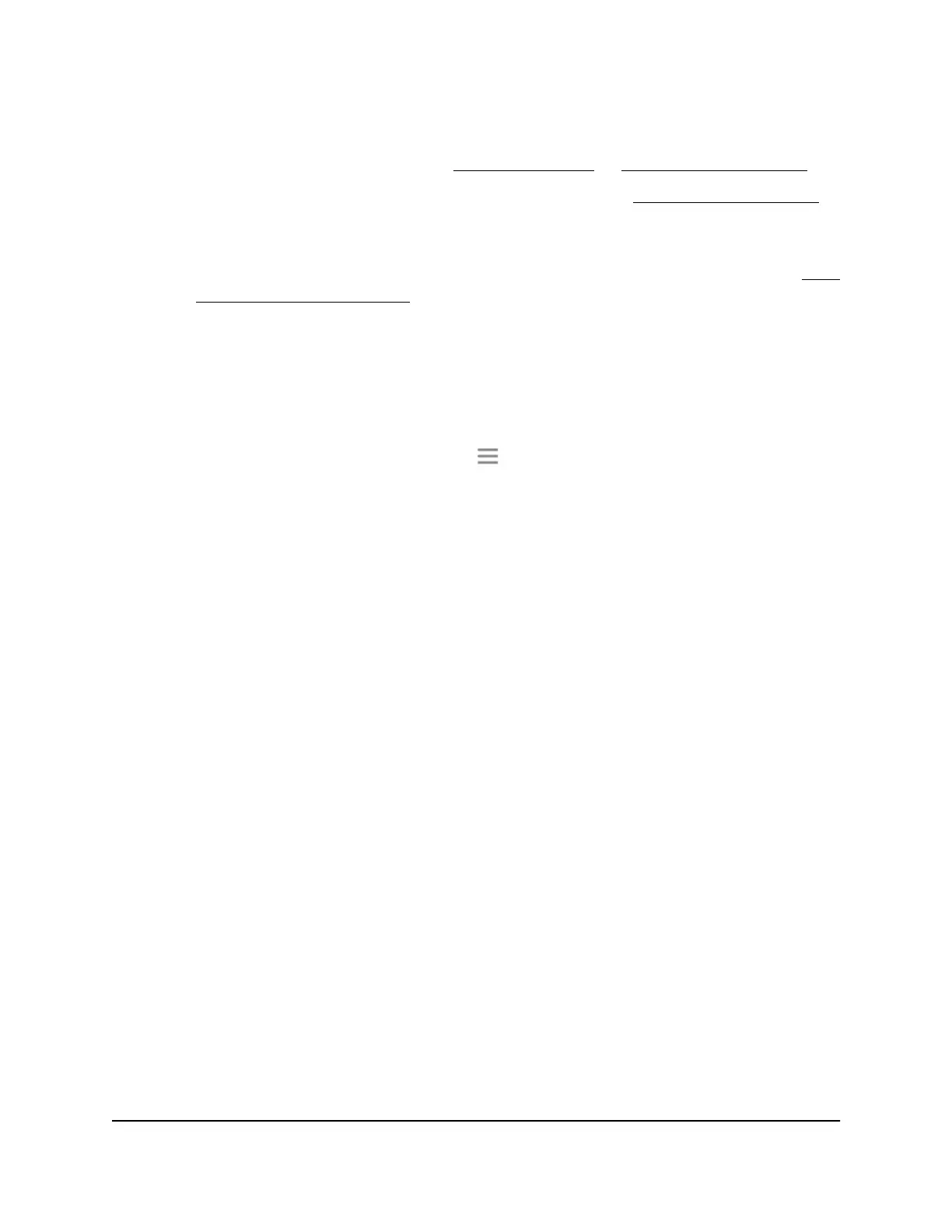•
If you enabled the One WiFi Name feature, enter one of the following URLs:
-
Windows-based computers. http://mywifiext/ or http://mywifiext.local/
-
Mac computers, iOS devices, and Linux devices. http://mywifiext.local/
-
Android devices. http://<extender’s IP address>/ (for example,
http://192.168.1.3/)
For more information about how to find your extender’s IP address, see Find
the Extender’s IP address on page 65.
A login page displays.
3. Enter your admin user name and password and click the LOG IN button.
The Status page displays.
4.
If your browser displays the Menu icon , click it.
The extender menu displays.
5. Select Settings > Wireless.
The WiFi Settings page displays.
6.
Enable or Disable the Smart Connect feature:
•
Enable the Smart Connect feature. To enable the Smart Connect feature, select
the Yes radio button.
Note: To use this feature, the 2.4 GHz and 5 GHz networks must use the same
SSID and password.
•
Disable the Smart Connect feature. To disable the Smart Connect feature, select
the No radio button.
If you disable this feature, you can set a new SSID and password for the extender’s
2.4 GHz and 5 GHz networks in the Network Name (SSID) and WiFi Password
fields on this page.
7. Click the SAVE button.
Your settings are saved.
Enable or disable MU-MIMO
Multiuser multiple input, multiple output (MU-MIMO) improves performance when many
WiFi clients that are MU-MIMO-capable transfer data at the same time. For MU-MIMO
User Manual25Extender Network Settings
AX1800 4-Stream WiFi 6 Mesh Extender
