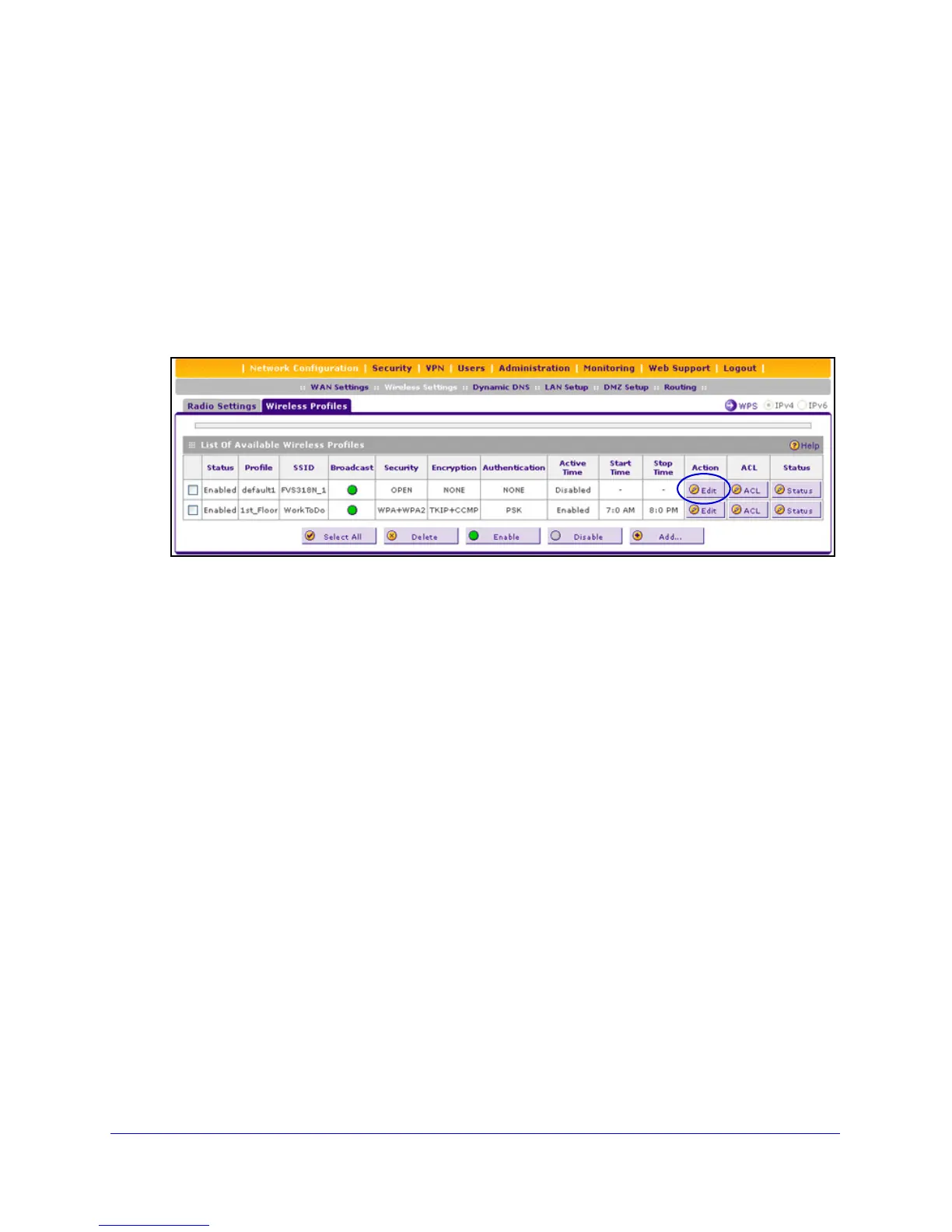Basic Wireless Configuration and Security
5
ProSafe Wireless-N 8-Port Gigabit VPN Firewall FVS318N
Configure WPA+WPA2 with PSK Security
NETGEAR recommends that you configure wireless authentication and encryption to secure
your wireless traffic. WPA+WPA2 with a pre-shared key (PSK) is easy to configure and
should work well in most situations. However, if your network uses 802.11n devices only,
configure WPA2 to enable the 802.11n devices to function at full speed.
To configure WPA+WPA2 with PSK security for the default1 wireless profile:
1. Select Network Configuration > Wireless Settings > Wireless Profiles. The Wireless
Profiles screen displays. (The following figure shows some examples.)
Figure 2.
2. Click the Edit button in the Action column for the default1 wireless profile. The Edit Wireless
Profiles screen displays (see the figure on the next page).
3. From the Security drop-down list, select WPA+WPA2.
The Encryption drop-down list automatically selects TKIP+CCMP, which is the default
encryption setting for WPA+WPA2.
4. From the Authentication drop-down list, select PSK.
5. In the WPA Password field, enter a password (also referred to as a pre-shared key) of at
least 8 characters long.
6. Click Apply to save your settings.
