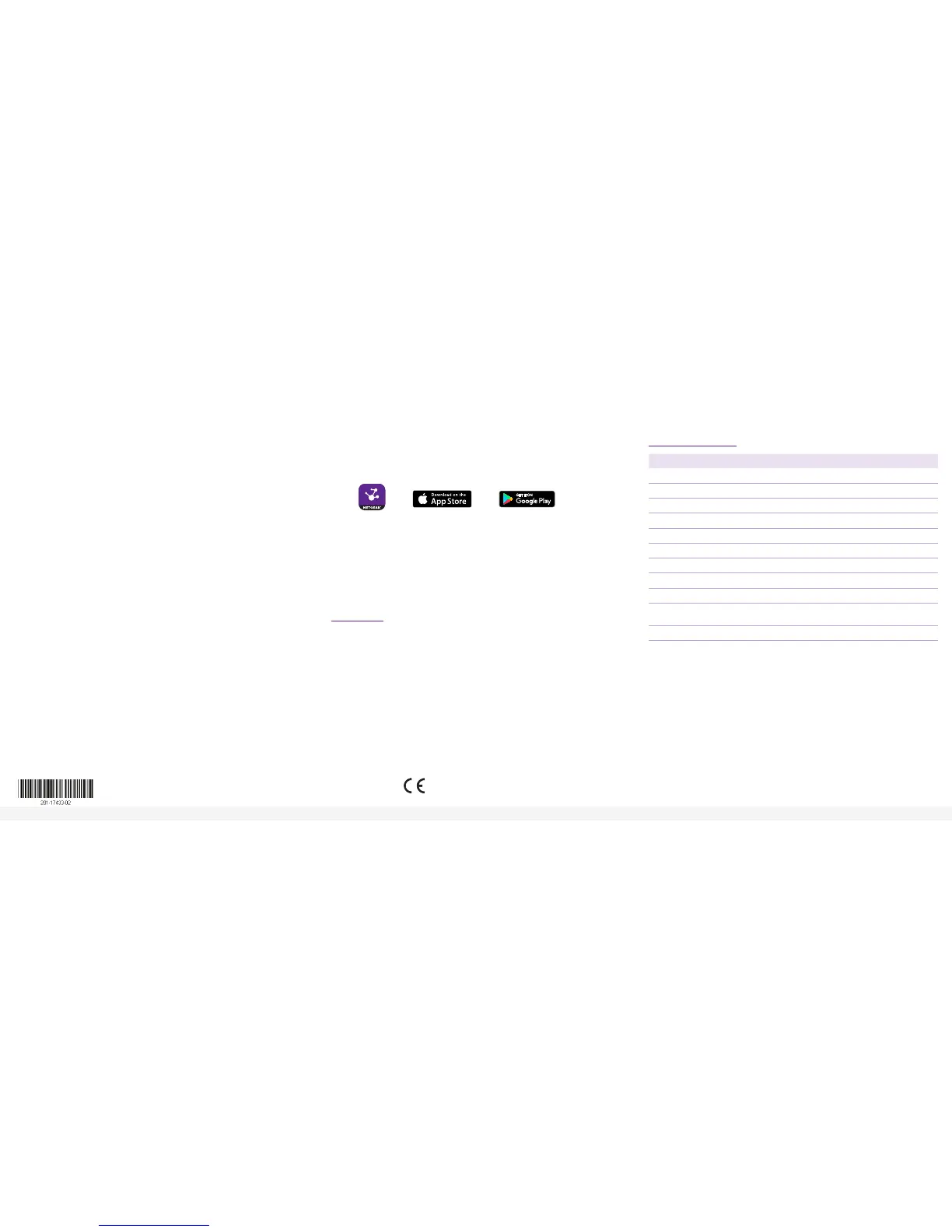NETGEAR, Inc.
350 East Plumeria Drive
San Jose, CA 95134, USA
NETGEAR INTL LTD
Building 3, University Technology Centre
Curraheen Road, Cork, Ireland
© NETGEAR, Inc., NETGEAR and the NETGEAR Logo
are trademarks of NETGEAR, Inc. Any non‑NETGEAR
trademarks are used for reference purposes only.
Find the IP Address Using the NETGEAR Insight Mobile App
To nd the IP address of the switch by using the Insight mobile app:
1. On your iOS or Android mobile device, visit the app store, search for
NETGEAR Insight, and download the latest app.
2. Connect your mobile device to the WiFi network of the router or access point
that is connected to the switch.
3. Open the NETGEAR Insight app.
4. If you do not have a NETGEAR account, tap CREATE MYNETGEAR ACCOUNT
and follow the onscreen instructions.
5. To log in to your NETGEAR account, tap LOG IN and enter your credentials.
The NETGEAR Insight app can discover the switch and display its IP address.
Support
Thank you for purchasing this NETGEAR product. You can visit
www.netgear.com/support to register your product, get help, access the latest
downloads and user manuals, and join our community. We recommend that you
use only ofcial NETGEAR support resources.
Si ce produit est vendu au Canada, vous pouvez accéder à ce document en
français canadien à http://downloadcenter.netgear.com/other/.
(If this product is sold in Canada, you can access this document in Canadian
French at http://downloadcenter.netgear.com/other/.)
For the current EU Declaration of Conformity, visit
http://kb.netgear.com/11621.
For regulatory compliance information, visit
http://www.netgear.com/about/regulatory/.
Do not use this device outdoors. If you connect cables or devices that are
outdoors to this device, see https://kb.netgear.com/000057103 for safety and
warranty information.
See the regulatory compliance document before connecting the power supply.
May 2018
ProSAFE Plus Conguration Utility Access
The ProSAFE Plus Conguration Utility runs on Windows-based computers. Visit
www.netgear.com/support/product/PCU to download the latest utility.
To congure the switch by using the ProSAFE Plus Conguration Utility:
1. Unzip and install the ProSAFE Plus Conguration Utility on your computer.
2. Connect your computer to the same network as the switch.
2. Double-click the ProSAFE Plus Utility icon.
The conguration home page displays a list of Smart Managed Plus switches
that the ProSAFE Plus Utility discovers on the local network.
3. Select the switch that you want to congure from the list.
4. When prompted, enter the password.
The default password is password.
5. Use the ProSAFE Plus Utility to congure the switch settings.
For a description of Smart Managed Plus features, see the ProSAFE Plus
Conguration Utility User Manual. You can access the user manual through
links on the Help tab of the utility.
Note: If an installation problem occurs or you cannot discover the switch when
you use the ProSAFE Plus Utility or NETGEAR Switch Discovery Tool, temporarily
disable the rewall, Internet security, or antivirus program, or all of these. After
you complete the installation and nish conguring the switch, reenable the
security services on your computer.
Find the IP Address of the Switch Using the NETGEAR
Discovery Tool
The NETGEAR Switch Discovery Tool lets you discover the switch in your network
and access the local browser interface of the switch from a Mac or a 64-bit
Windows-based computer. Download the latest Switch Discovery Tool by visiting
https://www.netgear.com/support/product/netgear-switch-discovery-tool.aspx.
Specications
Specication Description
Network interface RJ-45 connector for 10BASE-T, 100BASE-TX, or 1000BASE-T
Network cable Category 5e (Cat 5e) or higher-rated Ethernet cable
Ports 24
Power 100–240 VAC 50–60 Hz, 1.0A maximum input
Power consumption 13.8W maximum
Weight 3.24 lb (1.47 kg)
Dimensions (W x D x H) 12.91 in. x 6.65 in. x 1.7 in. (328 mm x 169 mm x 43 mm)
Operating temperature 32° to 122°F (0° to 50°C)
Operating humidity 10%–90% relative humidity, noncondensing
Electromagnetic
compliance
KC Class A, CCC Class A, FCC part 15 Class A,
RCM Class A, CE Class A, VCCI Class A, EAC
Safety agency marks UL/cUL, CE, CCC, EAC, RCM, MSIP, VCCI
