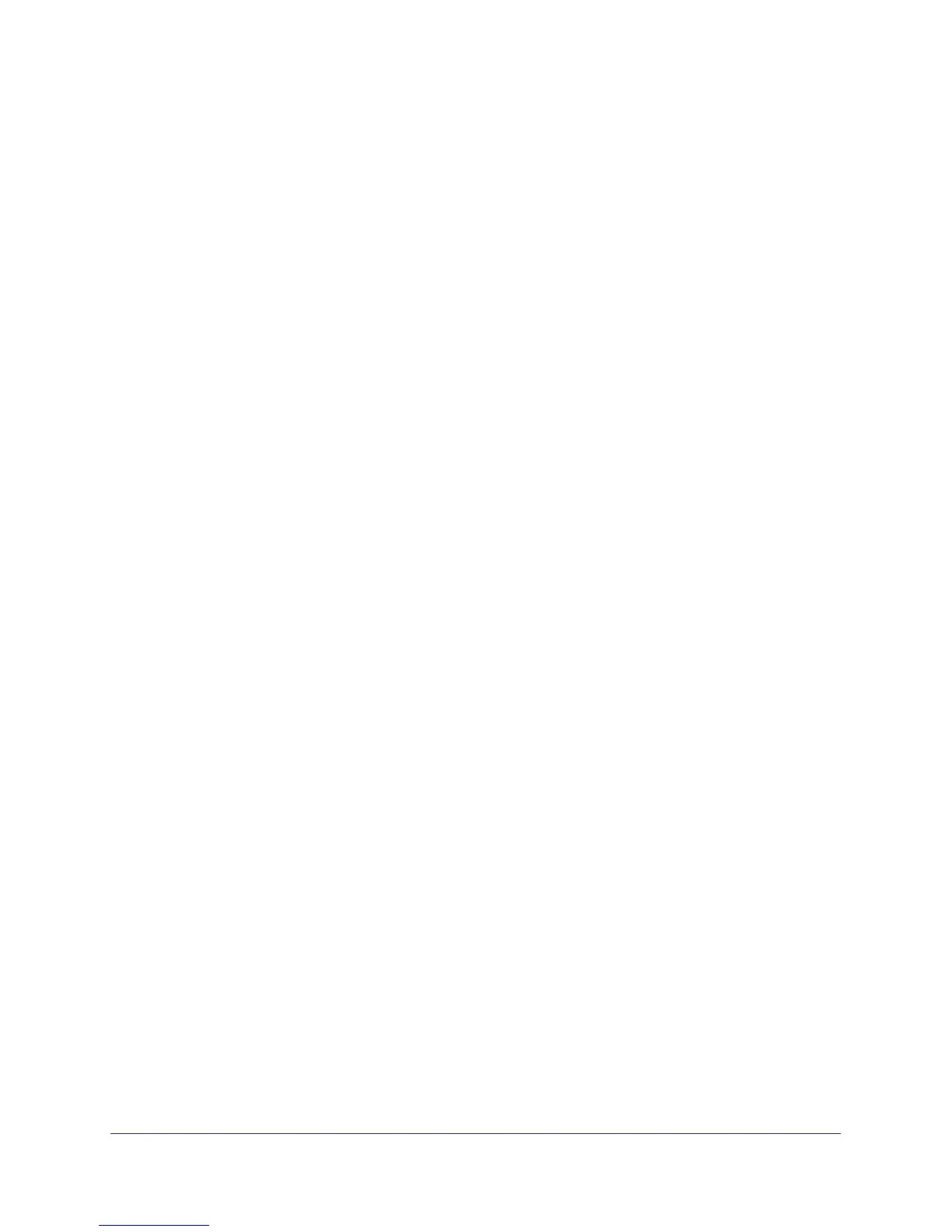Hardware Installation
23
NETGEAR Managed Switch
3. Connect the other end of the cable to a workstation or terminal.
4. If you attached a workstation, start a terminal emulation program.
• Microsoft Windows users can use HyperTerminal if it comes with the Windows
operating system. If it does not, you need to install another third-party terminal
emulator such as Tera Term.
• Macintosh users can use ZTerm.
• UNIX users can use a terminal-emulator such as TIP.
5. Configure the terminal emulation program to use the following settings:
• Baud rate: 115,200 bps
• Data bits: 8
• Parity: none
• Stop bit: 1
• Flow control: none
After you connect a console to the switch, you need to configure it. The following documents
are provided for this purpose:
• Quick Installation Guide: Explains basic setup and configuration (provided as both a print
document and in PDF format on the Resource CD).
• ProSafe Managed Switch Command-Line Interface (CLI) User Manual: Gives detailed
examples of how to use the CLI.
• ProSafe M4100 and M7100 Managed Switches Software Administration Manual:
Describes configuration tasks.
