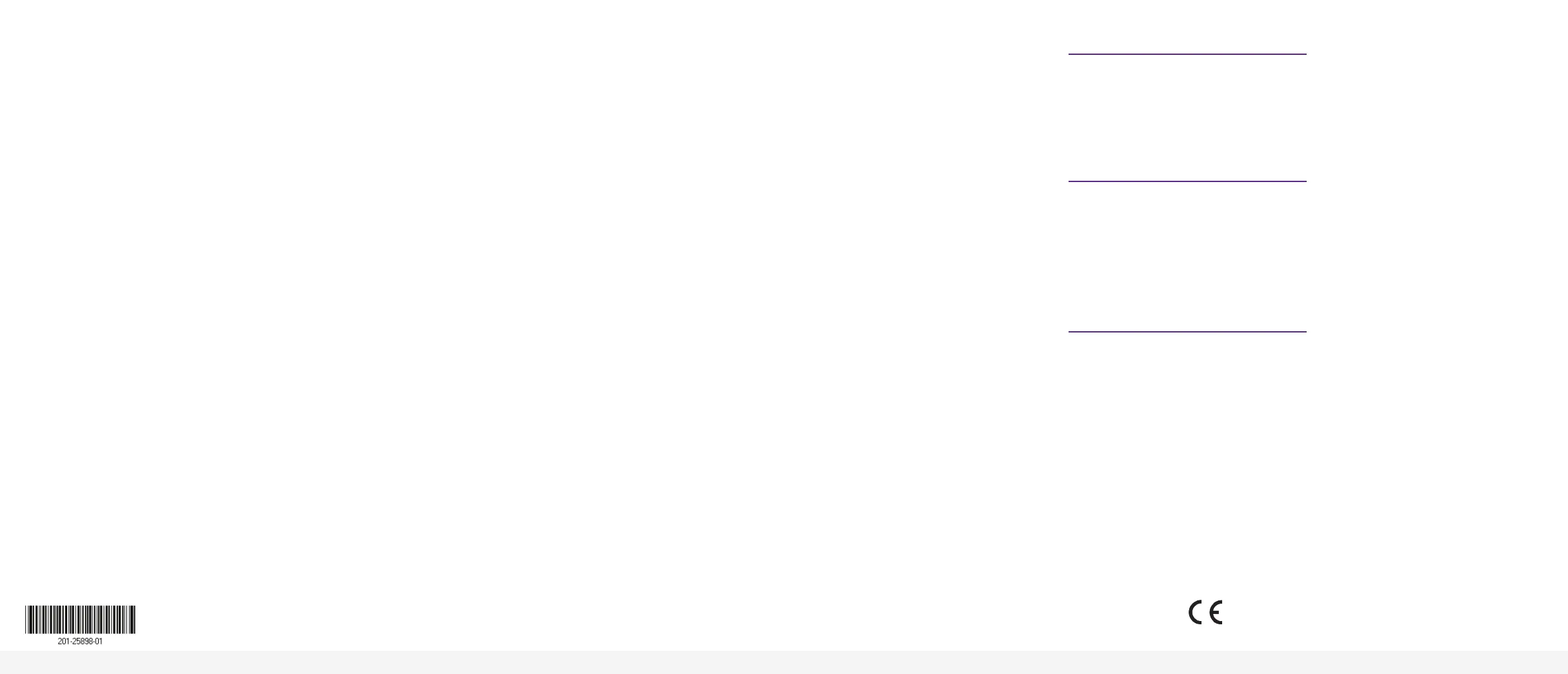NETGEAR, Inc.
350 East Plumeria Drive
San Jose, CA 95134, USA
NETGEAR INTERNATIONAL LTD
Floor 1, Building 3
University Technology Centre
Curraheen Road, Cork,
T12EF21, Ireland
© NETGEAR, Inc., NETGEAR and the NETGEAR Logo
are trademarks of NETGEAR, Inc. Any non‑NETGEAR
trademarks are used for reference purposes only.
August 2019
Option 1. Congure the IP address for access over the service port
To disable DHCP and manually congure the IP address so that you can access
the switch over the service port, enter the following commands:
(switch)#congure
(switch)#serviceport protocol none
(switch)#serviceport ip ipaddress netmask [gateway]
The following conguration is an example:
(switch)#serviceport ip 192.168.2.23 255.255.255.0 192.168.2.1
Option 2. Congure the switch as a DHCP client for access over the
service port
To enable the DHCP client for dynamic IP address assignment so that you can
access the switch over the service port, enter the following commands:
(switch)#congure
(switch)#serviceport protocol dhcp
Option 3. Congure the switch IP address for access over an
Ethernet port
To disable DHCP and manually congure the IP address settings so that you can
access the switch over an Ethernet port, enter the following commands:
(Switch)#congure
(Switch)(cong)#interface vlan 1
(Switch)(if-vlan 1)#ip address ipaddress netmask
(Switch)(if-vlan 1)#exit
(Switch)(Cong)#ip default-gateway gateway
The following conguration is an example:
(Switch)(if-vlan 1)#ip address 192.168.1.253 255.255.255.0
(Switch)(Cong)#ip default-gateway 192.168.1.254
Option 4. Congure the switch as a DHCP client for access over an
Ethernet port
To enable the DHCP client for dynamic IP address assignment so that you can
access the switch over an Ethernet port, enter the following commands:
(Switch)#congure
(Switch) (Cong)#interface vlan 1
(Switch) (if-vlan1)#ip address dhcp
Note: For information about CLI management, see the CLI reference manual,
which you can download by visiting netgear.com/support/download/.
Find the IP address assigned by the DHCP server
To nd the IP address that the DHCP server assigned to the switch’s service port
or management interface, connect a computer or VT100/ANSI terminal to the
RJ-45 RS232 console port on the switch.
1. Make sure that the switch is connected to a DHCP server.
2. Set up a console connection with the switch.
For information about setting up a console connection, see .
After you are logged in and at the CLI command prompt, continue with the
next step.
3. At the command prompt, type one of the following commands:
• To nd the IP address of the service port, type the show serviceport
command, and press Enter.
• To nd the IP address of the management interface, type the
show ip interface command, and press Enter.
The active IP address displays.
4. Write down the IP address for later use.
3. Congure and manage the switch
To congure and manage the switch, log in to the switch over a Telnet connection
to port 1223 and the IP address of either the service port or the management
interface, type the telnet IP address 1223 command, and press Enter. You must
use port 1223. For example, if the IP address of the management interface is
192.168.1.253, type the telnet 192.168.1.253 1223 command, and press Enter.
Available publications
For more information, see the following guides and manual, which you can
download by visiting netgear.com/support/download/:
• Hardware installation guide
• Software administration and conguration guide
• CLI reference manual
Support
Thank you for purchasing this NETGEAR product. You can visit
https://www.netgear.com/support/ to register your product, get help, access the
latest downloads and user manuals, and join our community. We recommend that
you use only ofcial NETGEAR support resources.
Si ce produit est vendu au Canada, vous pouvez accéder à ce document en
français canadien à https://www.netgear.com/support/download/.
(If this product is sold in Canada, you can access this document in Canadian
French at https://www.netgear.com/support/download/.)
For regulatory compliance information including the EU Declaration of
Conformity, visit https://www.netgear.com/about/regulatory/.
See the regulatory compliance document before connecting the power supply.
Do not use this device outdoors. If you connect cables or devices that are
outdoors to this device, see https://kb.netgear.com/000057103 for safety and
warranty information.
