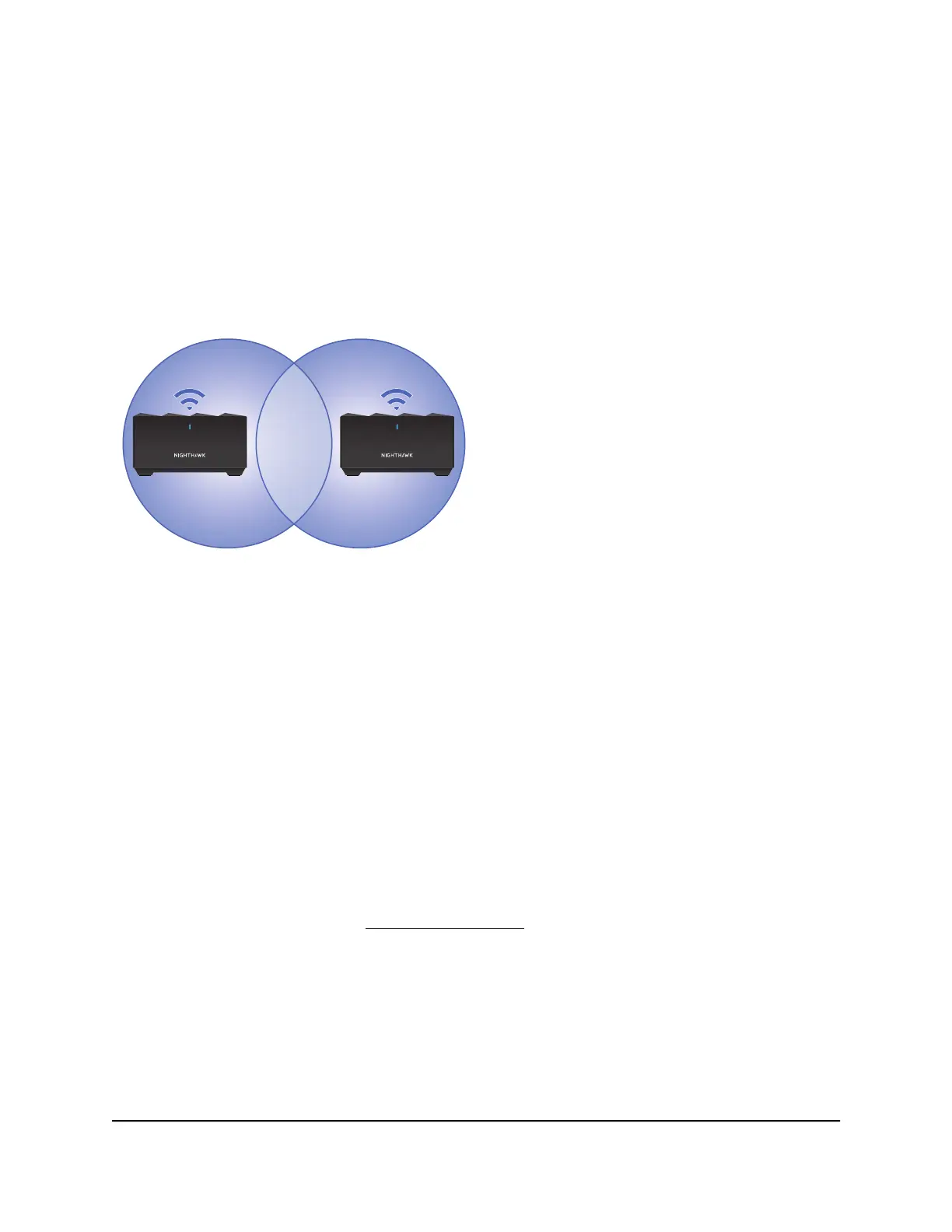5.
If the Router LED does not light, make sure that the power adapter is properly
connected to your router and power outlet.
Place your satellite
Your satellite must be within range of your router’s WiFi signal in order for it to sync with
your router. Use your satellite's LED to help you determine where to place your satellite.
Figure 6. Place your satellite
If you own more than one satellite, your satellites can sync with each other or with your
router. Place your satellites so that they are within range of each other or the router.
However, at least one satellite must be within range of your router.
Sync your satellite with your router
The satellite that comes with your router is preset to automatically find and sync to your
router's WiFi signal.
To sync your satellite:
1. Place your satellite.
For more information, see Place your satellite on page 13.
2. Connect the satellite to a power source.
The satellite LED pulses white. The satellite automatically finds the router’s WiFi
signal and attempts to sync to the router.
User Manual13Overview
Nighthawk Mesh WiFi 6 System
