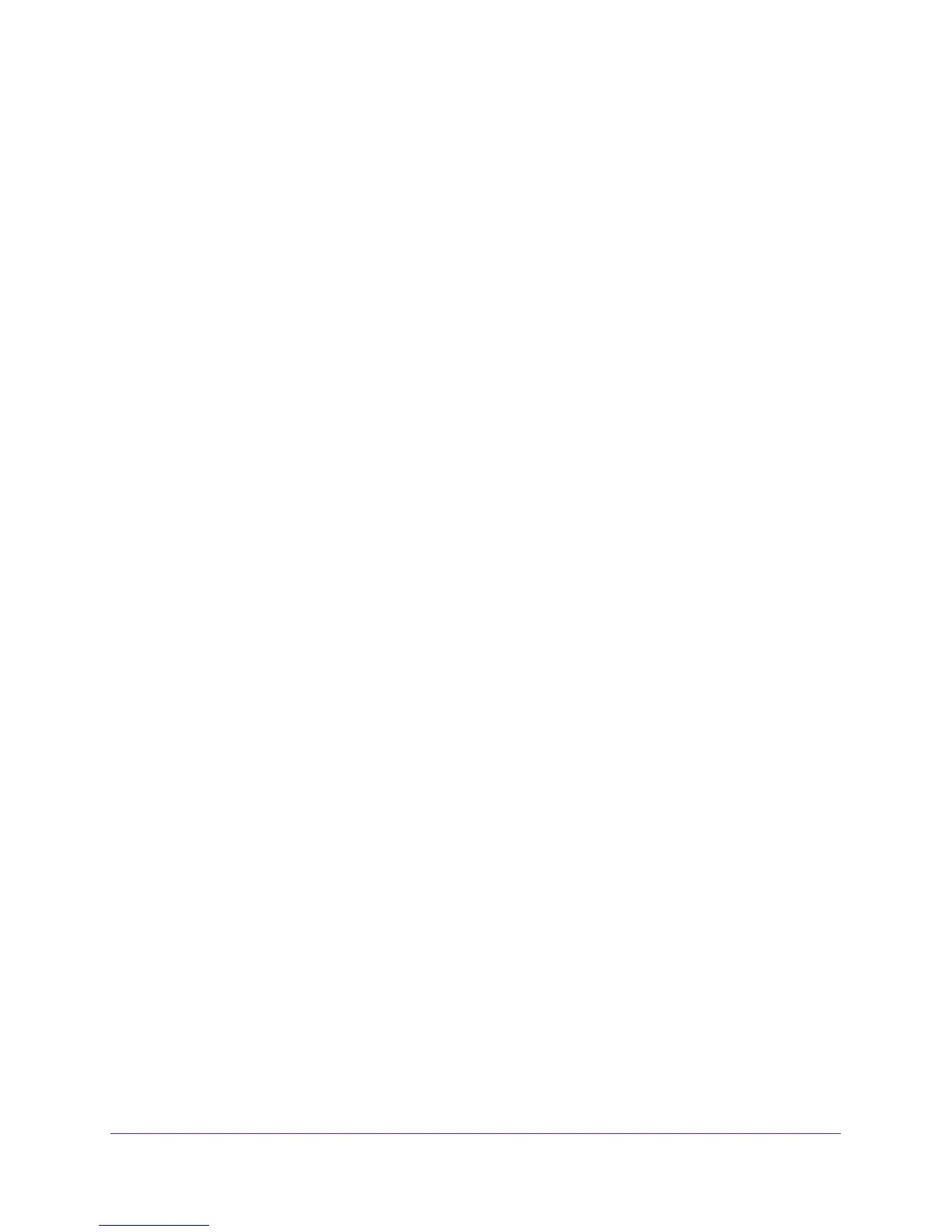Troubleshooting
105
N300 WiFi Router
4. Click the ADVANCED tab.
The Router Status screen displays.
5. In the Internet Port pane, check that an IP address is shown for the Internet port.
If 0.0.0.0 is shown, your router did not obtain an IP address from your ISP.
For more information about the Internet Port pane, see View Internet Port Information on
page 76.
6. If your router cannot obtain an IP address from the ISP, try to force your cable or DSL
broadband modem to recognize your new router by restarting your network in this order:
a. Unplug and turn off the cable or DSL broadband modem.
b. Unplug the router.
c. Plug in the cable or DSL broadband modem and turn it on.
d. Wait two minutes.
e. Plug in the router and wait two minutes.
If your router is still unable to obtain an IP address from the ISP, the problem might be one of
the following:
• Your Internet service provider (ISP) might require a login program.
Ask your ISP if it requires PPP over Ethernet (PPPoE) or some other type of login. If your
ISP requires a login, the login name and password might be set incorrectly.
• Your ISP might check for your computer’s host name.
Assign the computer host name of your ISP account as the account name in the Internet
Setup screen.
• If your ISP allows only one Ethernet MAC address to connect to Internet and checks for
your computer’s MAC address, do one of the following:
- Inform your ISP that you bought a new network device and ask them to use the
router’s MAC address.
- Configure your router to clone your computer’s MAC address.
Troubleshoot Internet Browsing
If your router can obtain an IP address but your computer is unable to load any web pages
from the Internet, it might be for any of the following reasons:
• Your computer might not recognize any DNS server addresses.
A DNS server is a host on the Internet that translates Internet names (such as www
addresses) to numeric IP addresses. Typically, your ISP provides the addresses of one or
two DNS servers for your use. If you entered a DNS address during the router’s
configuration, reboot your computer and verify the DNS address. You can configure your
computer manually with DNS addresses, as explained in your operating system
documentation.
• Your computer might not have the router configured as its TCP/IP gateway.
