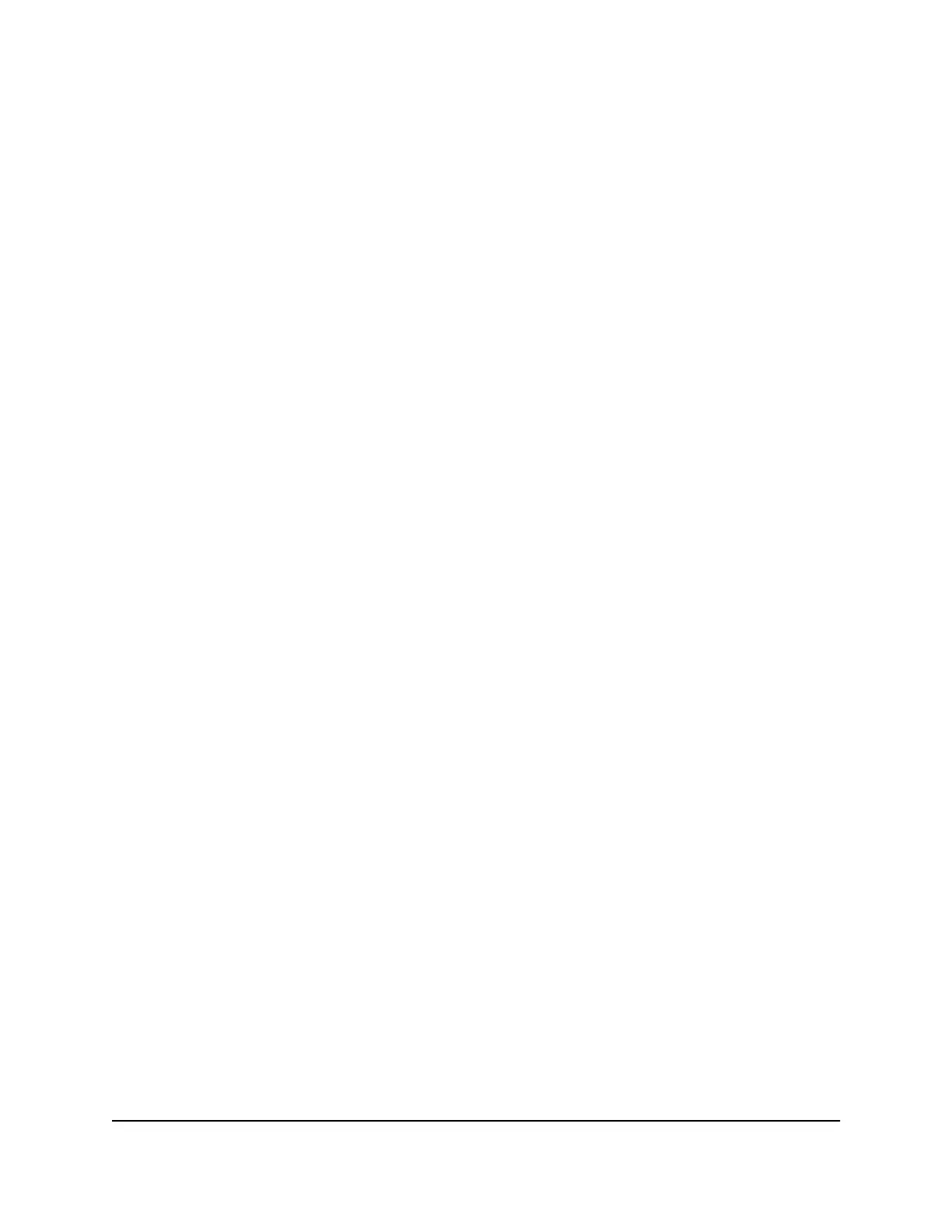To manually update the Dynamic QoS database:
1.
Launch a web browser from a computer or mobile device that is connected to the
router network.
2.
Enter http://www.routerlogin.net.
A login window opens.
3. Enter the router admin user name and password.
The user name is admin. The password is the one that you specified the first time
that you logged in. The user name and password are case-sensitive.
The BASIC Home page displays.
4. Select QoS.
The QoS page displays. If you already enabled Dynamic QoS, the Enable QoS check
box is selected.
5. Click the Update Now button.
The router checks for the newest version of the database and downloads it.
6. Click the Apply button.
Your settings are saved.
Improve network connections with Universal
Plug and Play
Universal Plug and Play (UPnP) helps devices such as Internet appliances and computers
access the network and connect to other devices as needed. UPnP devices can
automatically discover the services from other registered UPnP devices on the network.
If you use applications such as multiplayer gaming, peer-to-peer connections, or real-time
communications such as instant messaging or remote assistance (a feature in Windows
XP), enable UPnP.
To enable Universal Plug and Play:
1.
Launch a web browser from a computer or mobile device that is connected to the
router network.
2.
Enter http://www.routerlogin.net.
A login window opens.
3. Enter the router admin user name and password.
User Manual86Optimize Performance
Nighthawk AX6 6-Stream AX5400 WiFi Router
