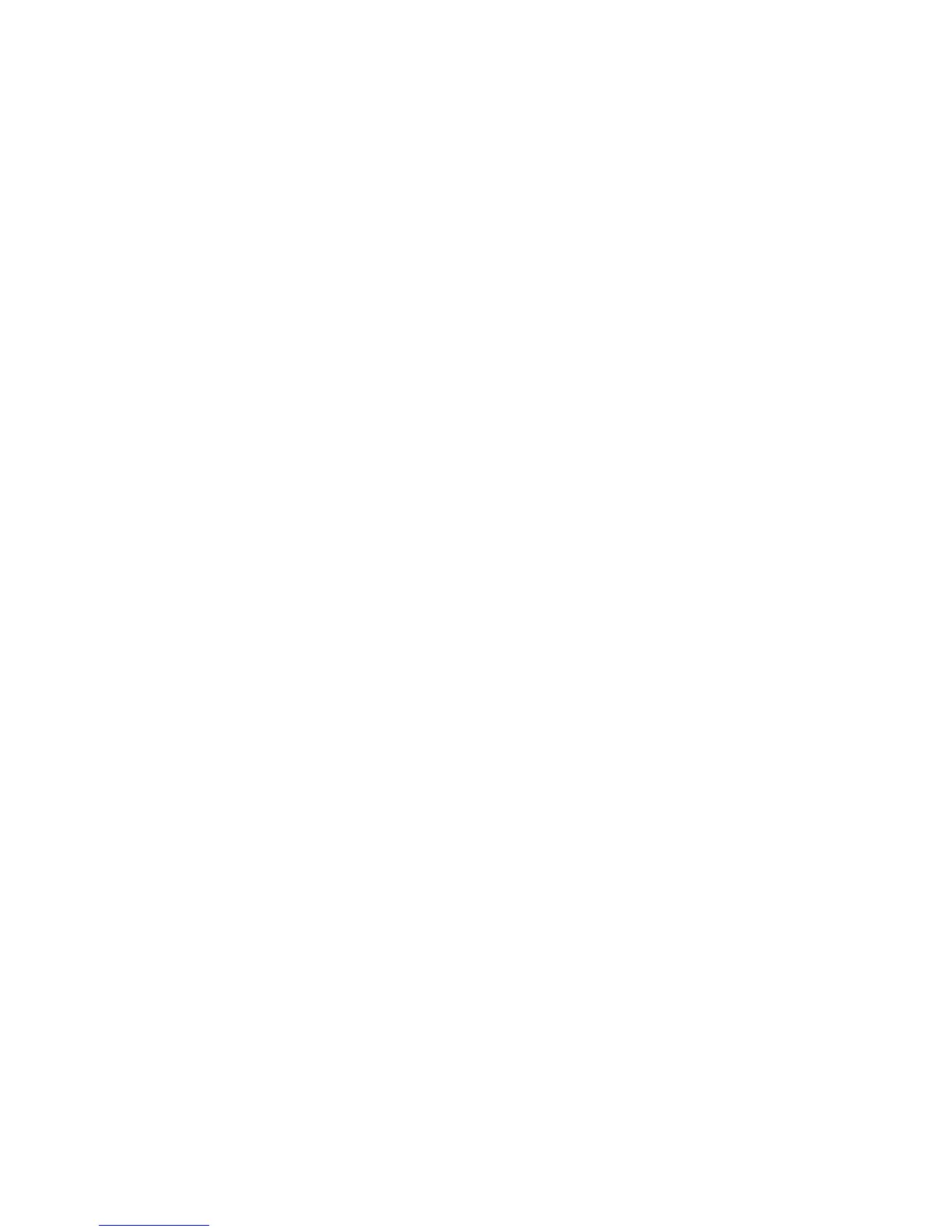11
A screen displays requesting the answers to your security
questions.
6. Enter the saved answers to your security questions.
7. Click the Continue button.
A screen displays your recovered password.
8. Click the Login again button.
A login screen displays.
9. With your recovered password, log in to the router.
Find a Forgotten WiFi Security Password
The preset WiFi password is on the product label. If you changed
your WiFi password and forgot what it is, log in to the router to
view its current WiFi password.
¾ To connect to the router and view its WiFi password:
1. Use an Ethernet cable to connect your computer to a black
Ethernet port on the router.
2. Launch a web browser.
3. Enter www.routerlogin.net in the address field.
A login screen displays.
4. Enter the router user name and password.
The default user name is admin and the default password is
password. You can use the default credentials if you did not
change them.
The BASIC Home screen displays.
5. Select Wireless Settings.
The Security Options section of the screen displays your WiFi
password.
