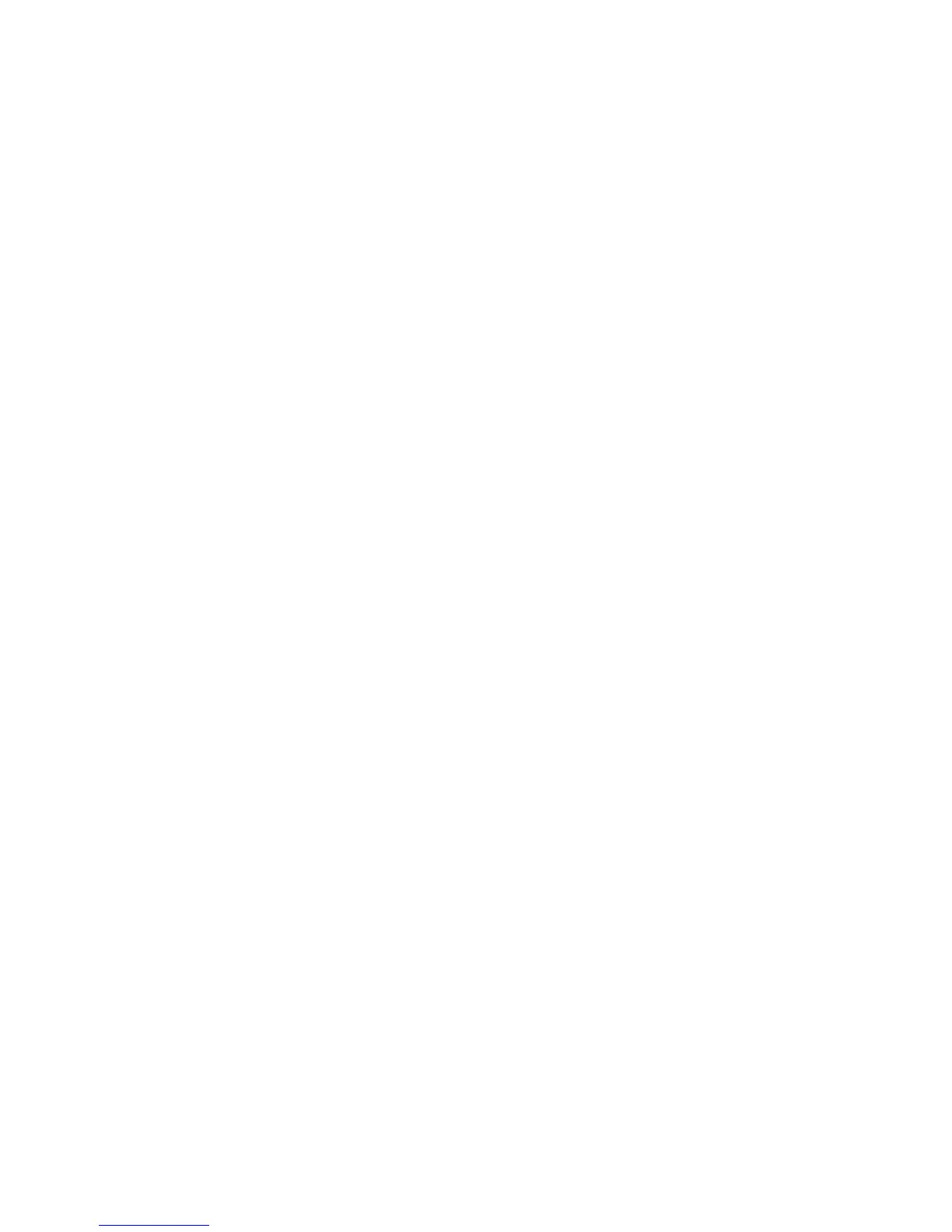18
More Premium Features
Your router lets you do the following and more:
• Play music from a USB drive with iTunes Server.
• Set up a secure VPN service connection to your home network.
• Create a personal FTP server with a custom URL.
iTunes Server
iTunes Server lets you play music with your Windows or Mac iTunes
app from a USB drive that is connected to the router USB port.
You can also use the Apple Remote app from an iPhone and iPad
to play music on any AirPlay devices, such as Apple TV or AirPlay-
supported receivers.
¾ To specify iTunes Server settings:
1. On your iPhone or iPad, find and connect to the WiFi network.
2. Launch the Remote app.
3. Click the Add a Device button.
A passcode displays.
4. Specify the passcode in the router.
a. Launch a web browser.
b. Enter www.routerlogin.net in the address field of the
browser.
A login screen displays.
c. Enter the router user name and password.
The default user name is admin and the default password
is password. You can use the default credentials if you did
not change them.
The BASIC Home screen displays.
