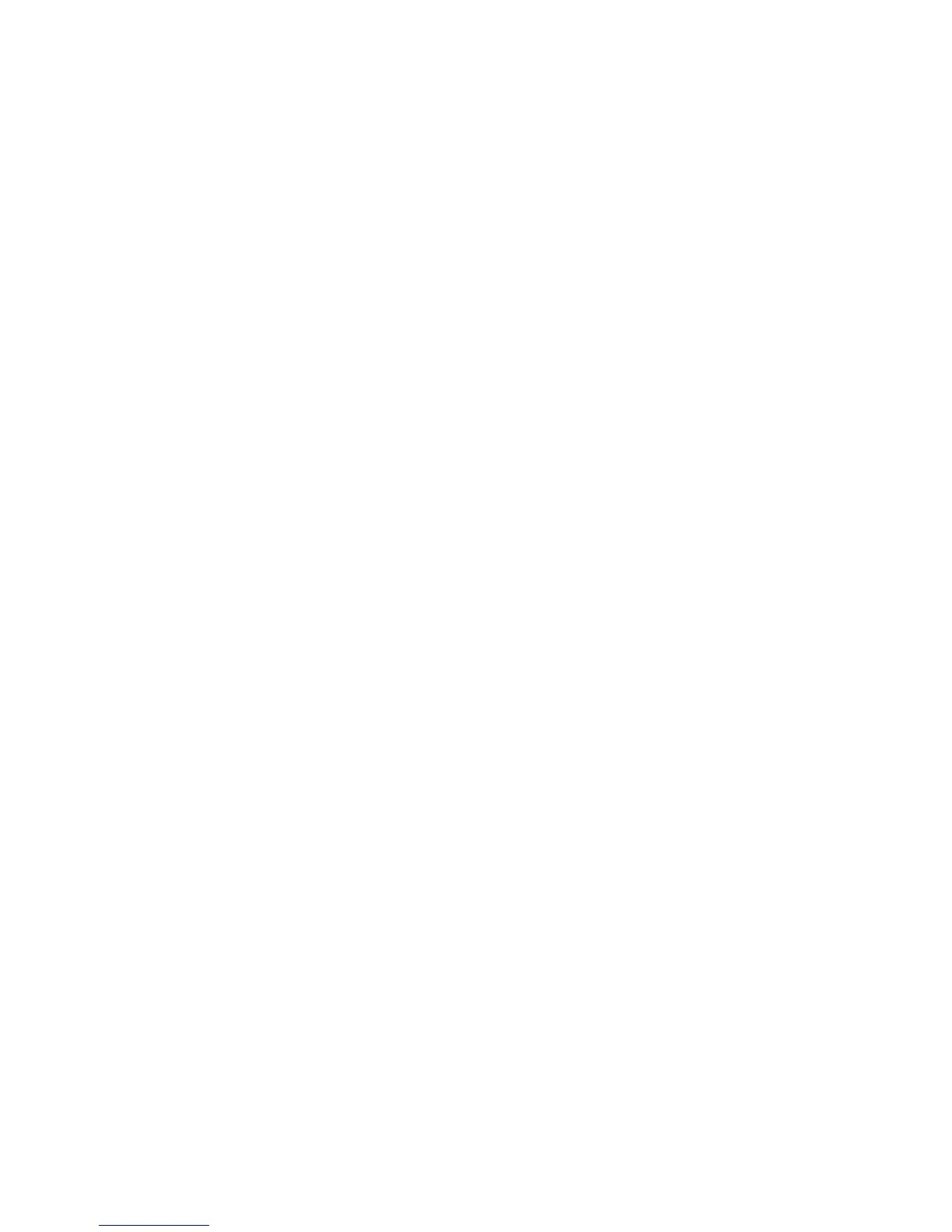16
2. Select Start > Run.
3. Enter \\readyshare in the dialog box.
4. Click the OK button.
¾ To access the USB drive from a Mac:
1. Insert your USB storage drive into a blue USB 3.0 port on the
router.
If your USB drive has a power supply, you must use it when you
connect the USB drive to the router.
When you connect the USB drive to the router USB port, it
might take up to two minutes before it is ready for sharing. By
default, the USB drive is available to all computers on your local
area network (LAN).
2. Select Go > Connect to Server.
3. Enter smb://readyshare as the server address.
4. Click the Connect button.
ReadySHARE Vault Backup App
Your router comes with free backup soware for all the Windows
computers in your home. Connect a USB hard disk drive (HDD)
to the USB port on your router for centralized, continuous, and
automatic backup.
¾ To back up your Windows computer:
1. Connect a USB HDD to a USB port on the router.
For best performance, connect a USB 3.0 HDD to a blue USB
3.0 port on the router.
2. Install the genie app on each Windows computer.
3. Download ReadySHARE Vault from
www.netgear.com/readyshare and install it on each Windows
computer.
