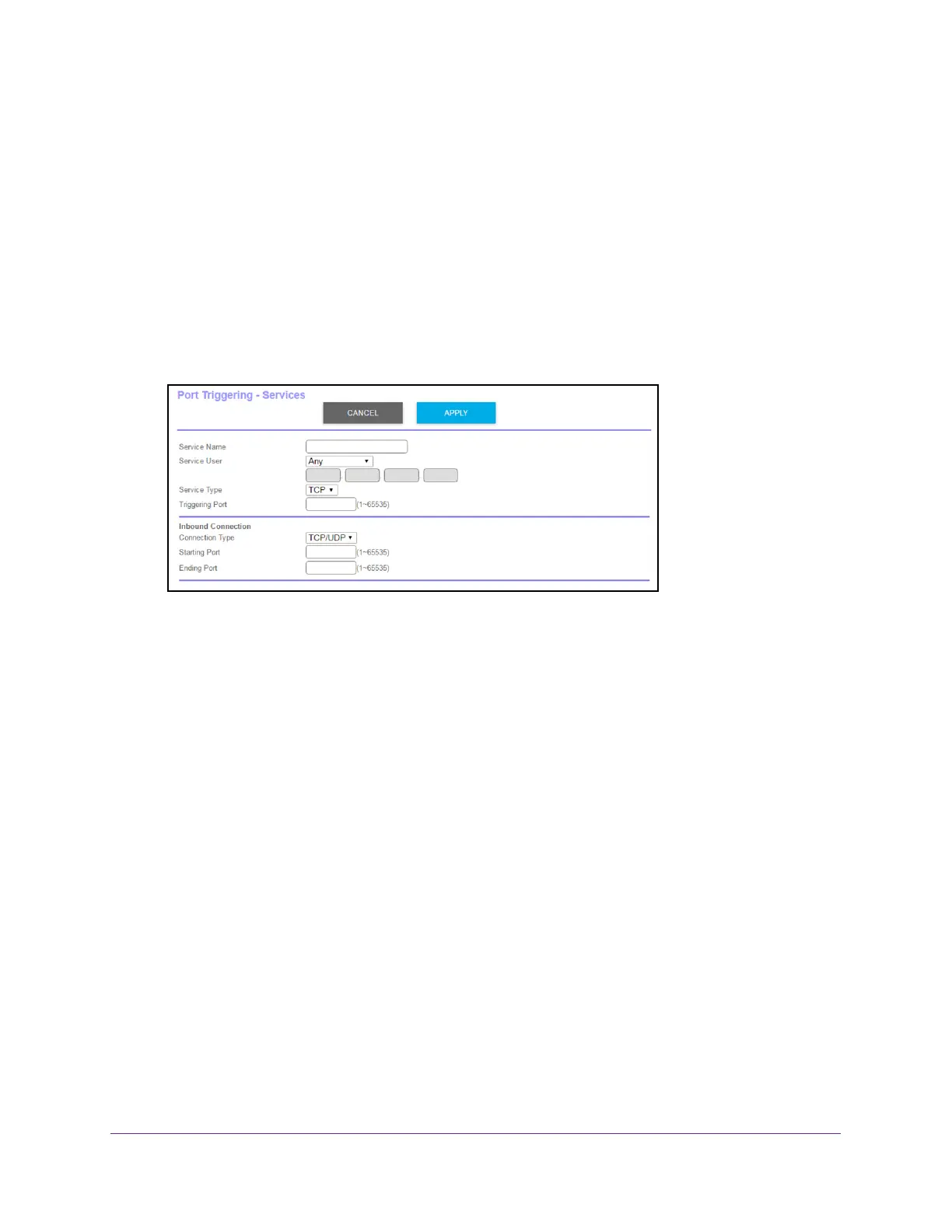Customize Internet Traffic Rules for Ports
99
Orbi High-Performance AC3000 Tri-band WiFi System
3. Enter the router user name and password.
The user name is admin.
The default password is password. The user name and
password are case-sensitive.
The BASIC Home page displays.
4. Select ADV
ANCED > Advanced Setup > Port Forwarding/Port Triggering.
The Port Forwarding/Port Triggering page displays.
5. Select the Port T
riggering radio button.
The page adjusts.
6. Click the Add Service button.
7. In the Service Name field, type a descriptive service name.
8. In the Service User menu, select Any
, or select Single address and enter the IP address
of one computer:
• Any (the default) allows any computer on the Internet to use this service.
• Single address restricts the service to a particular computer
.
9. Select the service type, either TCP or UDP or TCP/UDP (both).
If you are not sure, select TCP/UDP.
10. In the T
riggering Port field, enter the number of the outbound traffic port that will open the
inbound ports.
11. Enter the inbound connection port information in the Connection T
ype, Starting Port, and
Ending Port fields.
12. Click the Apply button.
The service is now in the Portmap Table. You must enable port triggering before the
router used port triggering for the service that you added. See Enable Port Triggering on
page 100.