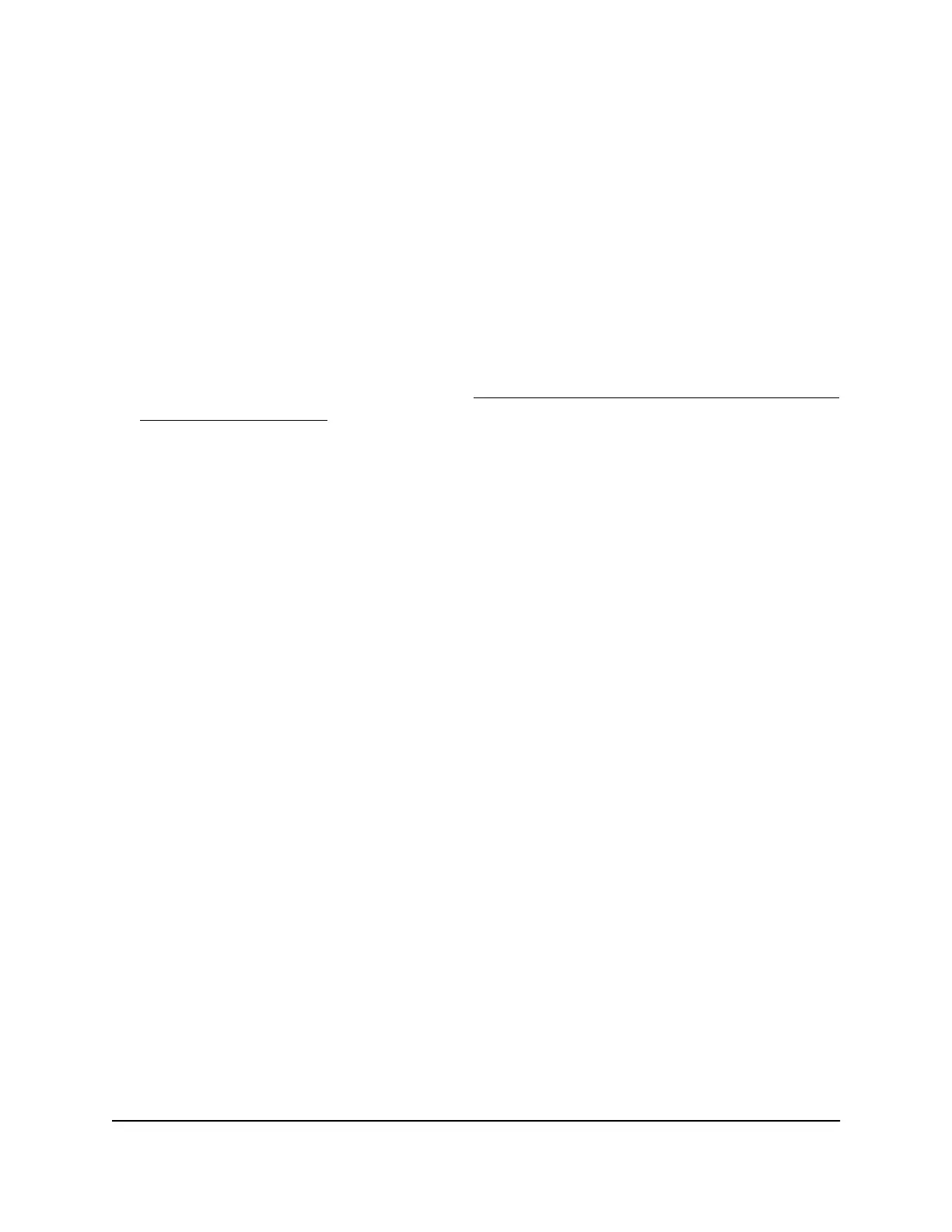The BASIC Home page displays.
4.
Select ADVANCED > Advanced Setup > Port Forwarding / Port Triggering.
The Port Forwarding / Port Triggering page displays.
5. Make sure that the Port Forwarding radio button is selected.
6.
In the table, select the radio button for the service or application name.
7. Click the Edit Service button.
The Ports - Custom Services page displays.
8. Change the settings.
For information about the settings, see Add
a Port Forwarding Rule With a Custom
Service or Application on page 114.
9. Click the Apply button.
Your settings are saved. The changed rule displays in the table on the Port Forwarding
/ Port Triggering page.
Remove a Port Forwarding Rule
You can remove a port forwarding rule that you no longer need.
To remove a port forwarding rule:
1.
Launch a web browser from a computer or mobile that is connected to the network.
2.
Enter http://www.routerlogin.net.
A login window opens.
3. Enter the router user name and password.
The user name is admin. The default password is password. The user name and
password are case-sensitive.
The BASIC Home page displays.
4.
Select ADVANCED > Advanced Setup > Port Forwarding / Port Triggering.
The Port Forwarding / Port Triggering page displays.
5. Make sure that the Port Forwarding radio button is selected.
6.
In the table, select the radio button for the service or application name.
7. Click the Delete Service button.
The rule is removed from the table.
User Manual116Manage Port Forwarding and
Port Triggering
AC1000 WiFi Router Model R6080
