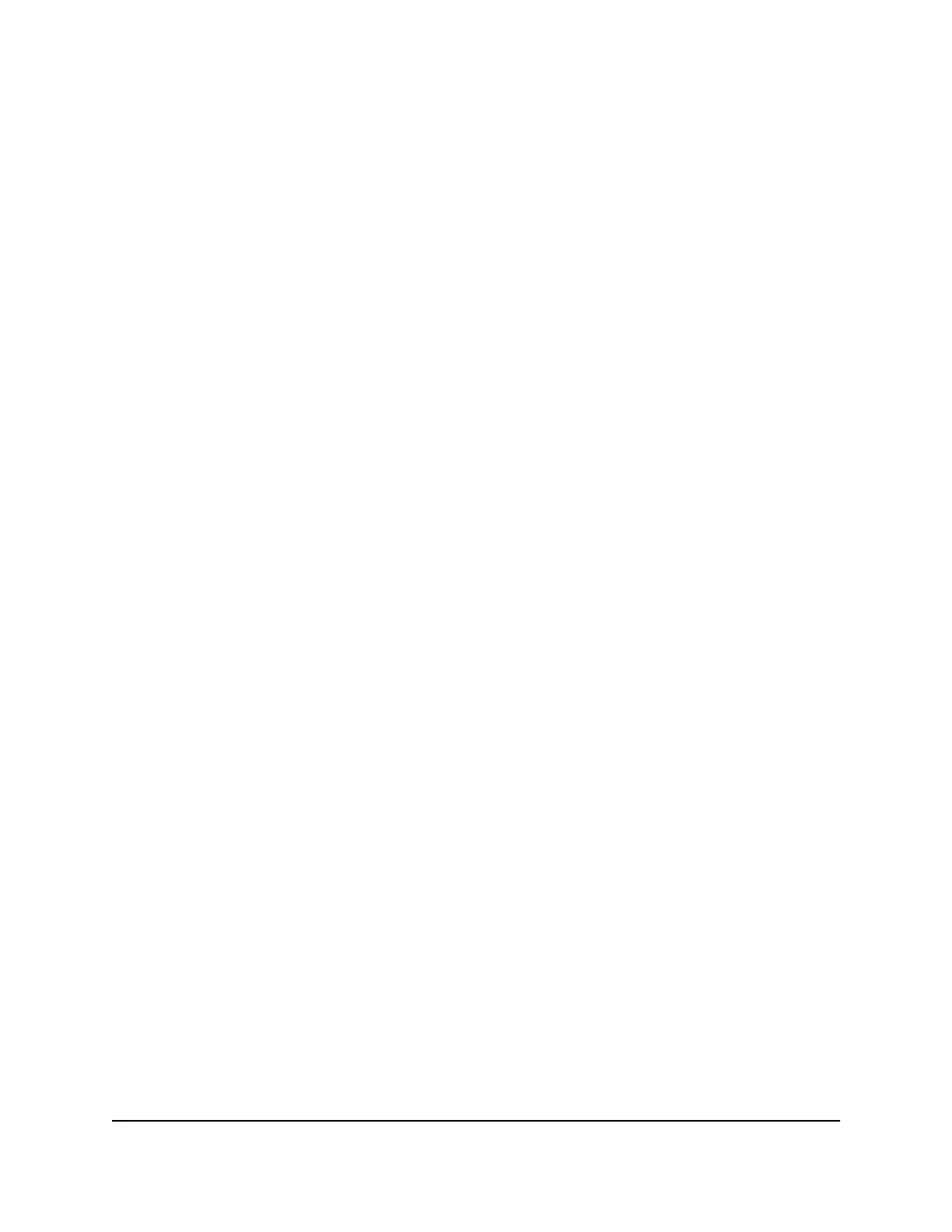Specify an Internet Connection That Uses a Login and PPTP
Service
You can manually specify the connection settings for a PPTP Internet service for which
you must log in. Use the information that your ISP gave you to connect to your Internet
service. If you cannot find this information, contact your ISP. Entering incorrect
information might prevent the router from connecting to the Internet.
To specify the connection settings for a PPTP Internet service for which you must
log in:
1.
Launch a web browser from a computer or mobile device that is connected to the
network.
2.
Enter http://www.routerlogin.net.
A login window opens.
3. Enter the router user name and password.
The user name is admin. The default password is password. The user name and
password are case-sensitive.
The BASIC Home page displays.
4. Select Internet.
The Internet Setup page displays.
5. Select the Does your Internet connection require a login? Yes radio button.
The page adjusts.
6. From the Internet Service Provider menu, select PPTP as the encapsulation method.
The page adjusts.
7.
In the Login field, enter the login name that your ISP gave you.
This login name is often an email address.
8.
In the Password field, type the password that you use to log in to your Internet
service.
9. From the Connection Mode menu, select Always On, Dial on Demand, or Manually
Connect.
10.
To change the number of minutes until the Internet login times out, in the Idle
Timeout (In minutes) field, type the number of minutes.
This is how long the router keeps the Internet connection active when no one on the
network is using the Internet connection. A value of 0 (zero) means never log out.
User Manual27Specify Your Internet Settings
AC1000 WiFi Router Model R6080
