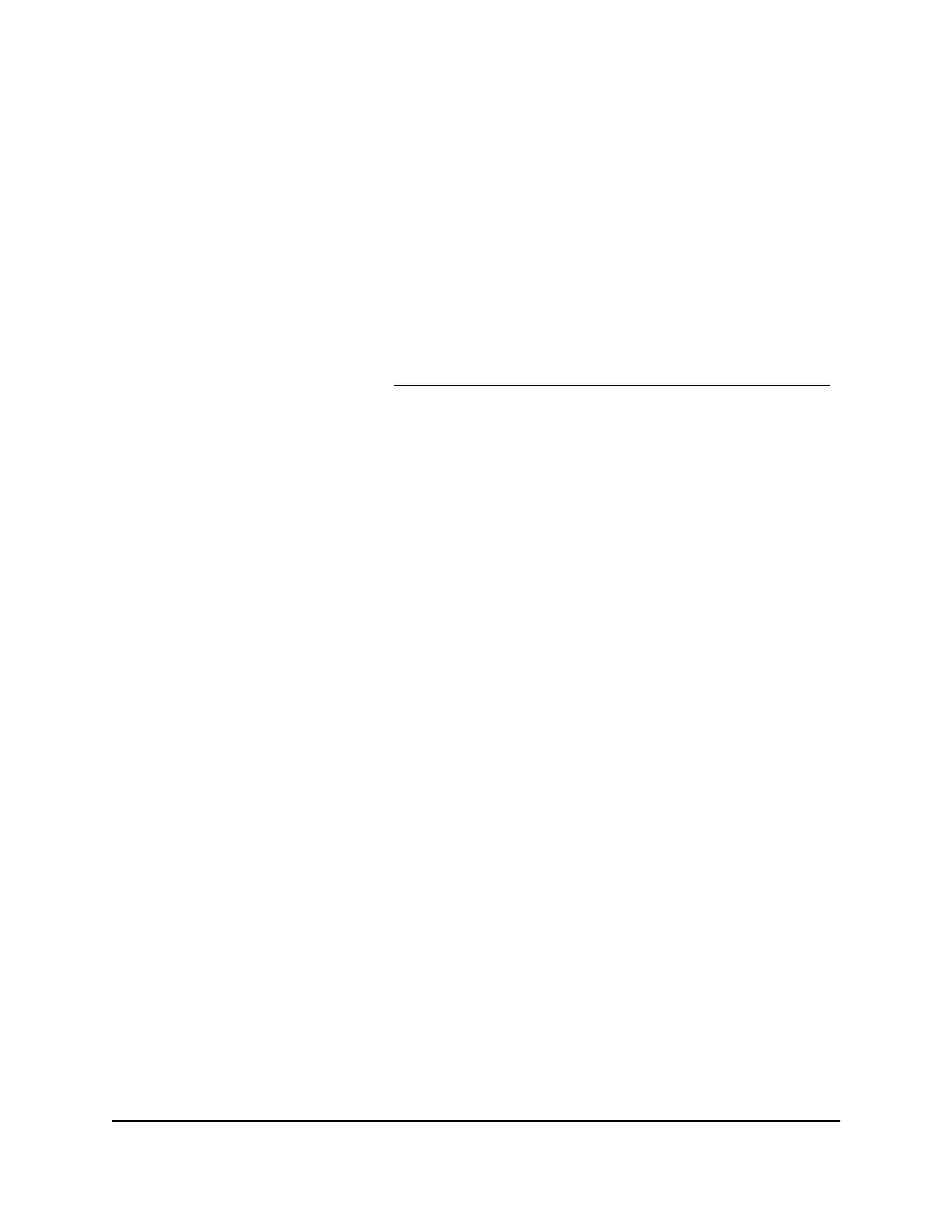3. Enter the router admin user name and password.
The user name is admin. The password is the one that you specified the first time
that you logged in. The user name and password are case-sensitive.
The BASIC Home page displays.
4.
Select ADVANCED > Security > Block Sites.
The Block Sites page displays.
5. Select a keyword blocking option:
•
Per Schedule. Turn on keyword blocking according to a schedule that you set.
For more information, see Schedule When to Block Internet Sites and Services
on page 50.
•
Always. Turn on keyword blocking all the time, independent of the Schedule
page.
6.
In the Type keyword or domain name here field, enter a keyword or domain that
you want to block.
For example:
•
Specify XXX to block http://www.badstuff.com/xxx.html.
•
Specify .com if you want to allow only sites with domain suffixes such as .edu or
.gov.
•
Enter a period (.) to block all Internet browsing access.
7.
Click the Add Keyword button.
The keyword is added to the keyword list. The keyword list supports up to 32 entries.
8.
Click the Apply button.
Keyword blocking takes effect.
User Manual46Control Access to the Internet
Nighthawk X6S AC3600 Tri-Band WiFi Router Model R7960P
