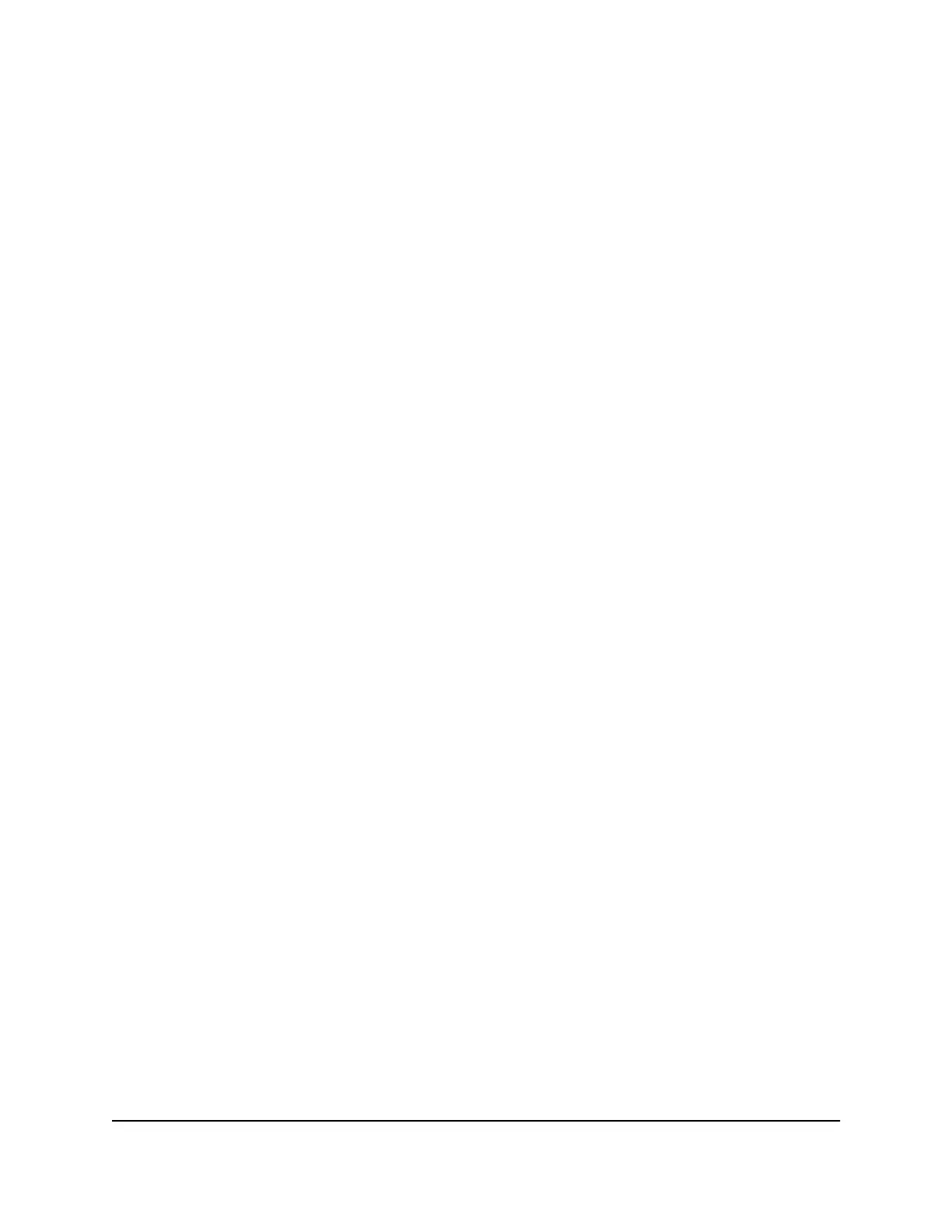•
Gateway IP Address. Enter the IP address of the gateway.
The IP address of the gateway must be on the same LAN segment as the router.
•
Metric. Enter a number from 1 through 15.
This value represents the number of routers between your network and the
destination. Usually, a setting of 2 or 3 works, but if this is a direct connection,
set it to 1.
10.
Click the Apply button.
Your settings are saved. The static route is added to the table on the Static Routes
page.
Edit a Static Route
To edit a static route:
1.
Launch a web browser from a computer or mobile device that is connected to the
router network.
2.
Enter http://www.routerlogin.net.
A login window opens.
3. Enter the router admin user name and password.
The user name is admin. The password is the one that you specified the first time
that you logged in. The user name and password are case-sensitive.
The BASIC Home page displays.
4.
Select ADVANCED > Advanced Setup > Static Routes.
The Static Routes page displays.
5.
In the table, select the radio button for the route.
6.
Click the Edit button.
The Static Routes page adjusts.
7.
Edit the route information.
8.
Click the Apply button.
Your settings are saved.
User Manual88Manage Network Settings
Nighthawk X6S AC3600 Tri-Band WiFi Router Model R7960P
