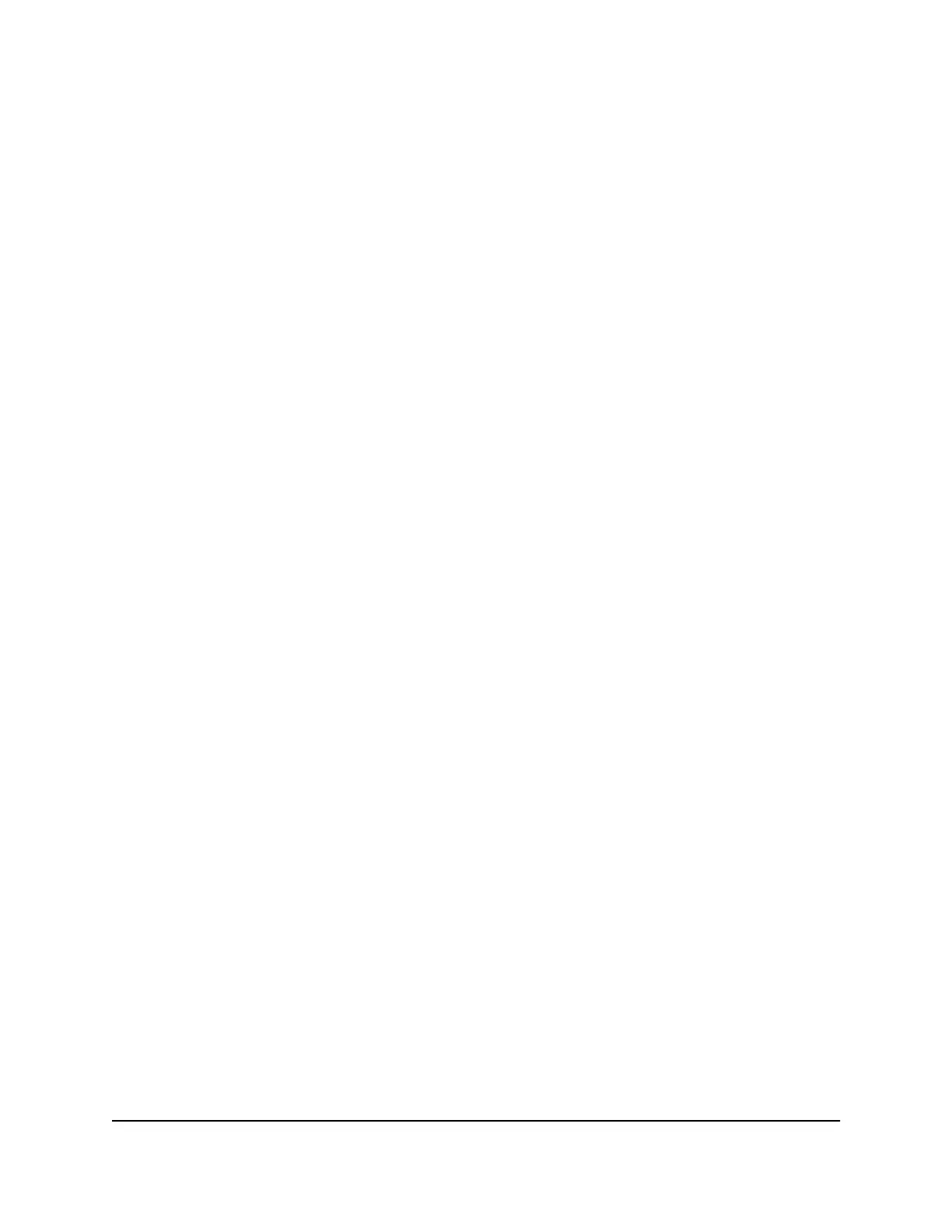5.
Select the Help improve the Dynamic QoS feature by sharing analytics with
NETGEAR check box.
6.
Click the Apply button.
Your settings are saved.
Improve Network Connections With
Universal Plug and Play
Universal Plug and Play (UPnP) helps devices such as Internet appliances and computers
access the network and connect to other devices as needed. UPnP devices can
automatically discover the services from other registered UPnP devices on the network.
If you use applications such as multiplayer gaming, peer-to-peer connections, or real-time
communications such as instant messaging or remote assistance (a feature in Windows
XP), enable UPnP.
To enable Universal Plug and Play:
1.
Launch a web browser from a computer or mobile device that is connected to the
network.
2.
Enter http://www.routerlogin.net.
A login window opens.
3. Enter the router user name and password.
The user name is admin. The default password is password. The user name and
password are case-sensitive.
The BASIC Home page displays.
4.
Select ADVANCED > Advanced Setup > UPnP.
The UPnP page displays.
5.
Select the Turn UPnP On check box.
By default, this check box is selected. UPnP for automatic device configuration can
be enabled or disabled. If the Turn UPnP On check box is cleared, the router does
not allow any device to automatically control router resources, such as port
forwarding.
6. Type the advertisement period in minutes.
The advertisement period specifies how often the router broadcasts its UPnP
information. This value can range from 1 to 1440 minutes. The default period is 30
minutes. Shorter durations ensure that control points receive current device status
User Manual57Optimize Performance
Nighthawk X6S AC3600 Tri-Band WiFi Router Model R7960P
