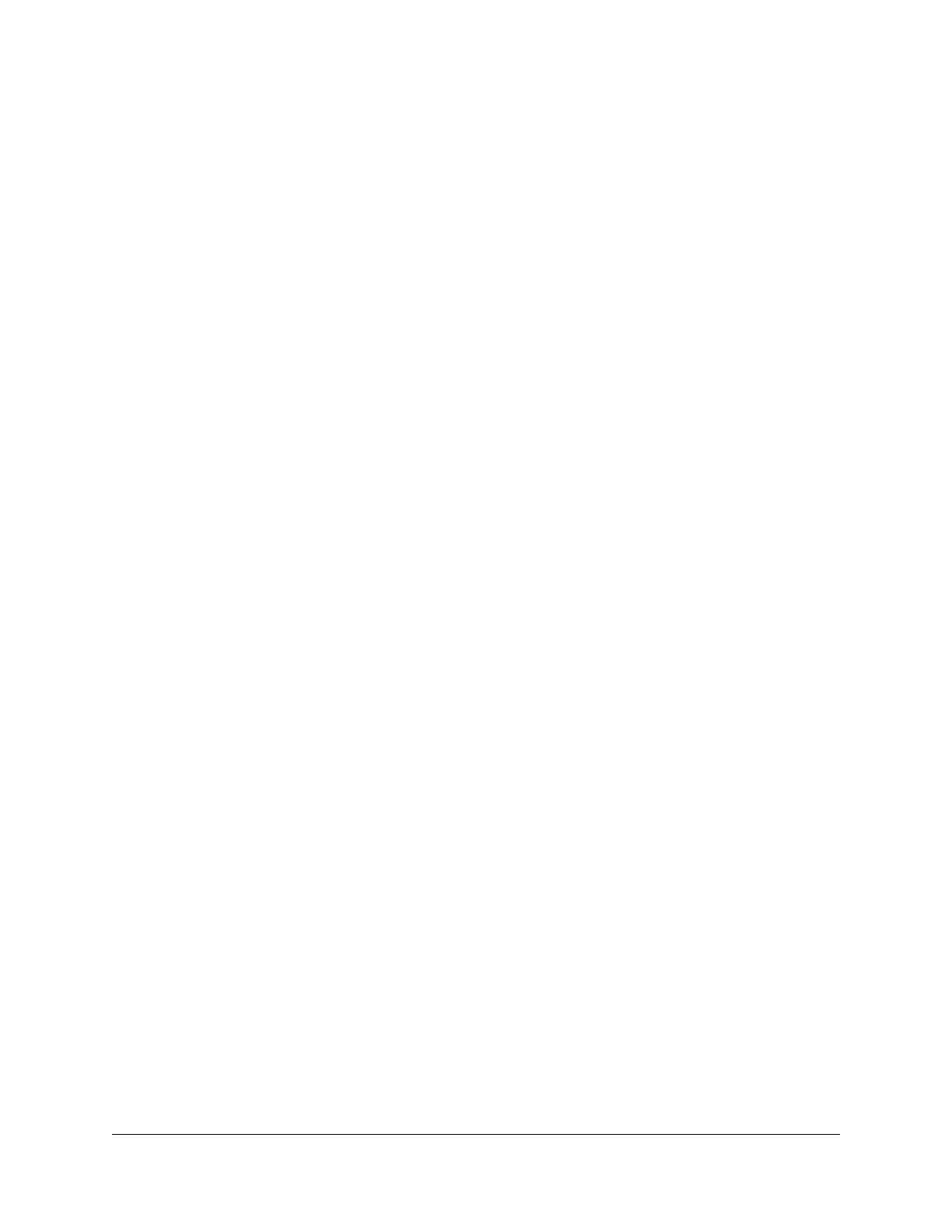Use the Reset Button...................................................................110
Erase the Settings........................................................................110
Chapter 8 Share USB Storage Devices Attached to the Router
USB Device Requirements..............................................................113
Connect a USB Storage Device to the Router..............................113
Access a Storage Device Connected to the Router From a
Windows-Based Computer.............................................................114
Map a USB Device to a Windows Network Drive.........................114
Access a Storage Device That Is Connected to the Router From a
Mac.....................................................................................................115
Back Up Windows-Based Computers With ReadySHARE Vault..116
Enable FTP Access Within Your Network......................................116
View or Change Network Folders on a Storage Device..............117
Add a Network Folder on a USB Storage Device.........................118
Edit a Network Folder on a USB Storage Device.........................119
Manage the ReadyDLNA Media Server.........................................121
Safely Remove a USB Storage Device...........................................121
Chapter 9 Use Dynamic DNS to Access USB Storage Devices
Through the Internet
Set Up and Manage Dynamic DNS................................................124
Set Up FTP Access Through the Internet......................................124
Your Personal FTP Server................................................................125
Set Up Your Personal FTP Server...............................................125
Set Up a New Dynamic DNS Account.......................................126
Specify a DNS Account That You Already Created.................126
Change the Dynamic DNS Settings...........................................127
Access USB Storage Devices Through the Internet.....................129
Remotely Access a USB Device Using ReadyCLOUD..................129
Create a ReadyCLOUD Account................................................129
Register Your Router With ReadyCLOUD.................................130
Chapter 10 Share a USB Printer
Install the Printer Driver and Cable the Printer.............................133
Download the ReadySHARE Printer Utility....................................133
Install the ReadySHARE Printer Utility............................................133
Print Using the NETGEAR USB Control Center............................134
Chapter 11 Use VPN to Access Your Network
Set Up a VPN Connection...............................................................137
Specify VPN Service in the Router..................................................137
Install OpenVPN Software...............................................................138
Install OpenVPN Software on Your Windows Computer.......138
6
Nighthawk X6S AC3600 Tri-Band WiFi Router Model R7960P
