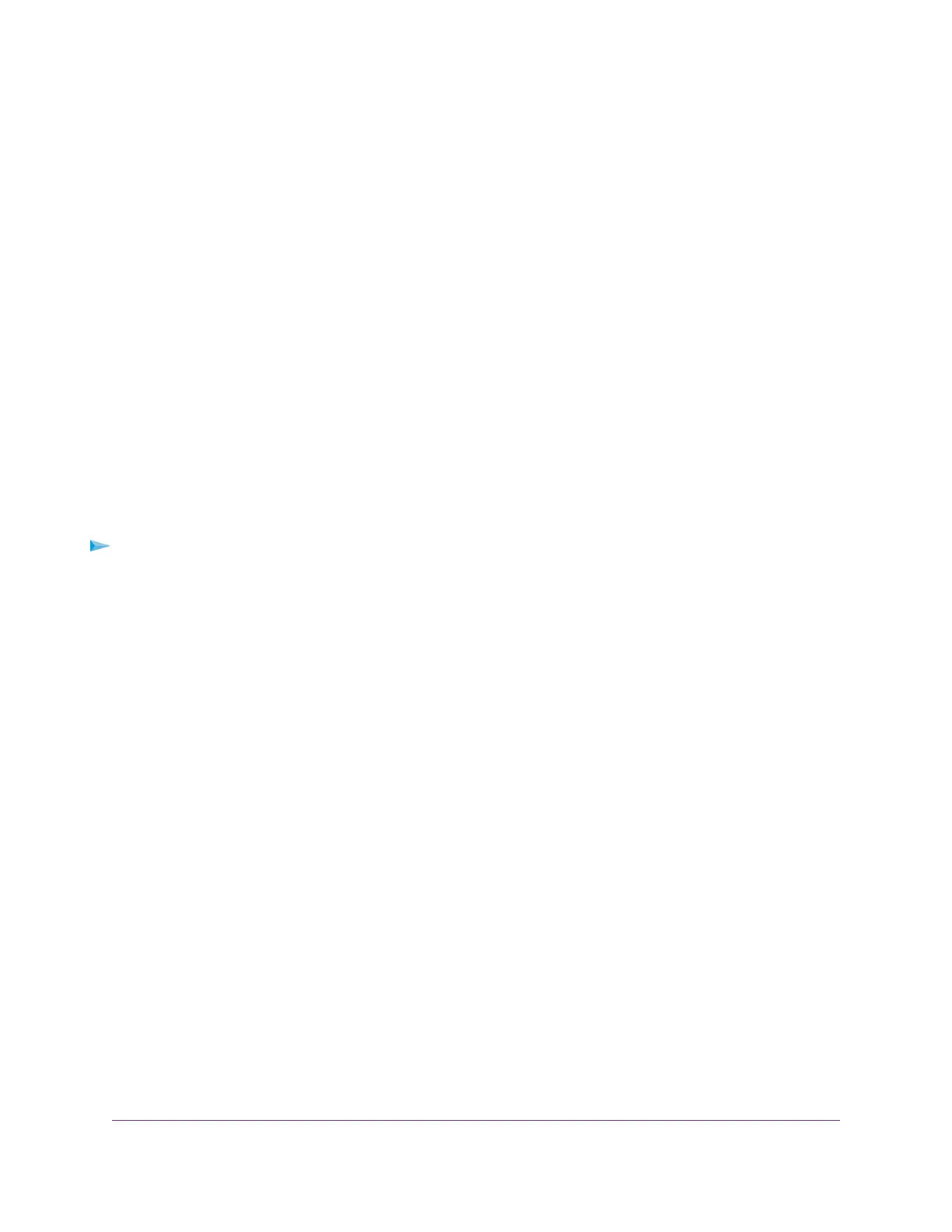When you connect the USB storage device to the router's USB port, it might take up to two minutes
before it is ready for sharing. By default, the USB storage device is available to all computers on your
local area network (LAN).
3. Download ReadySHARE Vault from netgear.com/readyshare and install it on each Windows computer.
4. Launch ReadySHARE Vault.
5. Use the dashboard or the Backup tab to set up and run your backup.
Back Up Mac Computers With Time Machine
You can use Time Machine to back up your Mac computers onto a USB hard drive that is connected to one
of the router’s USB ports.You can access the connected storage device from your Mac with a wired or WiFi
connection to your router.
Set Up a USB Hard Drive on a Mac
We recommend that you use a new USB HDD or format your old USB HDD to do the Time Machine backup
for the first time. Use a blank partition to prevent some issues during backup using Time Machine.The router
supports GUID or MBR partitions.
To format your USB hard disk drive and specify partitions:
1. Physically connect the USB hard drive to your router.
2. On your Mac, go to Spotlight (or the magnifying glass) at the top right of the page and search for Disk
Utility.
3. Open the Disk Utility, select your USB HDD, click the Erase tab, and click the Erase button.
4. Click the Partition tab.
5. In the Partition Layout menu, set the number of partitions that you want to use.
6. Click the Options button.
The Partition schemes display.
7. Select the GUID Partition Table or Master Boot Record radio button.
8. In the Format menu, select Mac OS Extended (Journaled).
9. Click the OK button.
10. Click the Apply button.
Your settings are saved.
Prepare to Back Up a Large Amount of Data
Before you back up a large amount of data with Time Machine, NETGEAR recommends that you follow this
procedure.
Share USB Storage Devices Attached to the Router
89
Nighthawk X6S AC4000 Tri-Band WiFi Router
