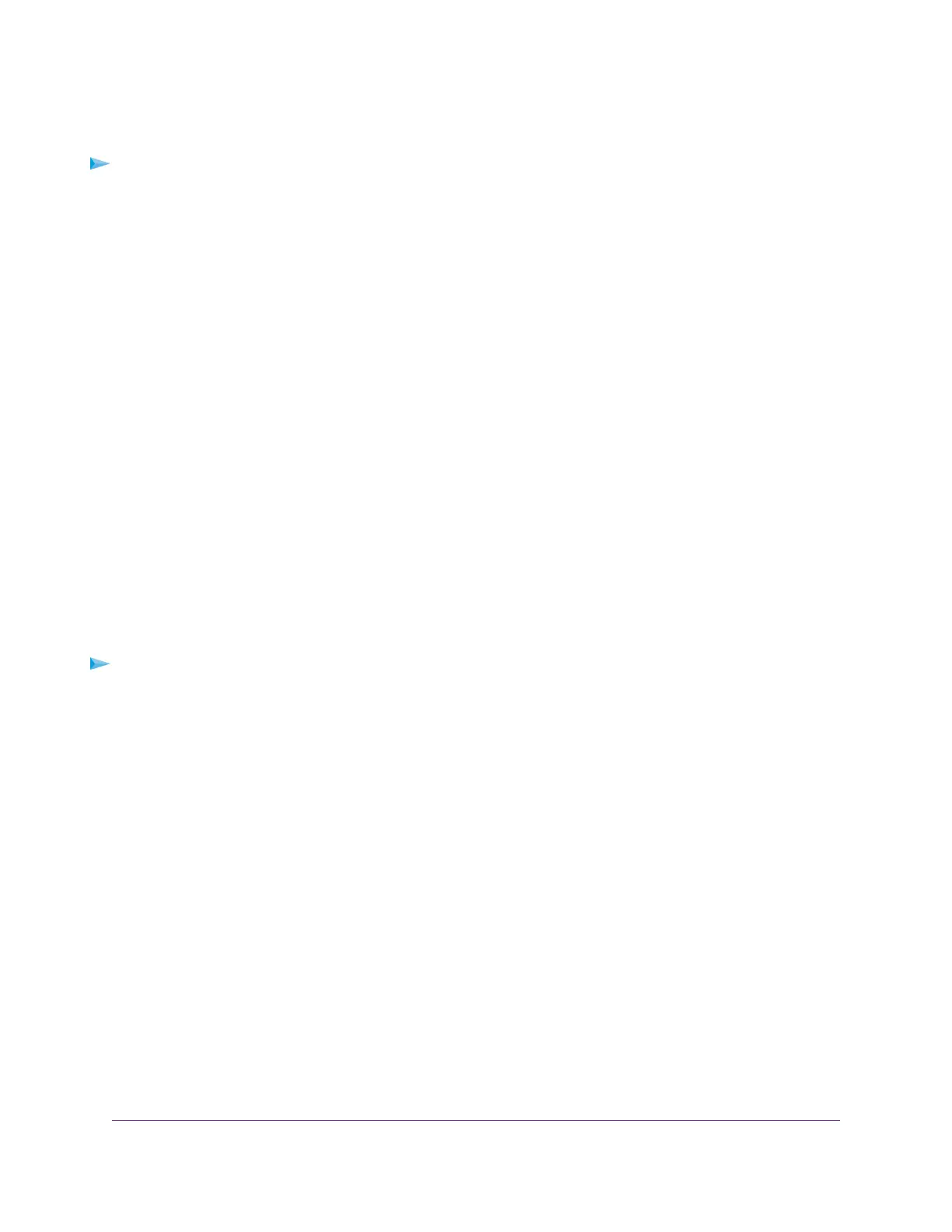Edit a Reserved IP Address
To edit a reserved address entry:
1. Launch a web browser from a computer or WiFi device that is connected to the network.
2. Type http://www.routerlogin.net.
A login window opens.
3. Enter the router user name and password.
The user name is admin.The default password is password. The user name and password are
case-sensitive.
The BASIC Home page displays.
4. Select ADVANCED > Setup > LAN Setup.
The LAN Setup page displays.
5. Select the radio button next to the reserved address.
6. Click the Edit button.
7. Change the settings.
8. Click the Apply button.
Your changes are saved.
Delete a Reserved IP Address Entry
To delete a reserved address entry:
1. Launch a web browser from a computer or mobile device that is connected to the network.
2. Type http://www.routerlogin.net.
A login window opens.
3. Enter the router user name and password.
The user name is admin.The default password is password. The user name and password are
case-sensitive.
The BASIC Home page displays.
4. Select ADVANCED > Setup > LAN Setup.
The LAN Setup page displays.
5. Select the radio button next to the reserved address.
6. Click the Delete button.
The address is removed.
Network Settings
54
Nighthawk X6S AC4000 Tri-Band WiFi Router
