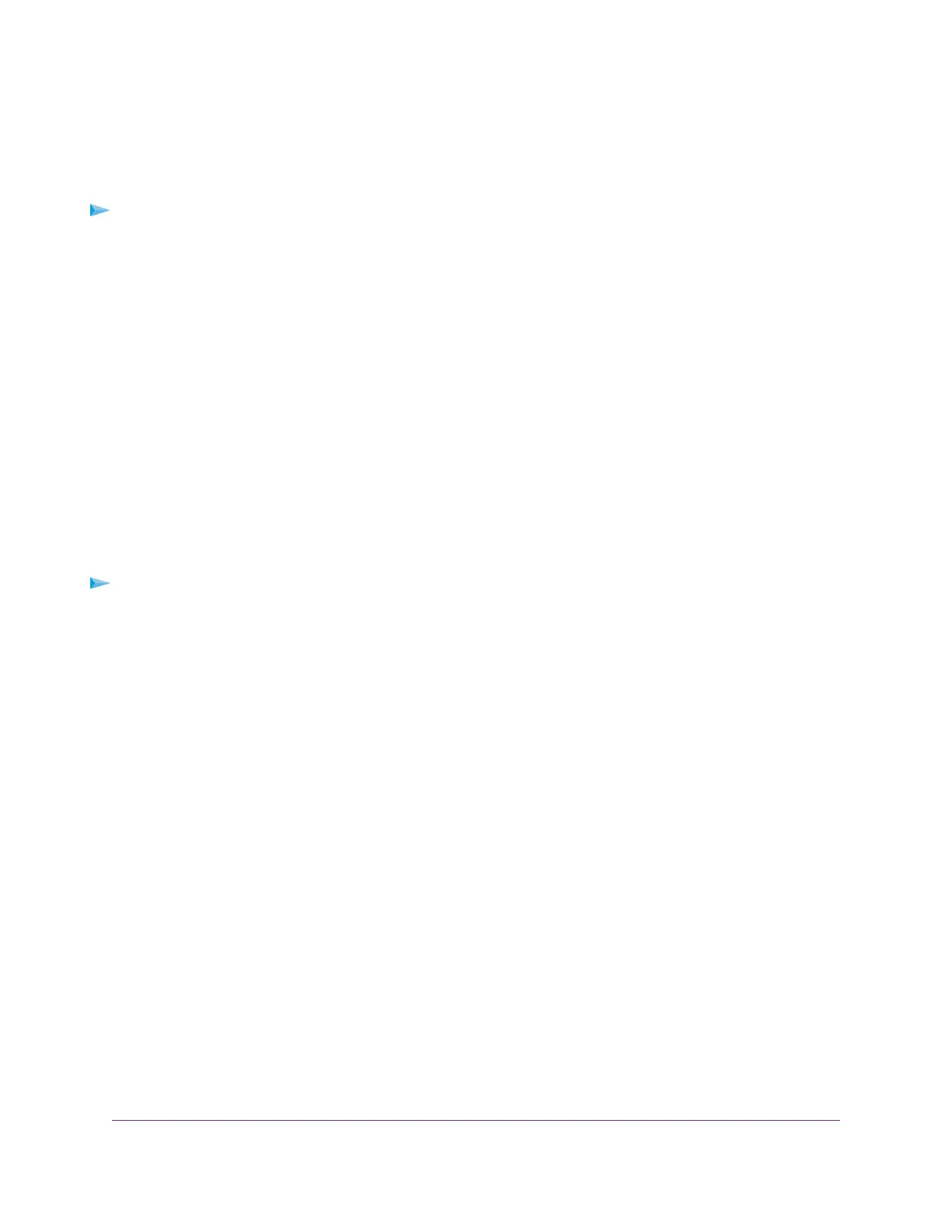Access a Storage Device Connected to the Router From
a Windows Computer
To access the USB storage device from a Windows computer:
1. Connect a USB storage device to a USB port on your router.
If your USB storage device uses a power supply, you must use it when you connect the USB storage
device to the router.
When you connect the USB storage device to the router’s port, it might take up to two minutes before
it is ready for sharing. By default, the USB storage device is available to all computers on your local
area network (LAN).
2. Select Start > Run.
3. Enter \\readyshare in the dialog box.
4. Click the OK button.
A window automatically opens and displays the files and folders on the USB storage device.
Map a USB Device to a Windows Network Drive
To map the USB storage device to a Windows network drive:
1. Connect a USB storage device to a USB port on the router.
If your USB storage device uses a power supply, you must use it when you connect the device to the
router.
When you connect the USB storage device to the router’s port, it might take up to two minutes before
it is ready for sharing. By default, the device is available to all computers on your local area network
(LAN).
2. Select Start > Run.
3. Enter \\readyshare in the dialog box.
4. Click the OK button.
A window automatically opens and displays the USB storage device.
5. Right-click the USB device and select Map network drive.
6. Select the drive letter to map to the new network folder.
7. Click the Finish button.
The USB storage device is mapped to the drive letter that you specified.
8. To connect to the USB storage device as a different user, select the Connect using different credentials
check box, click the Finish button, and do the following:
a. Type the user name and password.
b. Click the OK button.
Share USB Storage Devices Attached to the Router
87
Nighthawk X6S AC4000 Tri-Band WiFi Router
