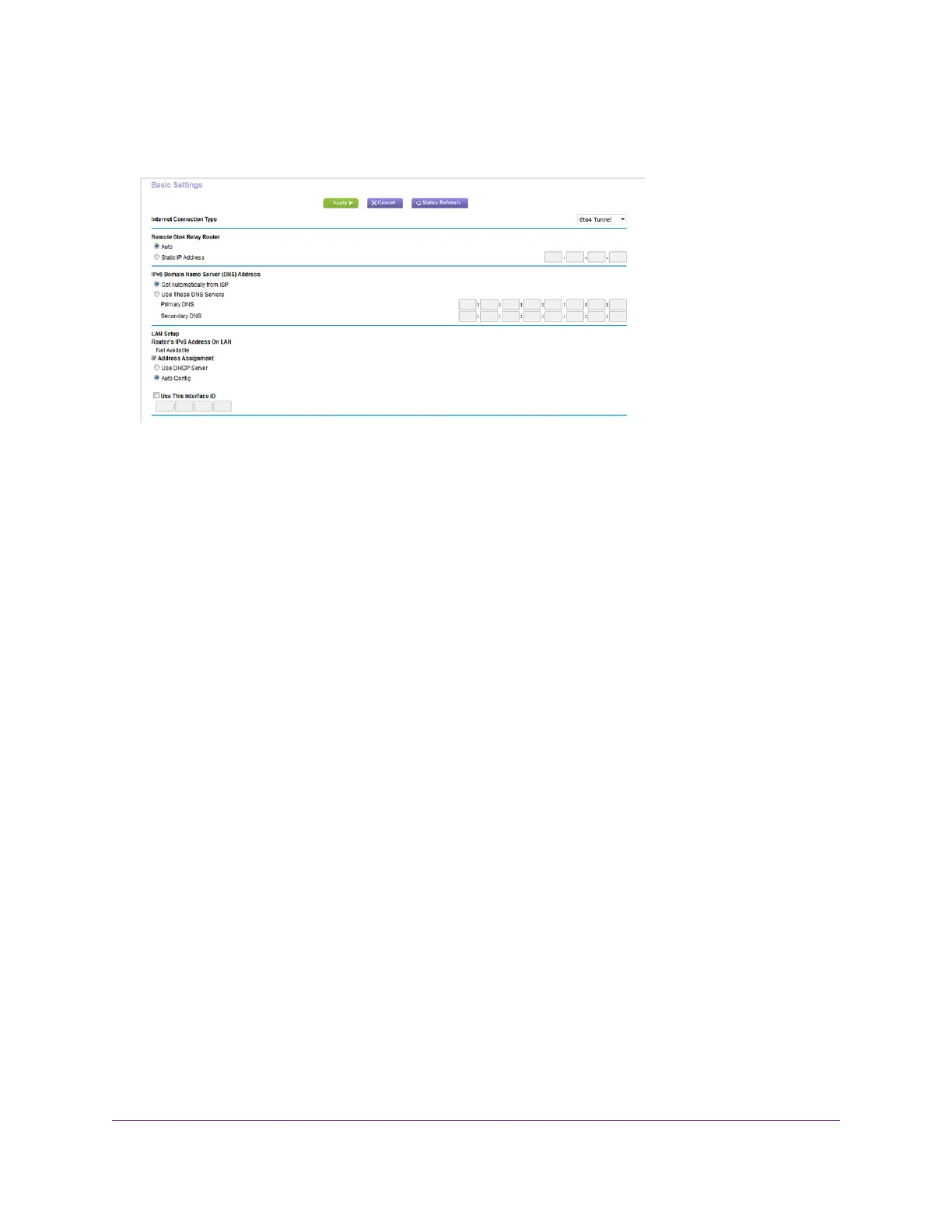5. From the Internet Connection Type menu, select 6to4 Tunnel.
The router automatically detects the information in the Router’s IPv6 Address on LAN field.This field shows the
IPv6 address that is acquired for the router’s LAN interface. The number after the slash (/) is the length of the
prefix, which is also indicated by the underline (_) under the IPv6 address. If no address is acquired, the field
displays Not Available.
6. Select a Remote 6to4 Relay Router radio button:
• Auto.Your router uses any remote relay router that is available on the Internet. This is the default setting.
• Static IP Address. Enter the static IPv4 address of the remote relay router.Your IPv6 ISP usually provides
this address.
7. Select an IP Address Assignment radio button:
• Use DHCP Server.This method passes more information to LAN devices but some IPv6 systems might not
support the DHCPv6 client function.
• Auto Config.This is the default setting.
This setting specifies how the router assigns IPv6 addresses to the devices on your home network (the LAN).
8. (Optional) Select the Use This Interface ID check box and specify the interface ID to be used for the IPv6
address of the router’s LAN interface.
If you do not specify an ID here, the router generates one automatically from its MAC address.
9. Click the Apply button.
Your settings are saved.
Specify Your Internet Settings
35
Nighthawk X8 AC5000 Tri-Band WiFi Router
