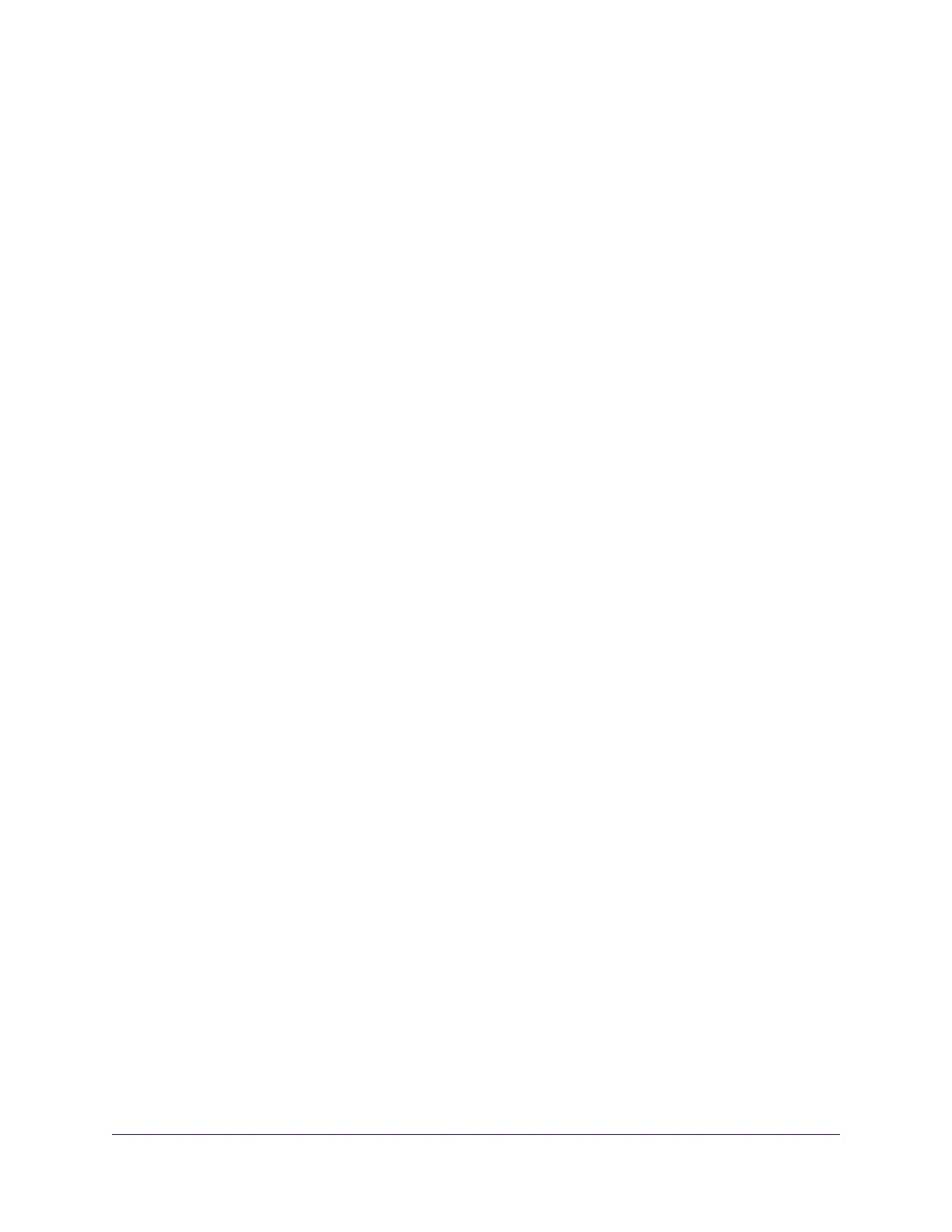Use the WIFI Button........................................................................................89
Enable or Disable the WiFi Radios..................................................................89
Set Up a WiFi Schedule.......................................................................................90
Specify WPS Settings..........................................................................................91
Disable the DHCP Server Feature in the Router.................................................92
Use the Router as a WiFi Access Point...............................................................93
Use the Router in Bridge Mode............................................................................95
Chapter 7 Optimize Performance
Use Dynamic QoS to Optimize Internet Traffic Management...............................99
Enable Dynamic QoS......................................................................................99
Enable or Disable the Automatic QoS Database Update..............................100
Manually Update the Dynamic QoS Database..............................................101
Participate in Dynamic QoS Analytics...........................................................102
Improve Network Connections With Universal Plug and Play............................102
Wi-Fi Multimedia Quality of Service...................................................................103
Chapter 8 Manage Your Network
Update the Router Firmware..............................................................................106
Change the admin Password.............................................................................106
Set Up Password Recovery...............................................................................107
Recover the admin Password............................................................................108
View Router Status............................................................................................109
Display Internet Port Statistics...........................................................................110
Check the Internet Connection Status...............................................................111
View and Manage Logs of Router Activity.........................................................112
View Devices Currently on the Network.............................................................113
Monitor Internet Traffictraffic metering................................................................114
Manage the Router Configuration File...............................................................115
Back Up Settings...........................................................................................115
Erase the Current Configuration Settings......................................................116
Restore Configuration Settings.....................................................................117
Set Up Remote Management............................................................................117
Use Remote Access..........................................................................................119
Access the Router With NETGEAR genie Apps................................................119
Remotely Access Your Router Using the genie App..........................................119
Chapter 9 Share USB Storage Devices Attached to the Router
USB Device Requirements................................................................................122
Connect a USB Device to the Router.................................................................122
Access a USB Storage Device Connected to the Router From a Windows
Computer...........................................................................................................123
Map a USB Device to a Windows Network Drive...............................................123
Access a USB Storage Device That Is Connected to the Router From a Mac....124
Back Up Windows Computers With ReadySHARE Vault...................................125
Back Up Mac Computers With Time Machine....................................................125
Set Up a USB Hard Drive on a Mac..............................................................125
Prepare to Back Up a Large Amount of Data................................................126
5
Nighthawk X8 AC5000 Tri-Band WiFi Router
