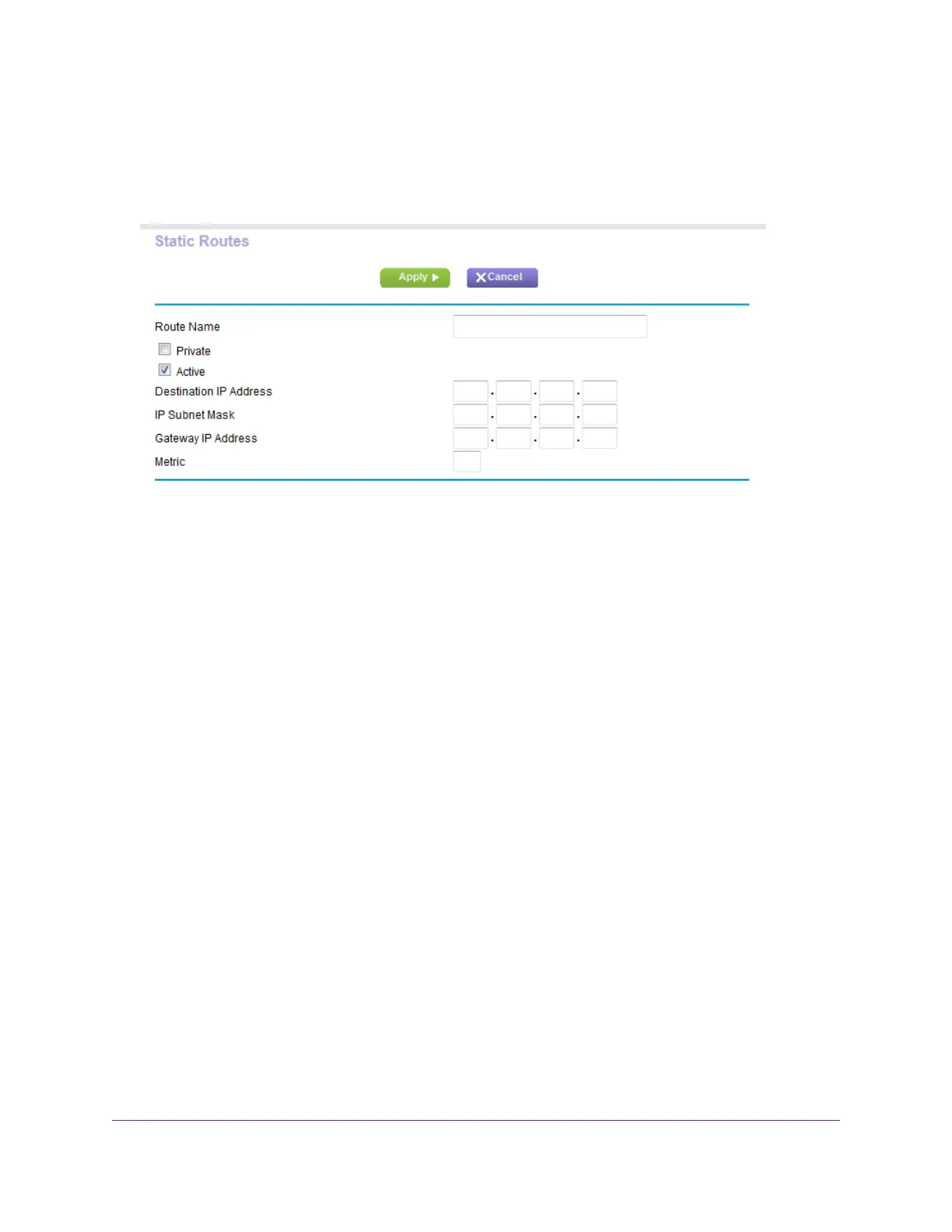The Static Routes page displays.
5. Click the Add button.
6. In the Route Name field, type a name for this static route (for identification purposes only).
7. So limit access to the LAN only, select the Private check box.
If the Private check box is selected, the static route is not reported in RIP.
8. Select the Active check box to make this route effective.
9. Type the IP address of the final destination.
10. Type the IP subnet mask for this destination.
If the destination is a single host, type 255.255.255.255.
11. Type the gateway IP address, which must be on the same LAN segment as the router.
12. Type a number from 1 through 15 as the metric value.
This value represents the number of routers between your network and the destination. Usually, a setting of 2
or 3 works, but if this is a direct connection, set it to 1.
13. Click the Apply button.
The static route is added.
Network Settings
78
Nighthawk X8 AC5000 Tri-Band WiFi Router
