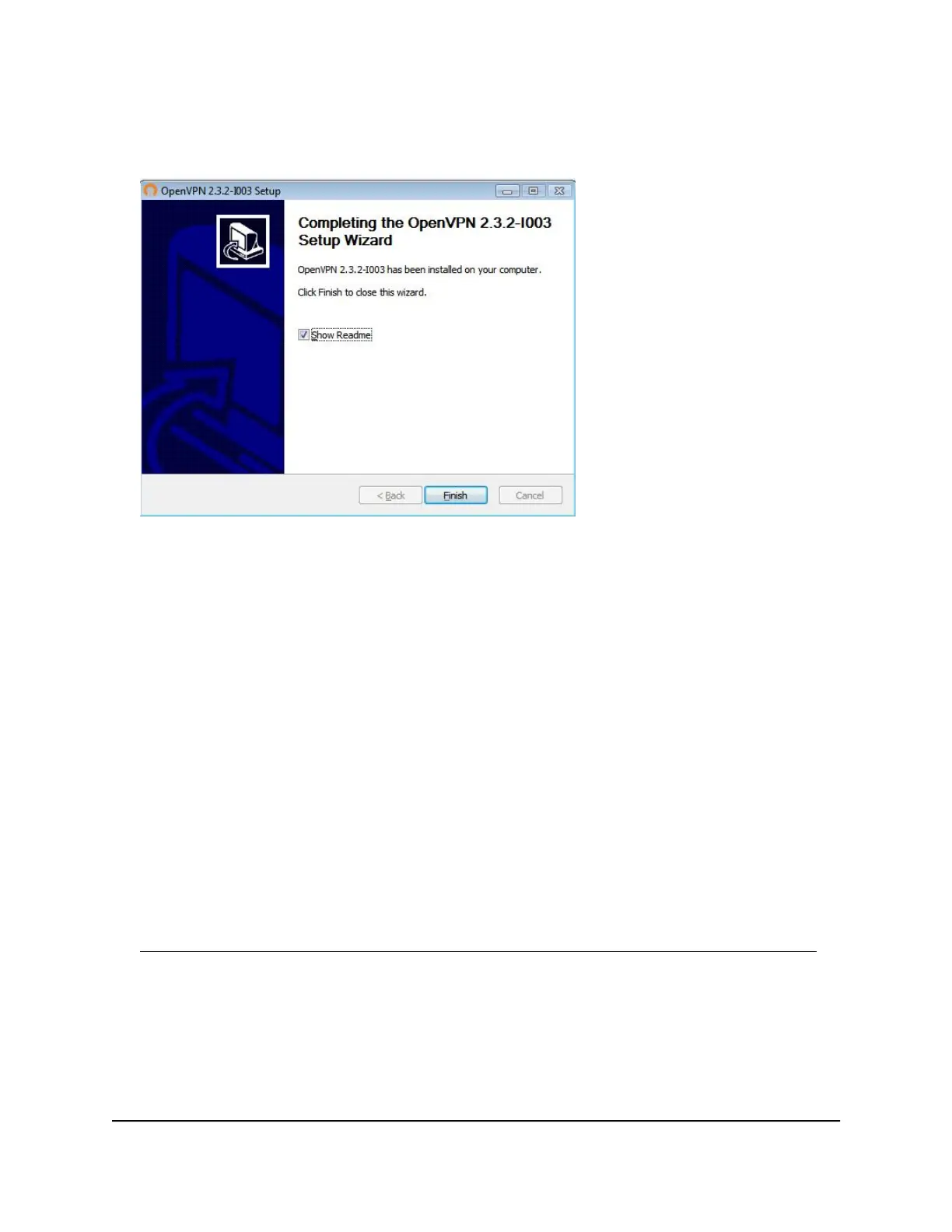The window displays the progress of the installation and then displays the final
installation page.
16. Click the Finish button.
17.
Unzip the configuration files that you downloaded and copy them to the folder where
the VPN client is installed on your device.
For a client device with Windows 64-bit system, the VPN client is installed at
C:\Program files\OpenVPN\config\ by default.
18.
For a client device with Windows, modify the VPN interface name to NETGEAR-VPN:
a.
On your computer, go to the Networks page. If you are using Windows 10, select
Control Panel > Network and Sharing Center > Change adapter settings.
b.
In the local area connection list, find the local area connection with the device
name TAP-Windows Adapter.
c. Select the local area connection and change its name (not its device name) to
NETGEAR-VPN.
If you do not change the VPN interface name, the VPN tunnel connection will fail.
For more information about using OpenVPN on your Windows computer, visit
https://openvpn.net/index.php/open-source/documentation/howto.html#quick.
Install OpenVPN software on your Mac computer
You must install this software on each Mac computer that you plan to use for VPN
connections to your router.
User Manual131Use VPN to Access Your Network
Nighthawk AX5 5-Stream WiFi Router