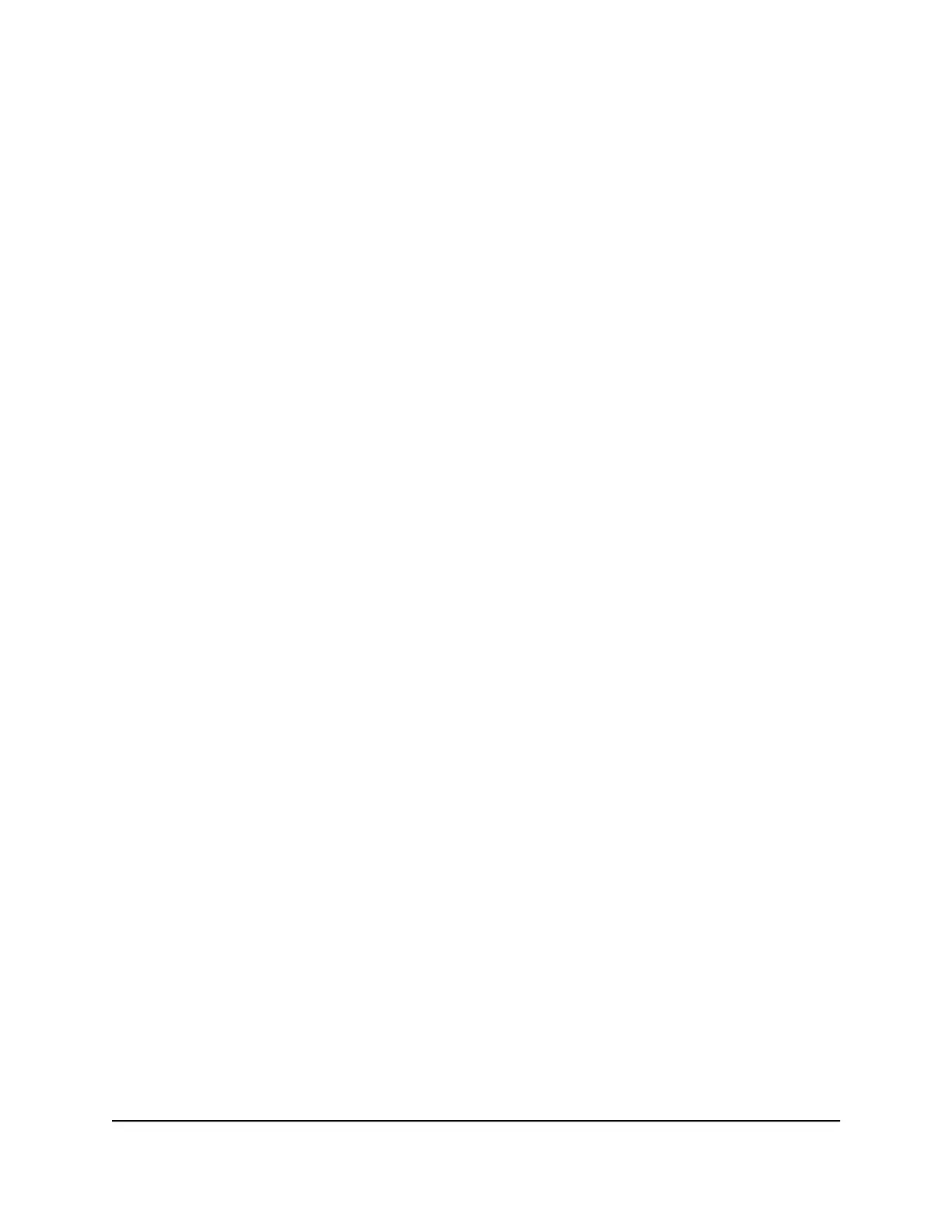Step 7: Check the installation
Before you apply power to the switch, perform the following steps.
To check the installation:
1. Inspect the equipment thoroughly.
2.
Verify that all cables are installed correctly.
3.
Check cable routing to make sure that cables are not damaged or creating a safety
hazard.
4. Make sure that all equipment is mounted properly and securely.
Step 8: Apply power and check the LEDs
The switch does not provide an on/off power switch. The DC power adapter connection
controls the power.
Before connecting the DC power adapter to the DC connector on the switch, select an
AC outlet for the DC power adapter. Make sure that the AC outlet is not controlled by
a wall switch, which can turn off power to the switch.
To apply power:
1.
Connect the plug of the DC power adapter to the DC power receptacle on the back
of the switch.
2. Plug the DC power adapter into a power source such as a wall socket or power strip.
3. Check to see that the LEDs on the switch light correctly.
When you apply power, the Power LED on the switch front panel lights and the port
LEDs for attached devices light.
Note: After you apply power, the Power LED lights solid yellow while the switch
starts. After about two minutes, the switch completes its startup process and the
Power LED turns from yellow to solid green.
If the Power LED does not light, check to see that the DC power adapter is plugged
in correctly and that the power source is good.
Hardware Installation Guide25Installation
S350 Series 8-Port Gigabit Ethernet Smart Managed Pro Switch
