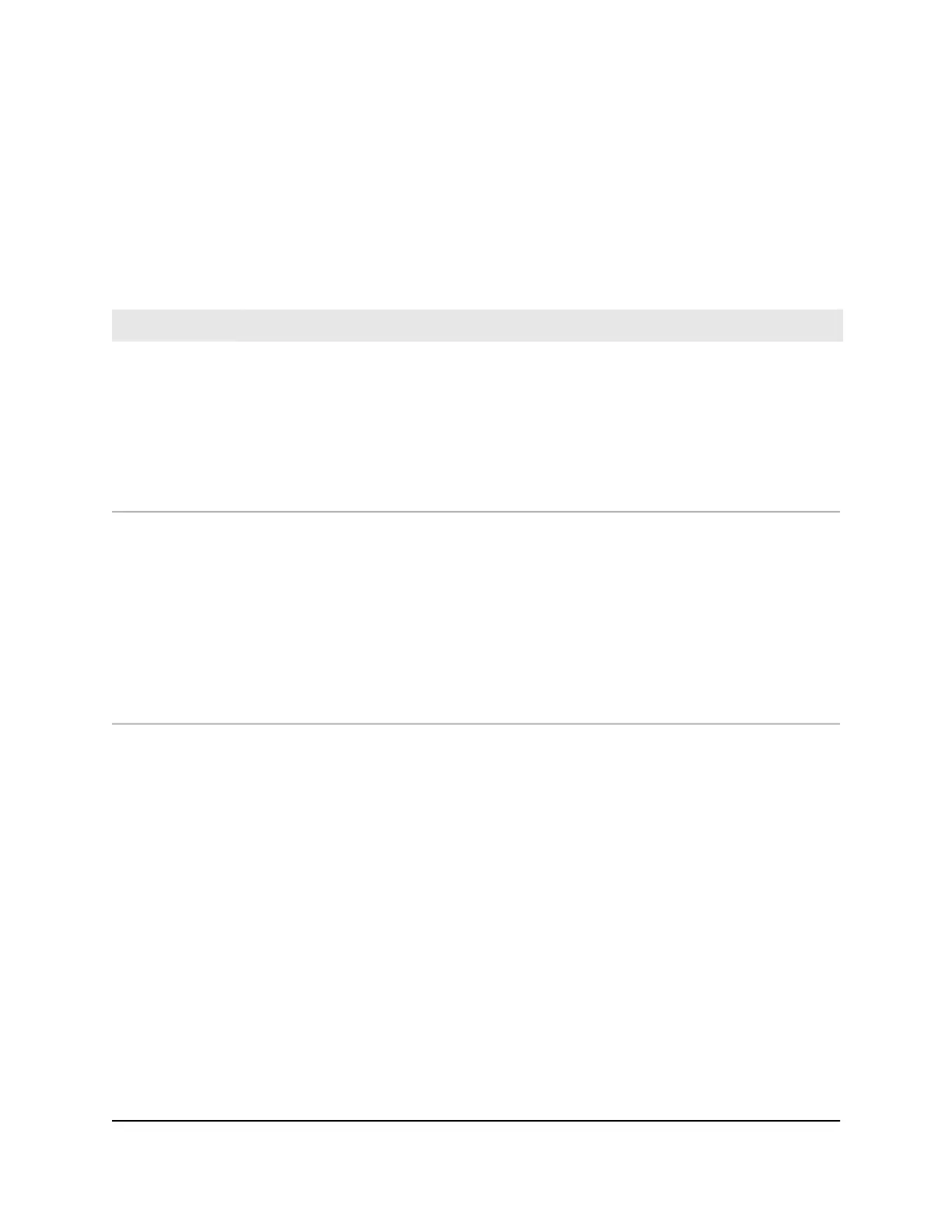Add-on Orbi Pro WiFi 6 Mini satellite LEDs
The following table describes the LED behavior for an add-on Orbi Pro WiFi 6 Mini
satellite (model SXS30) that was purchased separately from the Orbi Pro WiFi 6 Mini
System kit.
Table 2. Orbi Pro WiFi 6 Mini add-on satellite (model SXS30) LED description
LED BehaviorLED
The Power LED is located adjacent to the power port on the rear panel.
•
Solid green: Power is on.
•
Solid amber: The satellite is rebooting.
•
Blinking amber: The satellite is resetting to factory default settings.
•
Blinking red: The firmware is corrupted.
•
Off: Power is not supplied.
Power LED
Optional add-on satellites are sold separately and can be added to your Orbi network. The
bar LED is located on the front.
•
Pulsing white: The satellite is booting.
•
Solid white: The satellite is ready to sync to the router (press the Sync button).
•
Blue for three minutes: The connection between the satellite and the router is good.
•
Amber for three minutes: The connection between the satellite and the router is fair.
•
Magenta: The satellite is not connected to the router or is not getting an IP address.
•
Off: The satellite synced to the router and is working normally.
Add-on satellite
bar LED
Wall mount your Orbi Pro WiFi 6 Mini
Your package contains wall-mounting items:
•
Wall-mount bracket
•
Wall anchors
•
Screws
Attach the mount bracket to the wall, and then attach the mount base to your router or
satellite.
User Manual13Overview
Orbi Pro WiFi 6 Mini Router SXR30 and Orbi Pro WiFi 6 Mini Satellite SXS30
