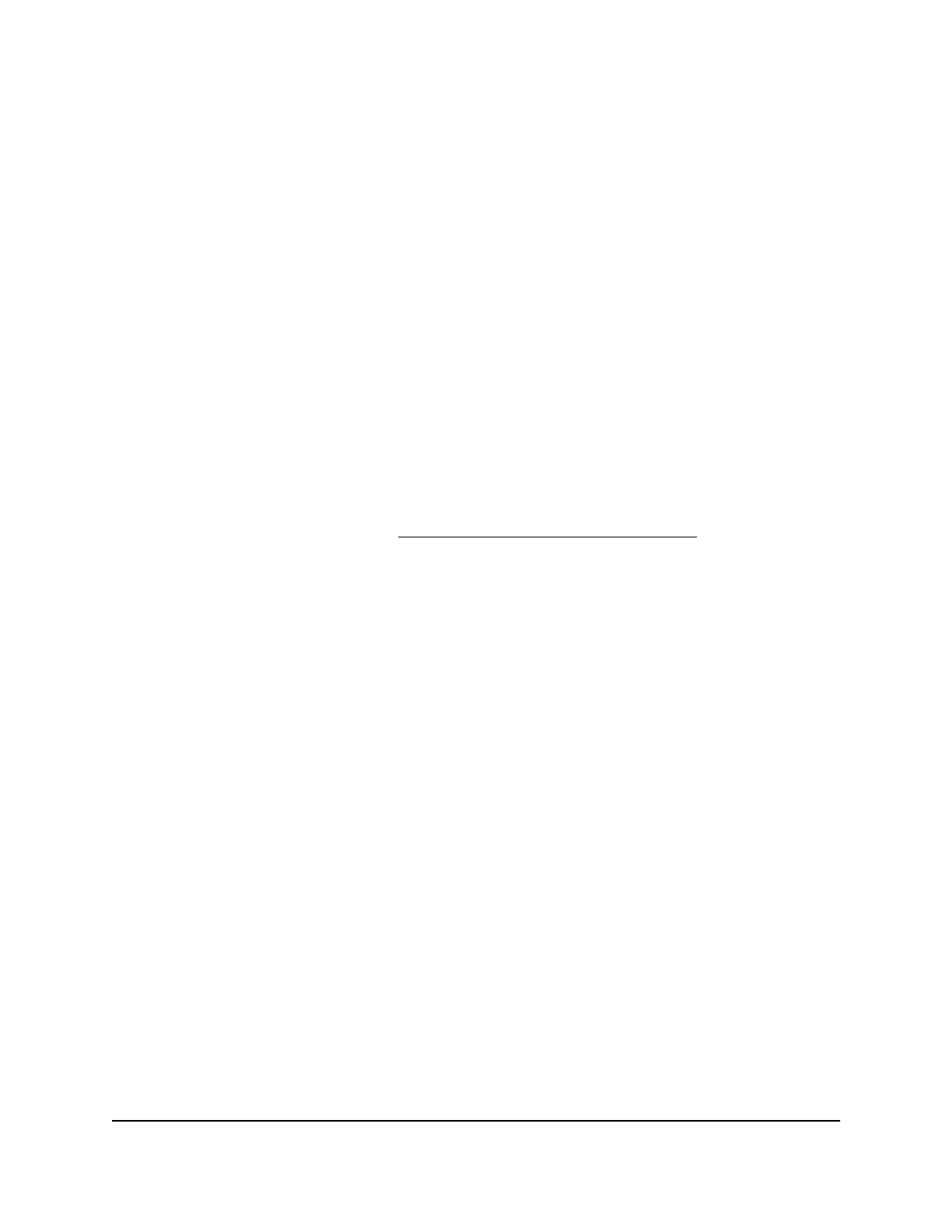The firmware on your Orbi satellite is updated.
Manually update router firmware
We recommend that you update your router’s firmware after you update the satellite’s
firmware.
WARNING: Make sure that your satellite completes its firmware update before you
update your router’s firmware.
To manually update your router’s firmware:
1.
Launch a web browser from a computer or mobile device that is connected to your
Orbi network.
2. Enter orbilogin.com.
A login window displays.
If your browser does not display a login window but displays a security warning and
does not let you proceed, see Resolve
a browser security warning on page 27.
3. Enter the admin user name and password.
The user name is admin. The password is the one that you specified the first time
that you logged in. The user name and password are case-sensitive.
The BASIC Home page displays.
4. Select ADVANCED > Administration > Firmware Update > Manual Update.
The Firmware Update page displays.
5. Click the Browse button.
6.
Locate and select the router firmware file you downloaded.
The firmware file name ends in .img.
7. Click the Upload button.
The firmware is updated.
Change the admin password
This feature let you change the default password that is used to log in to the router with
the user name admin. This password is not the one that you use to access the Orbi WiFi
network.
User Manual140Manage and Monitor Your Orbi
Pro System
Orbi Pro WiFi 6 Mini Router SXR30 and Orbi Pro WiFi 6 Mini Satellite SXS30
