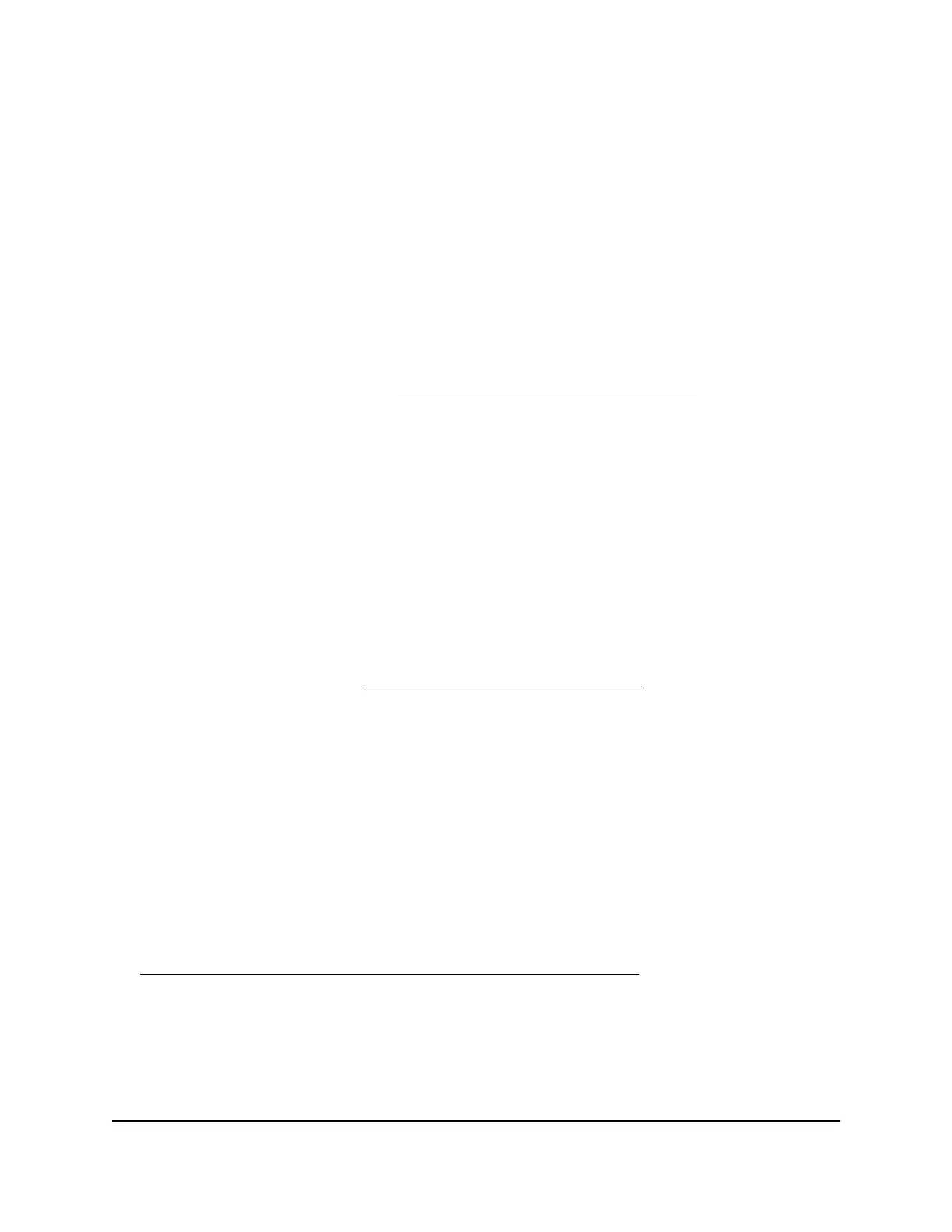Install OpenVPN software on an Android device
You must install this software on each Android device that you plan to use for VPN
connections to your router.
To install VPN client software on an Android device:
1.
Launch a web browser from a computer or mobile device that is connected to your
Orbi network.
2. Enter orbilogin.com.
A login window displays.
If your browser does not display a login window but displays a security warning and
does not let you proceed, see Resolve
a browser security warning on page 27.
3. Enter the admin user name and password.
The user name is admin. The password is the one that you specified the first time
that you logged in. The user name and password are case-sensitive.
The BASIC Home page displays.
4. Select ADVANCED > Advanced Setup > VPN Service.
The VPN Service page displays.
5. Make sure that the Enable VPN Service check box is selected.
6.
Specify any VPN service settings on the page.
For more information, see Specify
VPN service in the router on page 170.
7.
Click the FOR SMART PHONE button to download the OpenVPN configuration
files.
8.
On your Android device, download and install the OpenVPN Connect app from the
Google Play Store.
9.
On your computer, unzip the configuration files that you downloaded and send the
files to your Android device.
10.
Open the files on your Android device.
11.
Open the .ovpn file using the OpenVPN Connect app.
For more information about using OpenVPN on your Android device, visit
http://www.vpngate.net/en/howto_openvpn.aspx#android
.
User Manual176Use VPN to Access Your Network
Orbi Pro WiFi 6 Mini Router SXR30 and Orbi Pro WiFi 6 Mini Satellite SXS30
