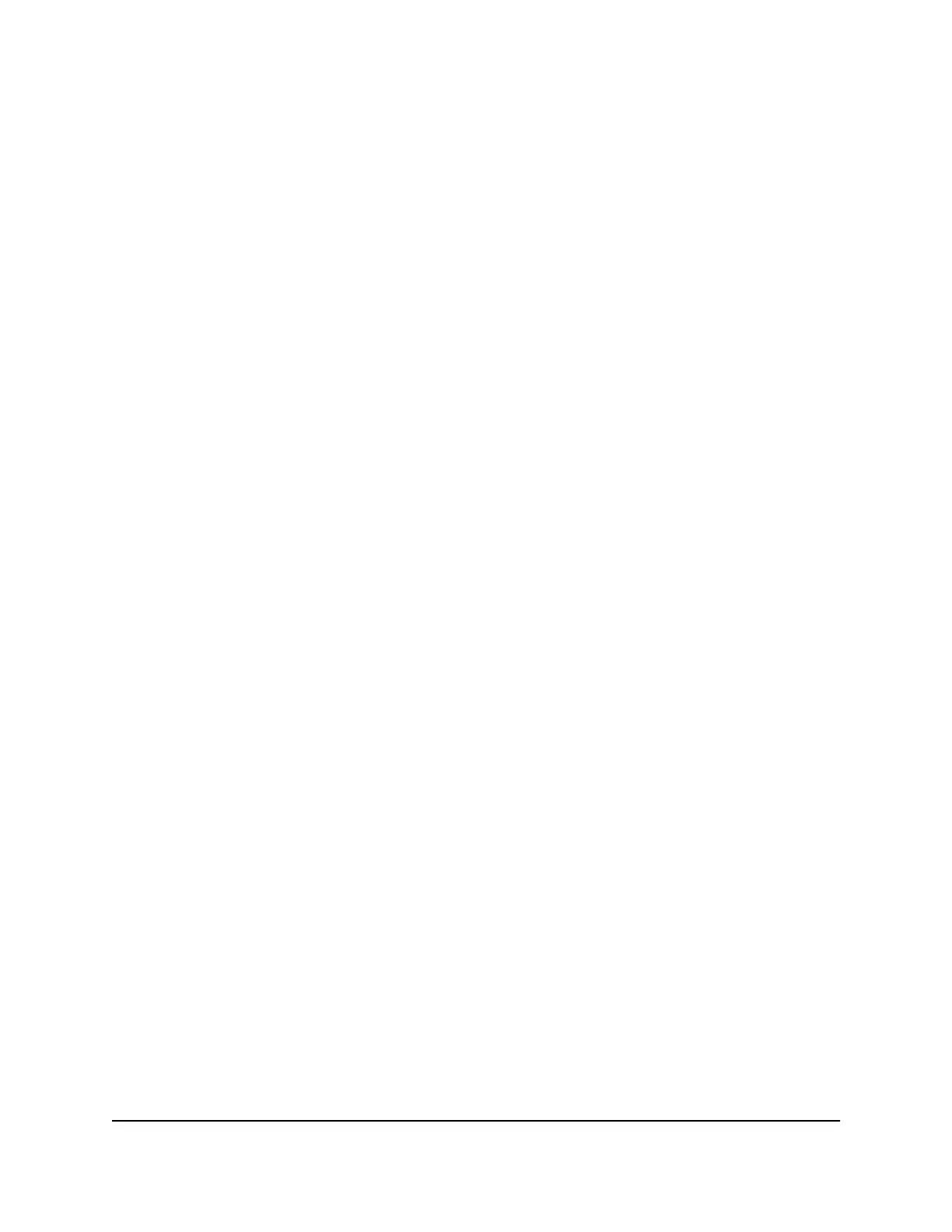3. Enter the admin user name and password.
The user name is admin. The password is the one that you specified the first time
that you logged in. The user name and password are case-sensitive.
The BASIC Home page displays.
4. Select Add Orbi Satellite.
The Place Your Satellite page displays.
5. Follow the instructions about where to place your satellite in your house.
6. Connect the satellite to a power source.
7. Click the NEXT button.
8.
Wait about two minutes for the satellite’s bar LED to light solid white.
9. Press the Sync button on the satellite.
The satellite’s bar LED pulses white.
10.
Click the SYNC button in the router web interface.
The router attempts to sync with the satellite.
The satellite’s bar LED lights one of the following colors for about three minutes and
then turns off:
•
Blue: The router and satellite successfully synced, and the connection between
the router and satellite is good.
•
Amber: The router and satellite successfully synced, and the connection between
the router and satellite is fair. Consider moving the satellite closer to the router.
•
Magenta: The router and satellite failed to sync. Move the satellite closer to the
router and try again.
Note: The first time that you sync the satellite and the router, the sync process can
take up to five minutes because the router might automatically update the satellite’s
firmware.
User Manual20Overview
Orbi Pro WiFi 6 Mini Router SXR30 and Orbi Pro WiFi 6 Mini Satellite SXS30
