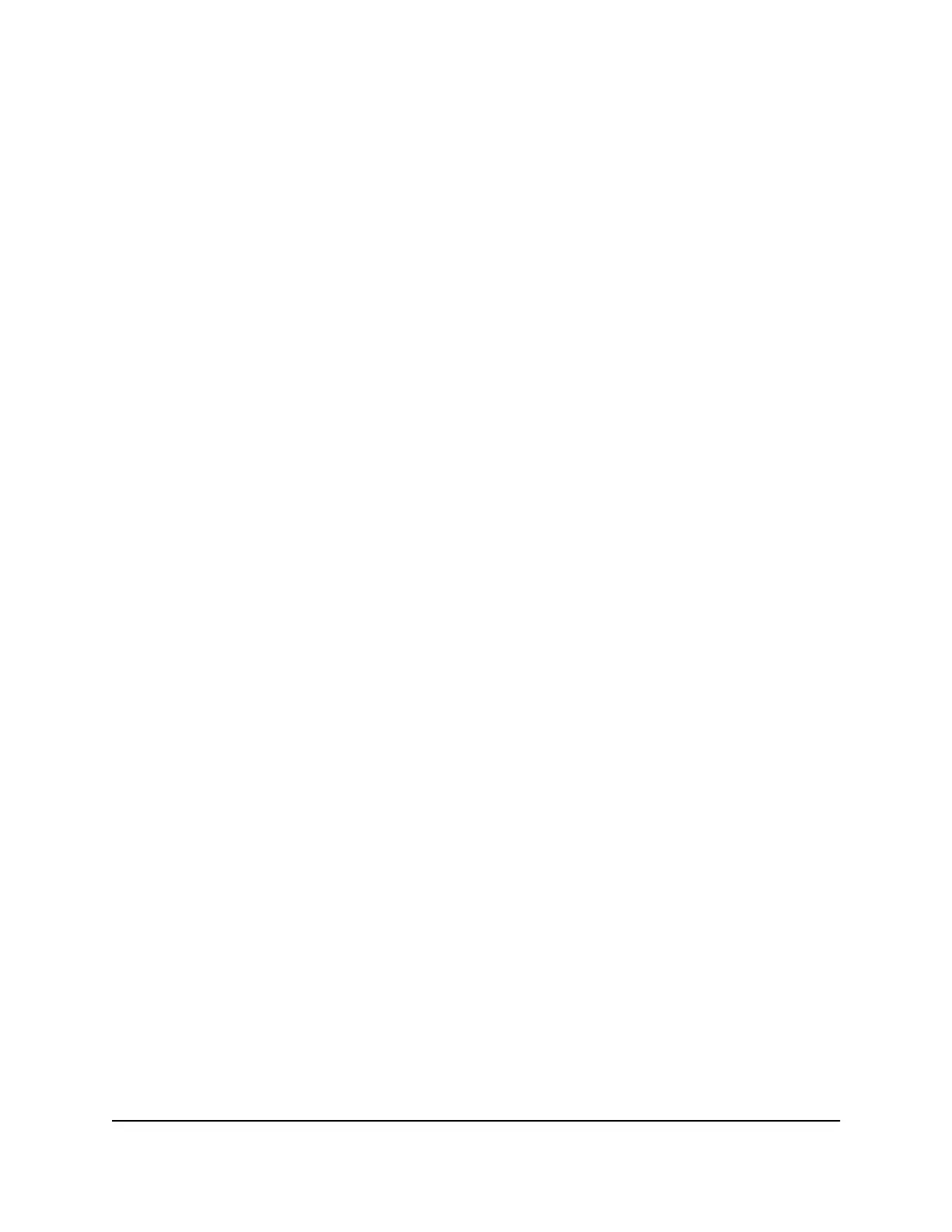When your Internet service starts, your Internet service provider (ISP) typically gives you
all the information needed to connect to the Internet. For DSL service, you might need
the following information to set up your router:
•
The ISP configuration information for your DSL account
•
ISP login name and password
•
Fixed or static IP address setting (special deployment by ISP; this setting is rare)
If you cannot locate this information, ask your ISP to provide it. When your Internet
connection is working, you no longer need to launch the ISP login program on your
computer to access the Internet. When you start an Internet application, your router
automatically logs you in.
The NETGEAR installation assistant runs on any device with a web browser. Installation
and basic setup takes about 15 minutes to complete.
To automatically set up your router:
1. Make sure that the router is powered on.
2. Make sure that your computer or mobile device is connected to the router with an
Ethernet cable (wired) or over WiFi with the preset security settings listed on the
label.
Note: If you want to change the router’s WiFi settings, use a wired connection to
avoid being disconnected when the new WiFi settings take effect.
3. Launch a web browser.
The page that displays depends on whether you accessed the router before:
•
The first time you set up the Internet connection for your router, the browser goes
to http://www.routerlogin.net and the Configuring the Internet Connection
page displays.
•
If you already set up the Internet connection, enter http://www.routerlogin.net
in the address field for your browser to start the installation process.
4. Follow the onscreen instructions.
The router connects to the Internet.
5.
If the browser does not display the NETGEAR installation assistant, do the following:
• Make sure that the computer is connected to an Ethernet port on the router or
satellite or to the mesh WiFi network.
• Make sure that the router is receiving power and that its Router LED is lit.
• Close and reopen the browser or clear the browser cache.
•
Browse to http://www.routerlogin.net.
User Manual19Connect to the Network and
Access the Router
Nighthawk Tri-band Mesh WiFi 6