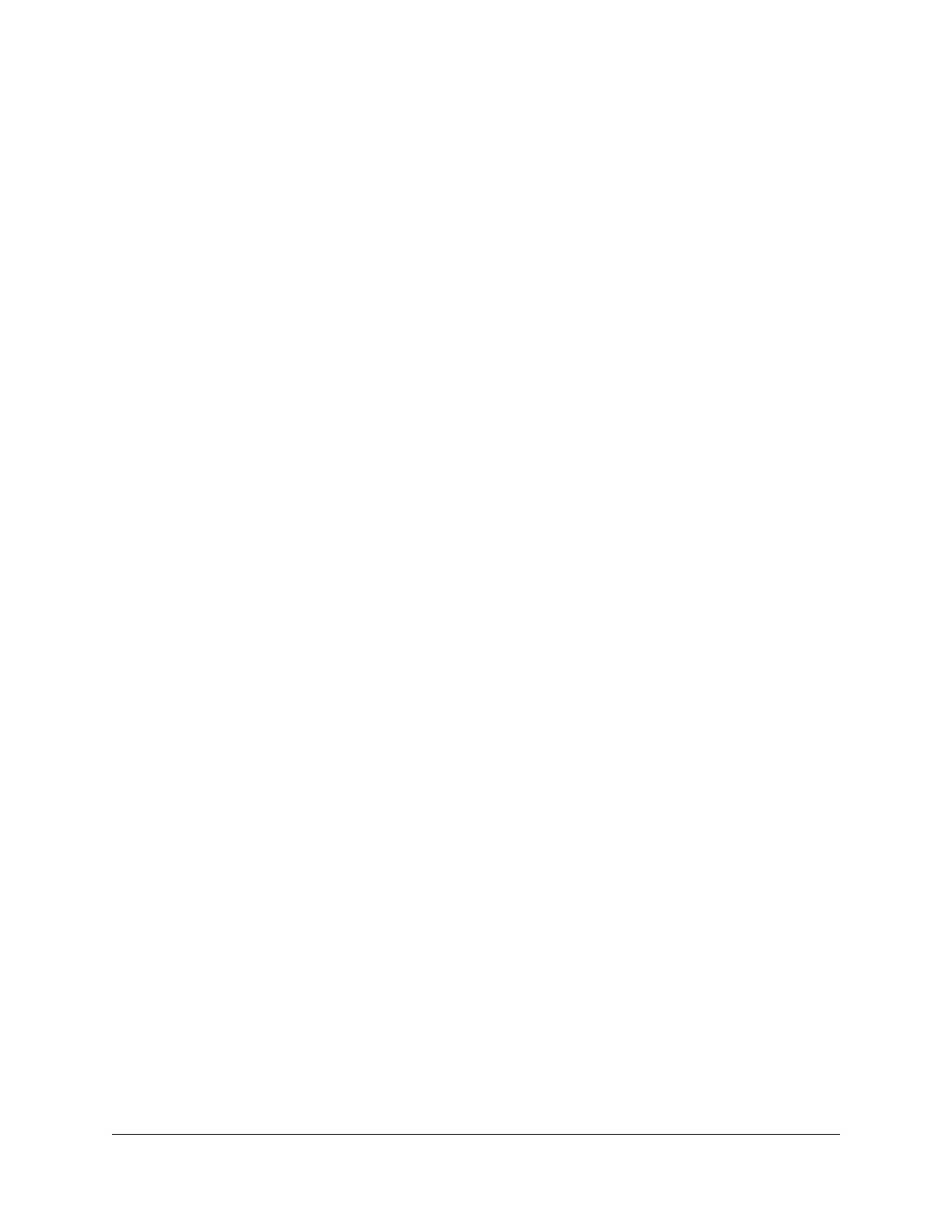Set up an IPv6 PPPoE Internet connection..................................33
Use auto config for an IPv6 Internet connection........................35
Set up an IPv6 6rd Internet connection.......................................36
Manage the MTU size.........................................................................38
MTU concepts.................................................................................38
Change the MTU size....................................................................39
Chapter 4 Control Access to the Internet
Activate and manage NETGEAR Armor using the Nighthawk
app.......................................................................................................42
Network access control list................................................................42
Enable the network access control list, set the access rule, and
allow or block connected devices...............................................43
Manage allowed devices currently not on the network............45
Manage blocked devices currently not on the network...........46
Use keywords to block Internet sites...............................................48
Block services from the Internet.......................................................49
Delete keywords from the blocked list............................................51
Prevent blocking on a trusted computer.........................................51
Schedule when to block Internet sites and services......................52
Set up security event email notifications.........................................53
Chapter 5 Optimize Performance
Use Dynamic QoS to optimize Internet traffic management........56
Enable Dynamic QoS.....................................................................56
Enable or disable the automatic QoS database update...........57
Manually update the dynamic QoS database............................57
Improve network connections with Universal Plug and Play........58
Chapter 6 Manage WiFi Settings
Change the WiFi password or the WiFi security.............................61
Add a WiFi network............................................................................62
Set up a guest WiFi network.............................................................63
Use the WPS wizard for WiFi connections.......................................65
Enable or disable 20/40 MHz coexistence for the 2.4 GHz radio.66
Hide your mesh network’s SSID........................................................67
Generate a new backhaul password................................................68
Enable or disable implicit beamforming.........................................68
Enable or disable AX WiFi.................................................................69
Change the region of operation.......................................................70
Change the CTS/RTS threshold or preamble mode for a radio....71
Chapter 7 Manage Network Settings
View or change the WAN settings....................................................74
4
Nighthawk Tri-band Mesh WiFi 6
