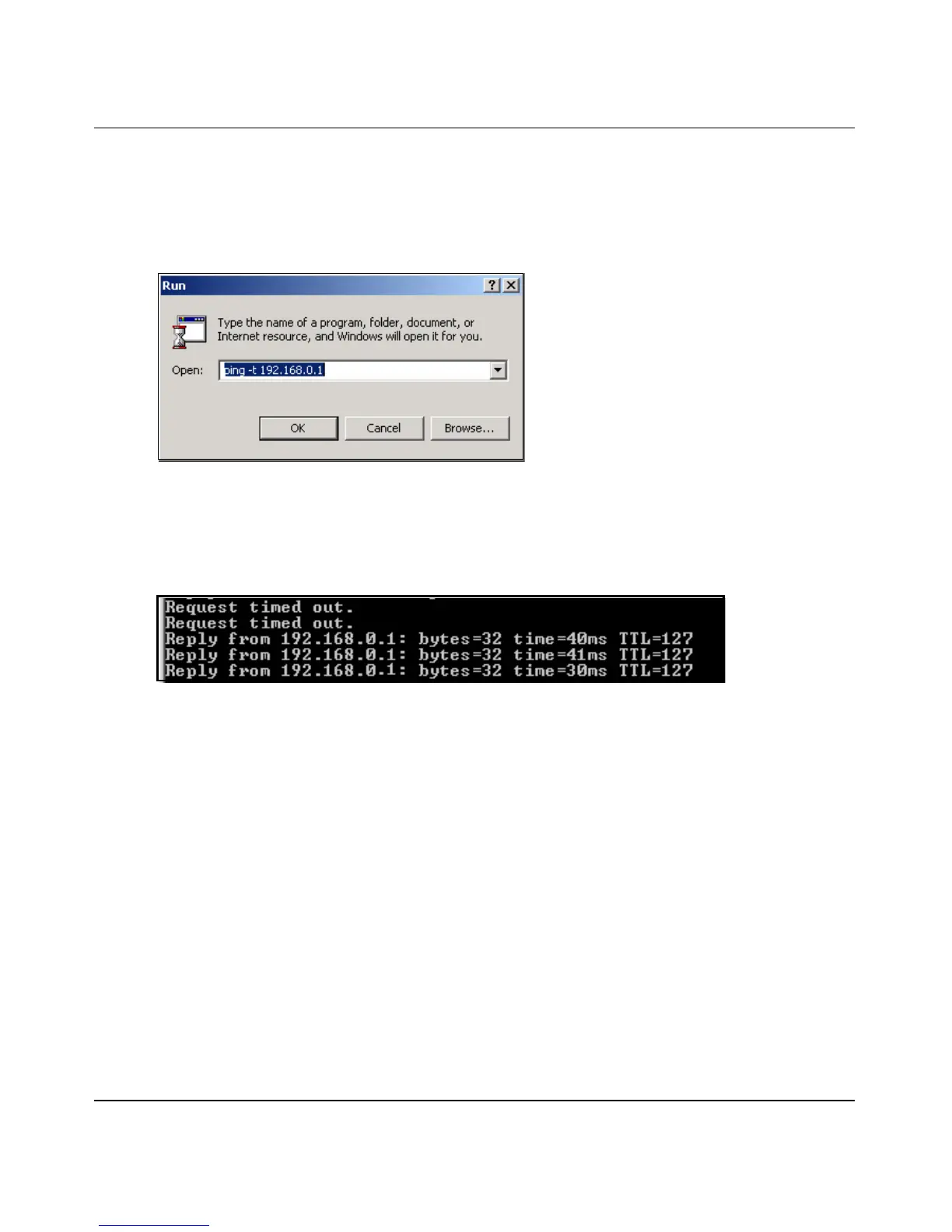Installation Guide for the NETGEAR 108 Mbps Wireless PCI Adapter WG311T
Configuration 3-7
4. Verify wireless connectivity between your peer devices.
Verify connectivity by using the Ping program:
a. On the Windows taskbar click the Start button, and then click Run.
b. Assuming the target PC is configured with 192.168.0.1 as its IP address, type ping -t
192.168.0.1
and then click OK.
c. This will cause a continuous ping to be sent to the device with the 192.168.0.1 static IP
address. The ping response should change to “reply.”
At this point the connection is established.
You may need to reboot in certain Windows operating systems such as Windows 98SE.
Note: If you cannot connect, see “Basic Troubleshooting Tips” on page 2-13. Also, if you
have problems accessing network resources, the Windows Client and File and Print Sharing
software might not be installed and configured properly on your computers. Please refer to
“Preparing Your Computers for TCP/IP Networking” on page C-1.
How to Start a Computer-to-Computer (Ad-Hoc) Network
1. Fill in the Network Name (SSID).
2. Select the Computer-to-Computer (Ad-Hoc) network type.
