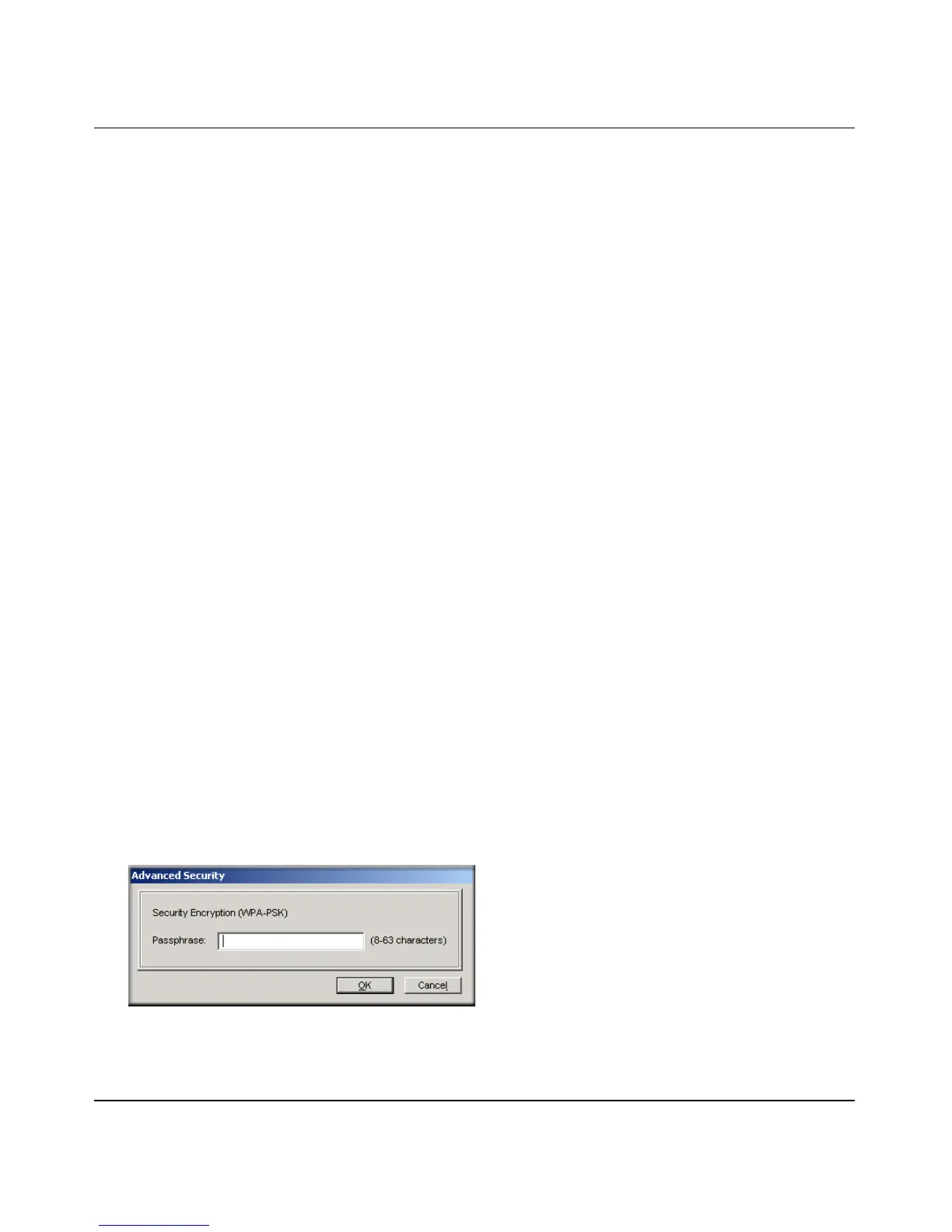Installation Guide for the NETGEAR 108 Mbps Wireless PCI Adapter WG311T
Configuration 3-11
4. Select the WEP encryption strength you will use.
The choices are:
• 64-bit WEP data encryption
• 128-bit WEP data encryption
Note: Larger encryption keys require more processing and may slow the communications
response times.
5. Select Create with Passphrase and enter the passphrase. The configuration utility will
automatically generate the WEP keys.
Note: The characters are case sensitive. Be sure to use the same passphrase for all the wireless
devices in the network.
If the passphrase method is not available in the other devices, you must manually enter the
keys to match exactly what is in the access point and other 802.11 wireless devices.
6. The Default Key setting must match what is set in the access point and the other 802.11
wireless devices.
7. Click Apply for the changes to take effect.
How to Configure WPA-PSK Encryption Security
Wi-Fi Protected Access (WPA) is wireless security with far greater protection than WEP.
WPA-PSK (pre-shared key) uses encryption of a shared key as the starting point. WPA has a
significant advantages over WEP — an encryption key differing in every packet. It is extremely
difficult for hackers to read messages even if they have intercepted the data.
To configure WPA-PSK security, click the Advanced Security button. The Advanced Security
button is located in the Settings page, Security section.
Figure 3-6: Advanced Security page
