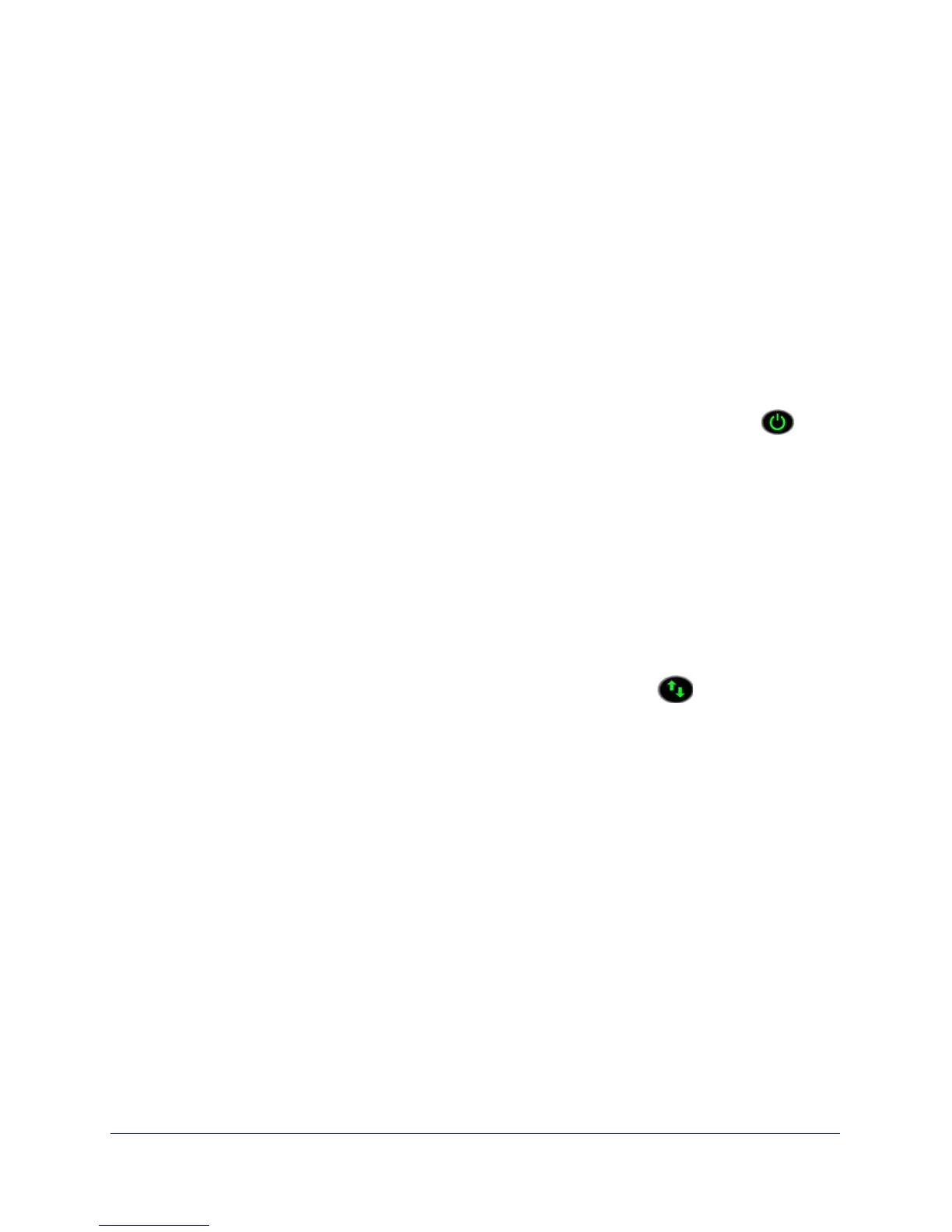Getting Started
14
Universal Dual Band WiFi Extender – Desktop/Wallplug
Position the Extender
The best connection is established when there is a clear line of sight between the extender
and the router and between the extender and the computer or wireless device. If this straight
path is blocked by a thick wall or other materials, move the extender to a different location
half-way between the computer and the router.
If the Link Rate LED is green or amber and the Wireless Device to Extender LED is green,
the e
xtender is working as expected.
To place the extender and apply power:
1 Place the extende
r an equal distance between your router and the wireless device
located outside the range of your router.
2 Plug the extender into an electrical outlet, and wait 1 minute until the Power LED turns
green.
• If you have to
use a different location, move the extender closer to the device, but still
within the wireless range of the router.
• During
installation, you can put the extender in the same room as the router. After you
complete installation, you can move the extender to a location that is halfway between
the router and your computer, and still displaying a green link rate.
To improve the Link Rate LED from red or amber to green:
1 If the Link Rate LED is red
, move the extender closer to the router or to a different spot
where it provides a better line of sight.
2 As
you move the extender, check the LEDs until you find a location where the Link Rate
LED is green or amber, and the Wireless Device to Extender LED
is green.
3 Y
ou might have to unplug the extender as you move it to a different location. If you do, from
the new location, power up the extender and continue to check the LEDs.
Once the LEDs show that the extender is in a good location, open a browser and go to
http:/
/www.mywifiext.net to continue the setup process.
