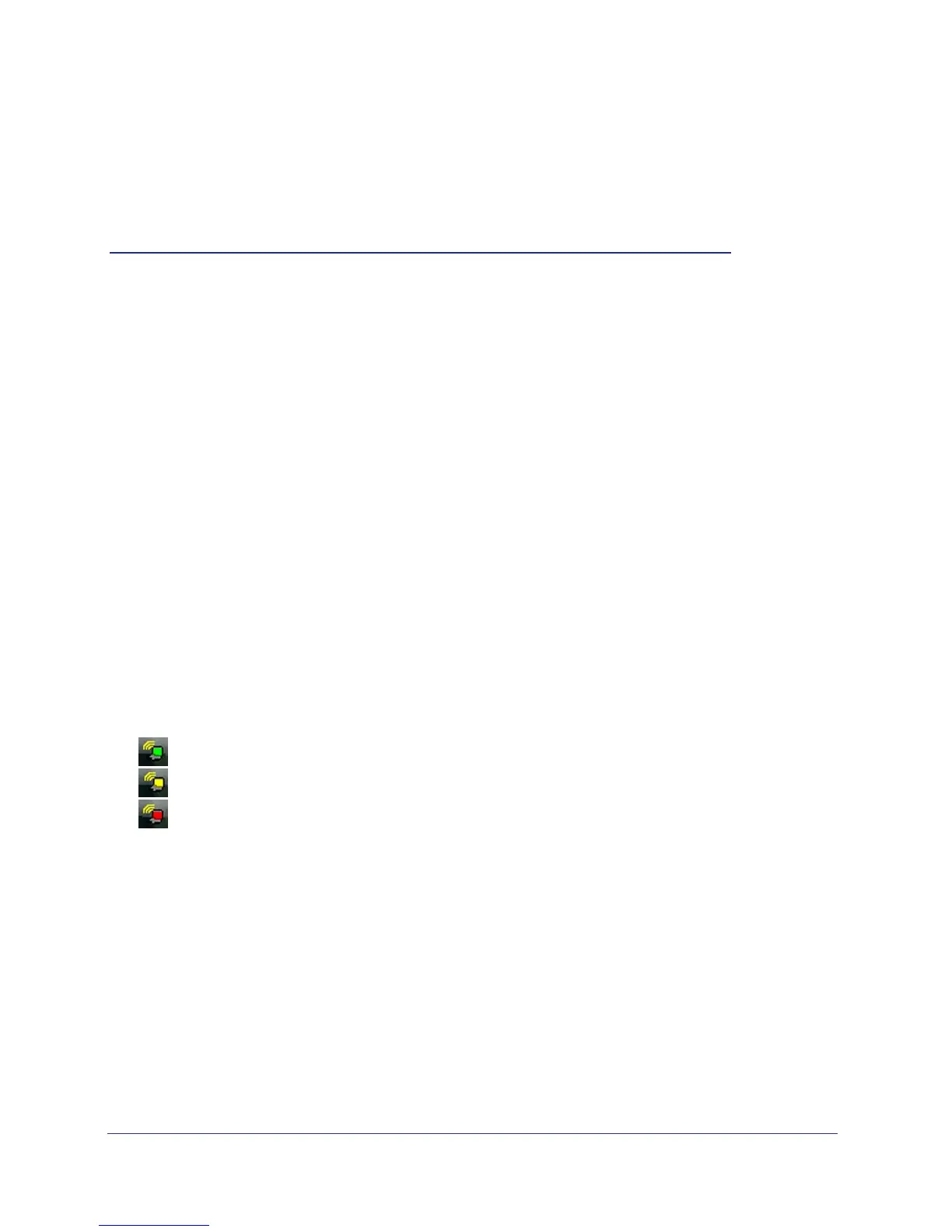4
1
1. Set up Your Wireless Adapter
This chapter includes the following sections:
• NETGEAR Genie Desktop Icon
• NETGEAR Genie Home
• Join a Wireless Network
For help installing your wireless USB Adapter, see the installation guide that came in the
package.
For more information about the topics covered in this manual, visit the support website at
http://support.netgear.com.
NETGEAR Genie Desktop Icon
When you install your adapter, the NETGEAR Genie icon appears in the Windows system
tray and on the desktop. You can click this icon to open NETGEAR Genie to make changes
or connect to a different wireless network. The color of the icon indicates the strength of your
wireless connection from 0 (zero) to 5 bars.
Green: 3 to 5 bars
Yellow: 1 or 2 bars
Red: 0 (zero) bars, indicating no connection
If you remove your adapter, NETGEAR Genie is not available, so the icon is not displayed. if
you insert the adapter again, the icon returns.
