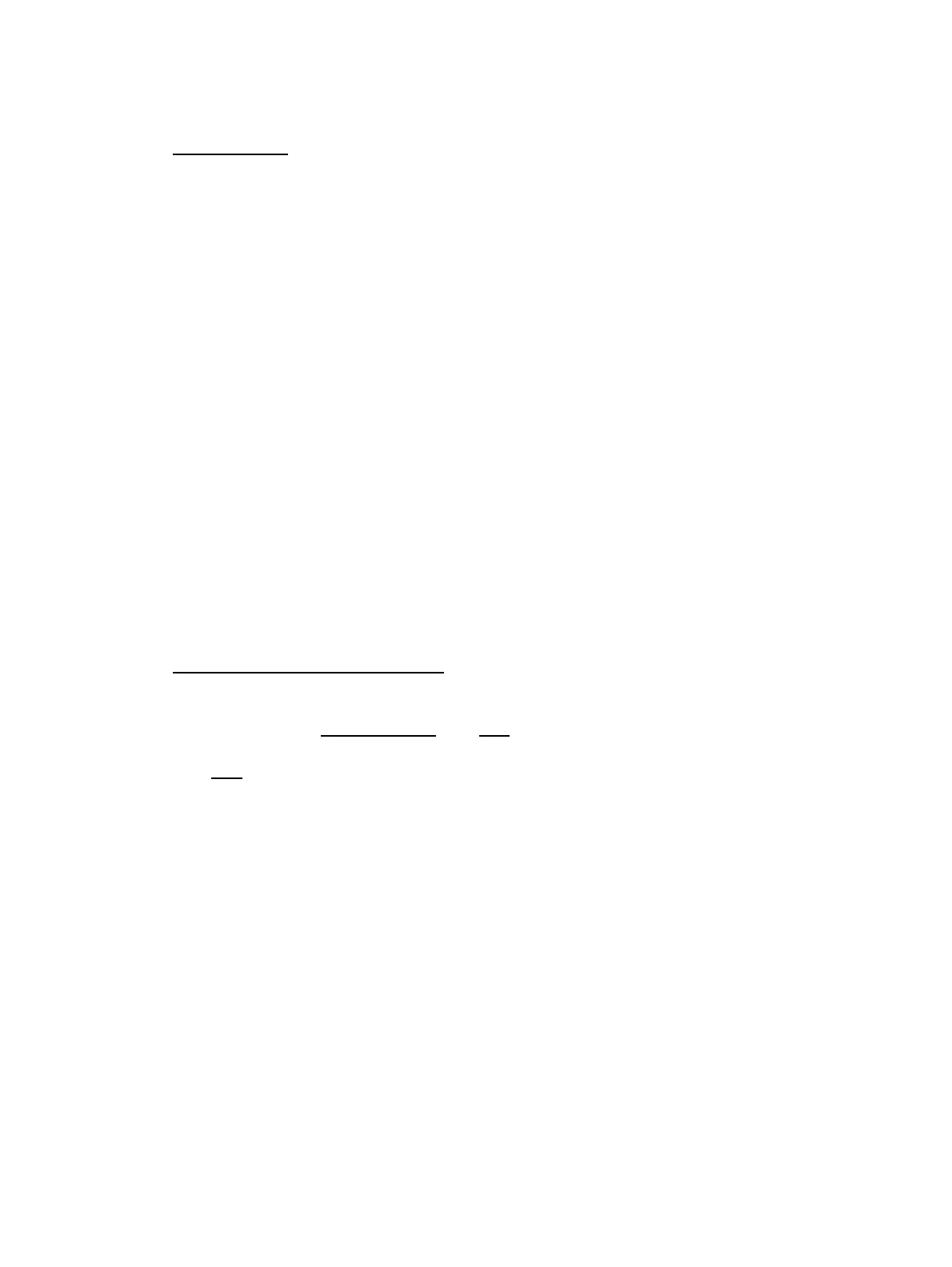most recent firmware revisions have been stable in most typical setups. Exotic setups, like using WDS
and client bridging, require additional care that may be discussed in other sections of this wiki entry.
Linking Routers
Many posts with problems can be traced to not fully completing the flashing procedures - specifically
the reset handling.
2.
If your WAN port is dropping connections - this is not normal and would require troubleshooting that
may generally apply to any router running DD-WRT
3.
If the wireless connections are not stable (eg, regularly drops connections), there are any number of
reasons for this that MAY NOT BE related to this router or DD-WRT itself.
4.
I've tried all sorts of things and it still is not "stable"! This does not mean the refurb unit you bought
from a link on a deal site is bad. Please review potential sections like power supply information,
spend time and read through the various forum posts as someone may have had your issue before
asking for help.
5.
What kind of N wireless performance can I get on this router?•
Some users have performed iperf testing. Results indicate N over 5GHz looks very reasonable
depending on the configuration and surrounding environment. Watch for future separate section in
this wiki entry for benchmark information.
1.
Remember that this router, by default, has internal antennas and that affects performance greatly for
either band, but especially for N over 5GHz.
2.
Flash Preparation
Research model and build threads before blindly flashing any dd-wrt build1.
Read "the Peacock Announcement"2.
For first time installs over the Netgear firmware, a "trailed" *.chk file (with the router name) is
required.
3.
Initial flashing: use this trailed build from here. Note that eko builds are gone.
Note: avoid the 12-28-09 r13525 brainslayer .chk build, which has a known bug.♦
4.
Do a hard reset on the router5.
Initial flash from Netgear firmware
After performing the required preparation steps listed above...1.
All firmware updates should be performed from a wired ethernet (not wireless) connection. The router
should be connected on one of the four available ethernet ports (not the WAN port) and end in your
computer's network interface.
2.
Set a static IP address on your computer e.g. 192.168.1.2, subnet 255.255.255.0, gateway 192.168.1.13.
Log in to the Netgear Web UI:
Click on "Router Upgrade" in the LEFT navigation side bar, then on "Browse..."1.
Select the .chk file firmware you wish to load, then click "Upload"2.
You will be prompted to "Continue? All existing Internet connections will be terminated" -
click "OK".
3.
You will see the following prompt:
Router Upgrade
Warning! You are trying to upload a world wide firmware which is different
4.
4.
Netgear_WNDR3300
Common questions 3
