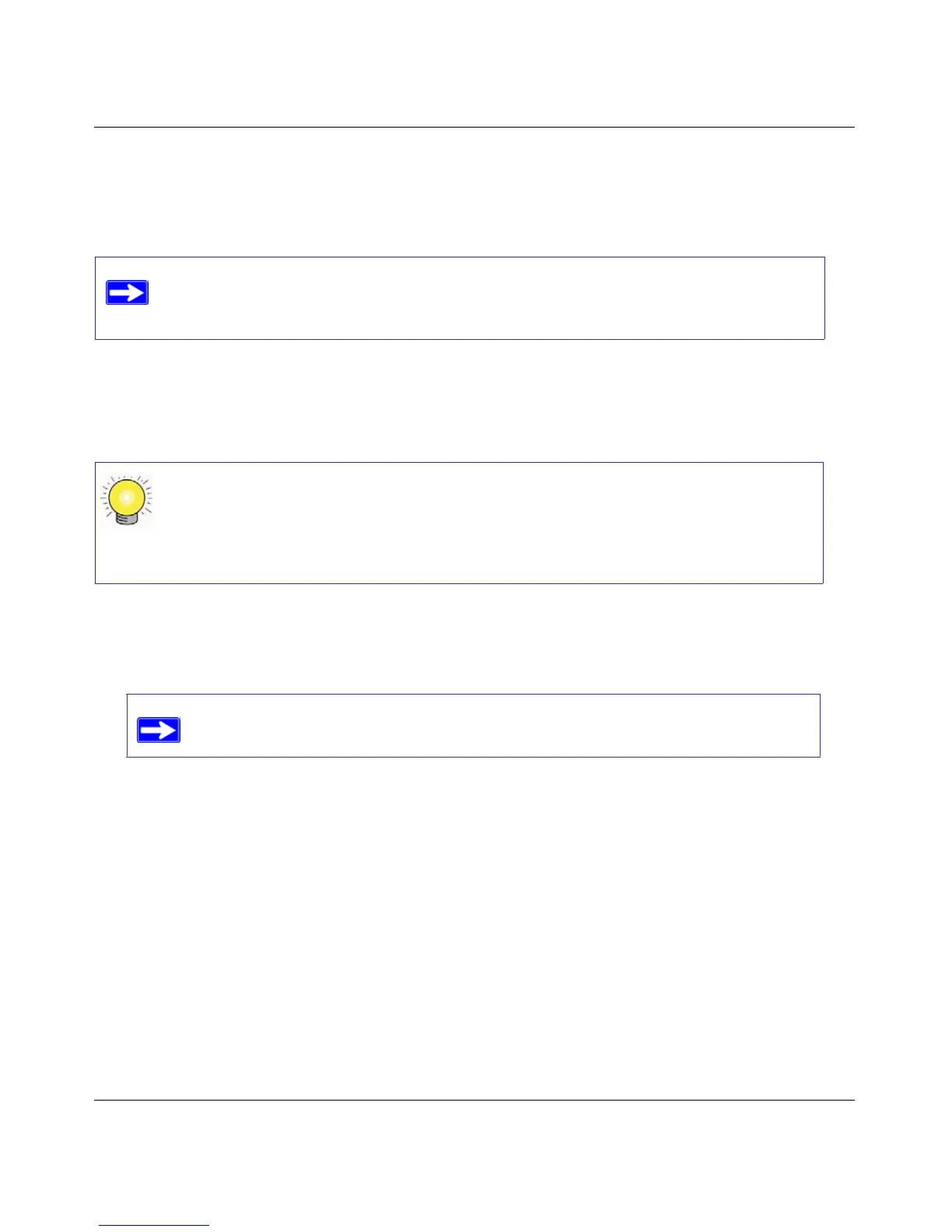N300 Wireless Router with USB WNR2200 User Manual
Getting to Know Your Wireless Router 1-9
v1.0, May 2011
Setting Up Your Router for Internet Access
When configuring your wireless router manually, you must log in to your wireless router to set it
up initially and to make any changes to your wireless router’s settings later.
To access your router:
Connect to the wireless router by typing http://www.routerlogin.net in the address field of your
browser, and then press Enter.
1. A login window displays. For security reasons, the router has its own user name and password.
When prompted, enter admin for the router user name and password for the router password,
both in lowercase letters.
2. A greeting message displays reminding you to use the Firmware Upgrade periodically, and to
take advantage of the Wireless-N feature of the router. Click the Close Window button.
The Router Upgrade screen will display, asking you to check for a new version of the
firmware.
3. Click Check to check for new firmware (recommended). The router will automatically check
the NETGEAR database for a new firmware image file. If no new firmware version is
available, the message “No New Firmware Version Available” will display. (If you select
“No,” you can check for new firmware later.
The factory default state is reset when you use the Restore Factory Settings button.
See “Restoring the Default Password and Configuration Settings” on page 6-40 for
more information.
Connect to the wireless router by typing any one of these three URLs in the address
field of your browser, then pressing Enter:
• http://www.routerlogin.net
•
http://www.routerlogin.com
• http://www.routerlogin.net
The router user name and password are not the same as any other user name or
password you might use to log in to your Internet connection.
