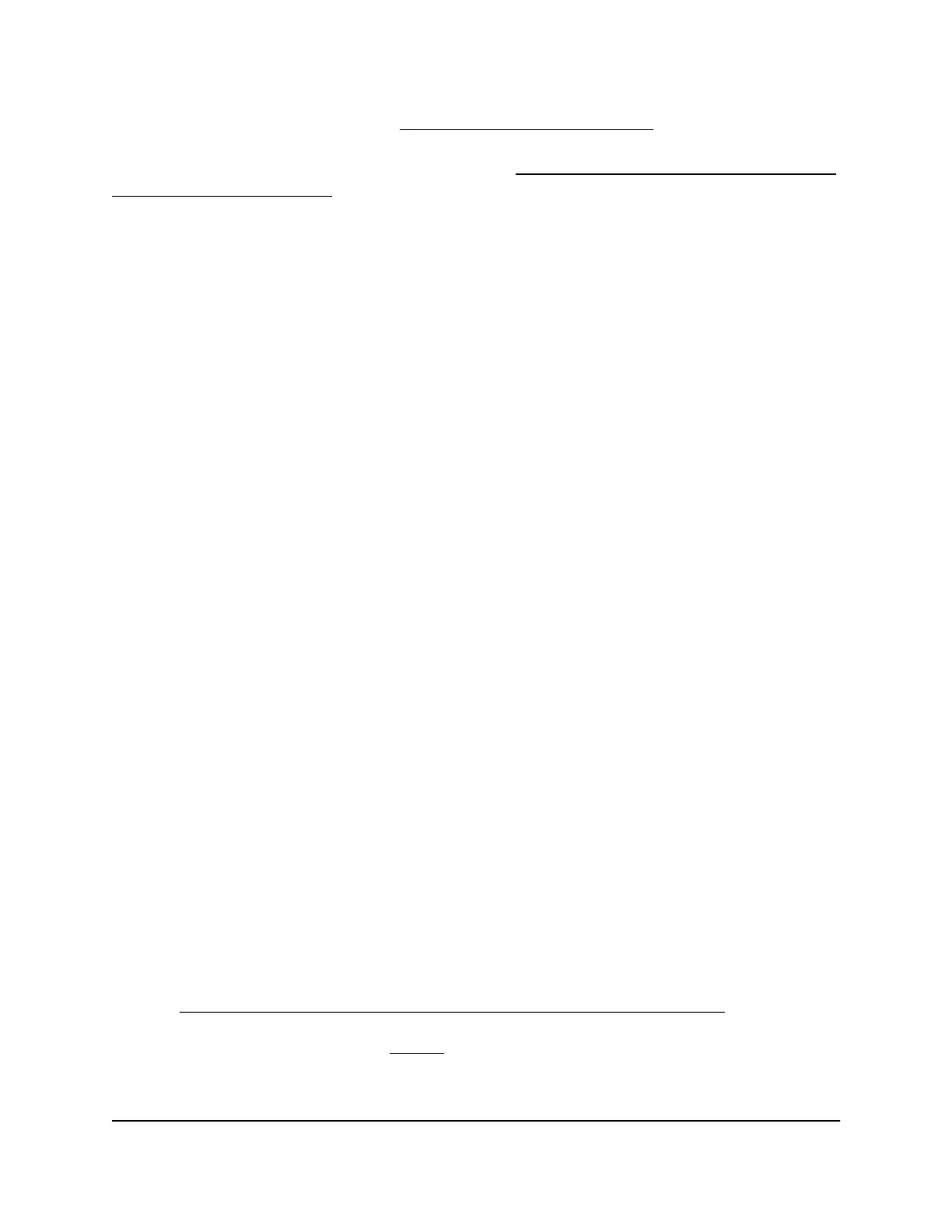If you set up content filtering (see Control Access to the Internet on page 71), the log
shows you when someone on your network tried to access a blocked site, service, or
application. If you set up email notification (see Set Up Email Notifications for Security
Events and Log Messages on page 79), the router can send you the log entries in an
email message.
To view and manage the log:
1.
Launch a web browser from a computer or mobile device that is connected to the
router network.
2.
Enter http://www.routerlogin.net.
A login window opens.
3. Enter the router admin user name and password.
The user name is admin. The password is the one that you specified the first time
that you logged in. The user name and password are case-sensitive.
The Dashboard displays.
4. Select Settings > Monitoring > Logs.
The Logs page displays. Depending on the type of log entry, a log entry can show
any of the following information:
•
Action. The action that occurred, such as whether Internet access was blocked
or allowed.
•
Source IP. The IP address of the initiating device for this log entry.
•
Target address. The name or IP address of a website or news group visited or
to which access was attempted.
•
Date and time. The date and time the log entry was recorded.
5.
To customize the log, scroll down and clear or select the check boxes for the type
of events that you want to be included.
By default, the check boxes for all types of events are selected.
6.
To refresh the log page, click the Refresh button.
The information on the page is updated.
7. To email the log entries immediately, click the Send Log button.
The log entries are emailed to the email address that you specified for the router
(see Set Up Email Notifications for Security Events and Log Messages on page 79).
8.
If you changed the settings inStep 5, click the Apply button.
Your settings are saved.
User Manual134Maintain the Router
XR450 Nighthawk Pro Gaming Router
