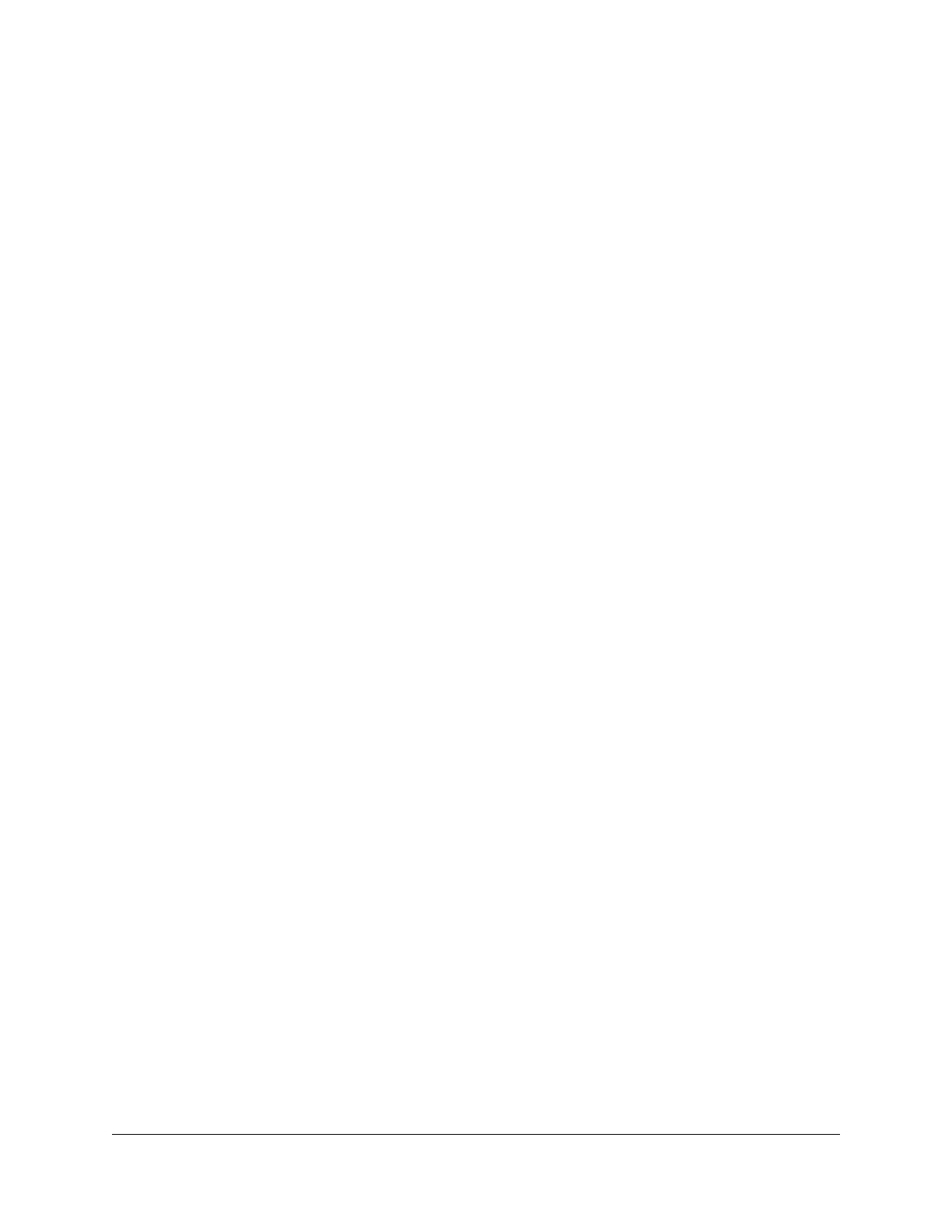Use VPN to Access the Router’s USB Storage Device and Media
From a Windows-Based Computer................................................181
Use VPN to Access Your Internet Service at Home......................181
Allow VPN Client Internet Access in the Router.......................181
Block VPN Client Internet Access in the Router.......................182
Use a VPN Tunnel to Access Your Internet Service at Home..183
Chapter 15 Use VPN to Access An External Network
Set Up a VPN Client Connection....................................................186
Enable the VPN Client in the Router and Connect to a VPN
Server.................................................................................................186
Disconnect the Router From the VPN Server................................188
Chapter 16 Manage and Customize Internet Traffic Rules for Ports
Manage Port Forwarding to a Local Server for Services and
Applications......................................................................................190
Set Up Port Forwarding to a Local Server.................................190
Add a Custom Port Forwarding Service or Application.........191
Change a Port Forwarding Service or Application..................192
Remove a Port Forwarding Service or Application.................193
Application Example: Make a Local Web Server Public.........193
How the Router Implements a Port Forwarding Rule..............194
Manage Port Triggering for Services and Applications..............194
Add a Port Triggering Service or Application..........................195
Enable Port Triggering and Specify the Time-Out Value.......196
Change a Port Triggering Service or Application...................197
Remove a Port Triggering Service or Application...................197
Disable Port Triggering...............................................................198
Application Example: Port Triggering for Internet Relay Chat.199
Chapter 17 Troubleshooting
Quick tips...........................................................................................201
Sequence to restart your network.............................................201
Check the power adapter and Ethernet cable connections...201
Check the Network Settings.......................................................201
Check the WiFi Settings..............................................................201
Troubleshoot With the LEDs...........................................................202
Standard LED Behavior When the Router Is Powered On......202
Power LED is off or blinking.......................................................202
LEDs never turn off......................................................................202
Internet or Ethernet Port LEDs Are Off......................................203
WiFi LEDs Are Off........................................................................203
You Cannot Log In to the Router....................................................204
You Cannot Access the Internet.....................................................204
8
XR450 Nighthawk Pro Gaming Router