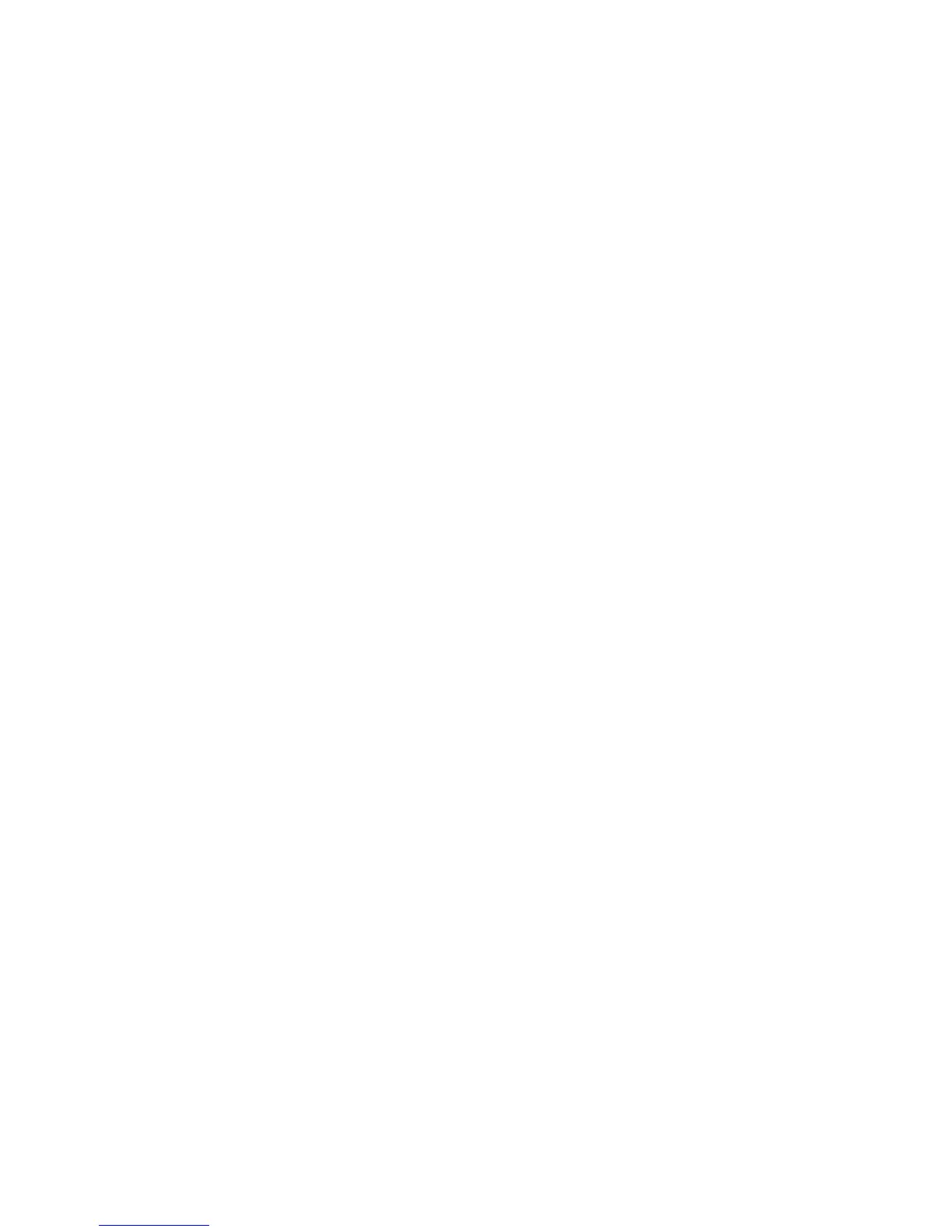14
If you want to clone your existing wireless network, enter
the same wireless settings that your router or gateway
uses. When you are roaming in your house, your wireless
client (laptop, tablet, or smartphone) switches from one
network (router or gateway) to the other (XWN5001),
depending on the signal quality.
If you want to create a new wireless network, enter new
wireless settings. Creating a new wireless network lets
you have a second network in another zone of your
house.
h. Click Apply to save your changes.
i. When you are finished with the wireless settings,
disconnect the Ethernet cable from the XWN5001.
Note: You can access advanced wireless
settings by right-clicking the device
icon and selecting the IP address on
the pop-up menu. The login and
password are admin and password.
