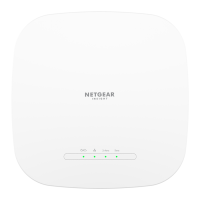Do you have a question about the NETGEAR WiFi 6 AX1800 and is the answer not in the manual?
| WiFi Technology | WiFi 6 (802.11ax) |
|---|---|
| Maximum WiFi Speed | 1.8Gbps |
| Bands | Dual-band |
| Ethernet Ports | 1 x Gigabit Ethernet |
| MU-MIMO | Yes |
| Beamforming | Yes |
| Security | WPA3 |
| OFDMA | Yes |
| Wireless Speed | 600 Mbps (2.4 GHz) + 1200 Mbps (5 GHz) |
| Antenna | Internal antennas |
| Power Source | Power adapter |
Details on related documents like installation guides and data sheets.
Guidance on optimal placement of the access point for best WiFi coverage.
Crucial safety guidelines and precautions for using the access point indoors.
Description of status LEDs on the top panel and their meanings.
Details on the physical ports, buttons, and power connector on the back panel.
Recommendations for positioning antennas to maximize WiFi signal strength.
Information found on the AP label, including login details and MAC address.
Step-by-step guide for connecting to a router and initial login in AP mode.
Step-by-step guide for connecting to a modem and initial login in router mode.
Troubleshooting steps to locate the AP's IP address if routerlogin.net fails.
Guide on connecting client devices to the AP's network via WiFi or Ethernet.
Guide to using the Setup Wizard for automatic Internet connection configuration.
Procedure for manually configuring the AP's Internet connection settings.
Details on configuring IPv6 Internet connections and addresses for the AP.
Configuring WAN firewall settings including port scan and DoS protection.
Setting up access control lists to manage device access to the network.
Methods to block specific websites or domains for network security.
Configuring rules to block specific applications or services from Internet access.
Configuring QoS using automatic speed tests for bandwidth management.
Manually setting download and upload speeds for QoS bandwidth control.
Configuring WMM to prioritize time-sensitive traffic like video and audio.
Enabling UPnP for automatic network configuration of Internet appliances.
Configuring the AP's LAN IP address and subnet settings.
Assigning static IP addresses to devices for consistent network access.
Configuring static routes for advanced network routing scenarios.
Steps to check for and install new firmware for the AP.
Saving and restoring the AP's configuration settings for backup and recovery.
How to change the admin password for accessing the AP's local browser UI.
Instructions on how to reset the AP to its original factory default settings.
Explanation of Dynamic DNS and its use for remote network access.
Guide to setting up a new NETGEAR Dynamic DNS account.
Instructions to configure the AP with an existing DDNS account.
Overview of using the AP as a VPN client for secure external network access.
Steps to enable the VPN client and establish a connection to a VPN server.
Configuring OpenVPN service for remote clients to access the AP.
Details on obtaining and installing OpenVPN client software and configuration files.
How to select the operating region, affecting channels and power levels.
Configuring 802.11ax features and OFDMA for improved WiFi performance.
Managing smart connect to automatically select the best WiFi band for devices.
Selecting a specific WiFi channel to minimize interference and improve signal.
Adjusting WiFi throughput modes to optimize speed and compatibility.
Setting up schedules to automatically turn WiFi signals on or off.
Managing MU-MIMO for improved performance with multiple WiFi clients.
Configuring explicit beamforming to improve signal transmission to clients.
Configuring Protected Management Frames for enhanced WiFi security.
Configuring the AP to function as a WiFi bridge for network extension.
Setting up port forwarding to allow incoming traffic to local servers.
Configuring port triggering for dynamic opening of ports for specific applications.
Steps to restart the AP using the local browser interface for troubleshooting.
General tips and common solutions for resolving network issues.
Using LED status to diagnose and troubleshoot AP problems.
Troubleshooting steps for login issues with the AP's local browser UI.
Troubleshooting guide for when the AP cannot establish an Internet connection.
Steps to resolve issues preventing access to web pages on the Internet.
Guide to resolving problems with connecting to the AP's WiFi network.
Troubleshooting steps for issues where configuration changes are not saved.
Table detailing the AP's default settings upon factory reset.
Detailed technical specifications of the AP, including hardware and performance.
Instructions and guidance for physically mounting the AP to a wall.