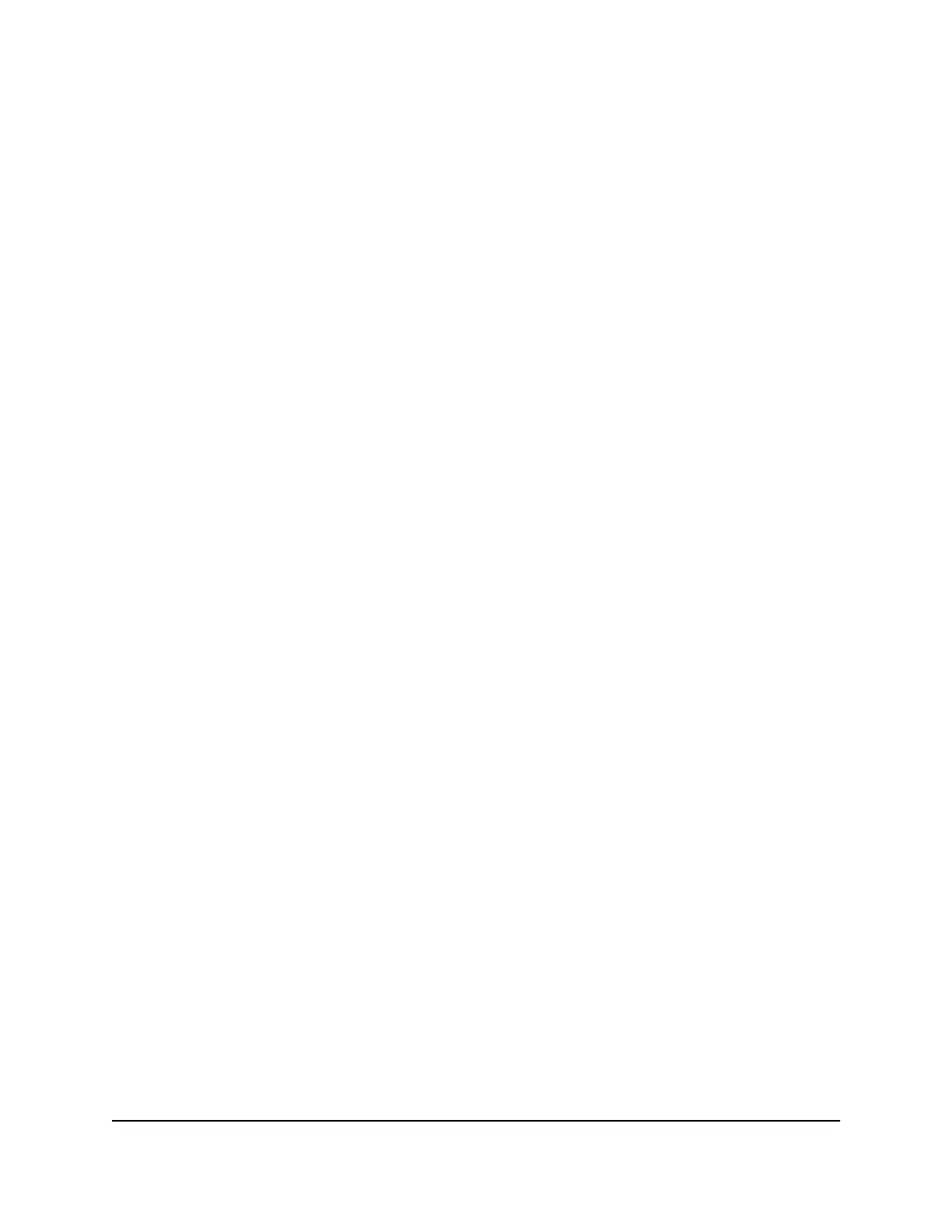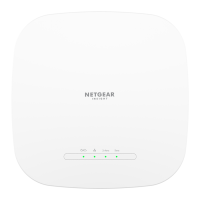The BASIC Home page displays.
4. Select ADVANCED > Setup > LAN Setup.
The LAN Setup page displays.
5.
In the IP Address fields, enter the new LAN IP address.
The LAN IP address at which you can access the local browser UI of the AP also
changes.
6.
In the IP Subnet Mask fields, enter the new LAN subnet mask.
The LAN IP subnet mask at which you can access the local browser UI of the AP also
changes.
7. Click the Apply button.
Your settings are saved.
If you changed the LAN IP address settings of the default LAN subnet, you are
disconnected from the local browser UI.
To reconnect, close your browser, relaunch it, and log in to the AP at its new LAN IP
address.
Manage the DHCP server address pool [router mode]
If the AP is in router mode, it functions as a Dynamic Host Configuration Protocol (DHCP)
server. The AP assigns IP, DNS server, and default gateway addresses to all computers
and mobile devices that are connected to its LAN subnet.
These addresses are part of the same IP address subnet as the AP’s LAN IP address. By
default, the DHCP address pool for the LAN subnet is 192.168.1.2 through 192.168.1.254.
The AP delivers the following parameters to any LAN device that requests DHCP:
•
An IP address from the range that you define
•
Subnet mask
•
Gateway IP address
•
DNS server IP address
To change the DHCP pool of IP addresses that the AP assigns:
1.
Launch a web browser from a computer or mobile device that is connected to a WiFi
network or LAN port on the AP.
2.
Enter http://www.routerlogin.net in the address field.
A login window displays.
User Manual115Network Settings
WiFi 6 AX1800 Dual Band Wireless Access Point WAX204