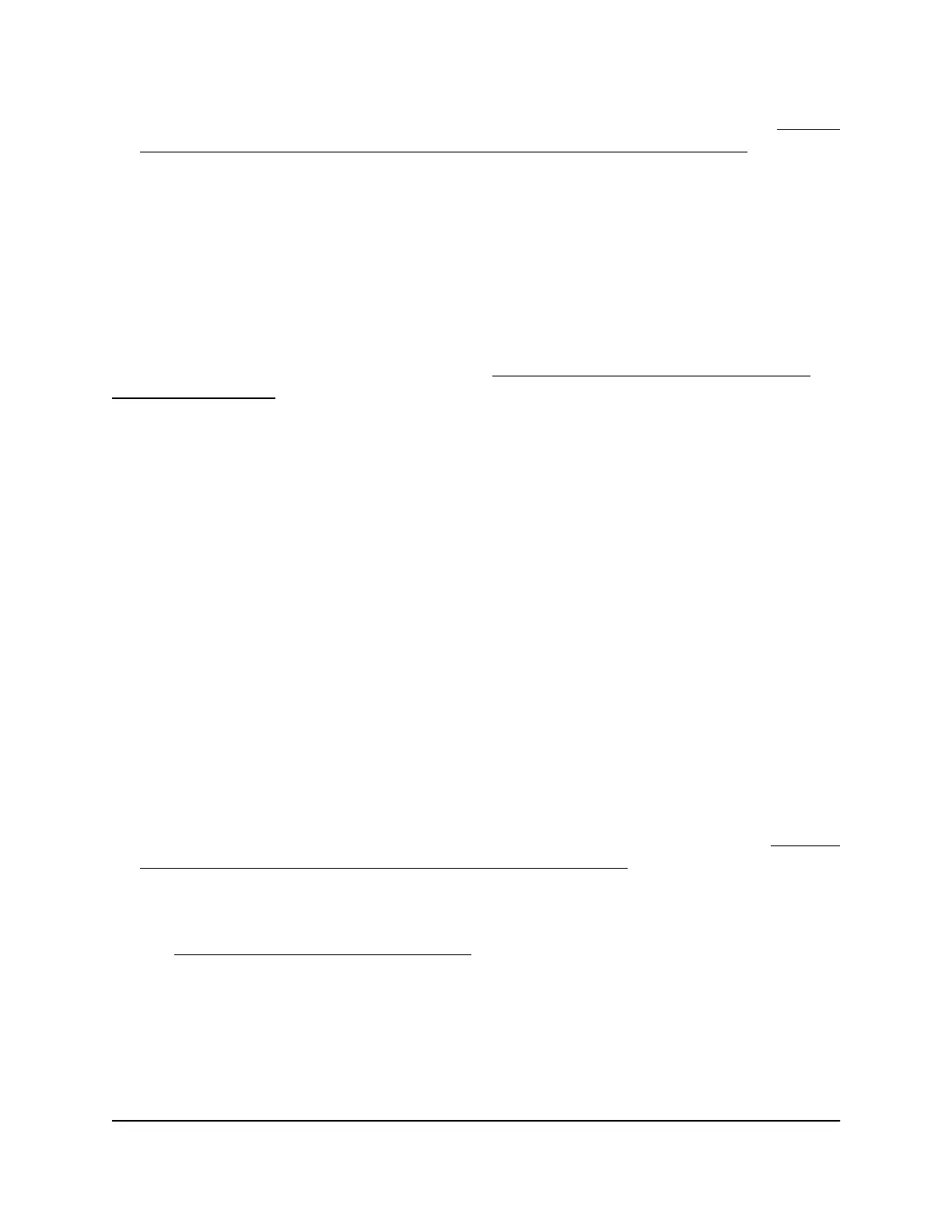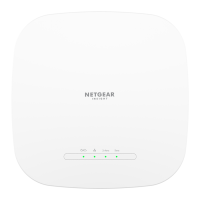For information about bandwidth utilization by device and application, see Display
the devices currently on the AP network and change device information on page
158.
Enable QoS and manually set the Internet
bandwidth
If you enable QoS, we recommend that you use the automatic method to set the Internet
download and upload speed for the AP (see Enable QoS and automatically set the
Internet bandwidth on page 105). However, you can also manually set the Internet
bandwidth.
Note the following about manual configuration:
•
Do not set the bandwidth higher than the actual bandwidth because it causes dynamic
QoS to become ineffective.
•
If you set the bandwidth lower than the actual bandwidth, the AP underutilizes the
available bandwidth.
To enable QoS and manually set the Internet download and upload bandwidth:
1.
Connect your computer or mobile device to the AP in one of the following ways
•
Connect directly to the AP’s WiFi network or LAN. (Applies to the AP in either
operation mode.)
•
Connect to the same network that the AP is connected to. (Applies only if the AP
is operating in AP mode.)
2.
Launch a web browser and enter http://www.routerlogin.net in the address field.
Instead, if you are connected to same network as the AP, enter the LAN IP address
that is assigned to the AP. For information about finding the IP address, see Find the
IP address of the AP when you cannot use routerlogin.net on page 32.
A login window displays.
If your browser displays a security warning, dismiss the warning. For more information,
see Dismiss a browser security warning on page 38.
3. Enter the AP local device password.
The local device password is the one that you specified. The local device password
is case-sensitive.
The BASIC Home page displays.
User Manual106Optimize Performance
WiFi 6 AX1800 Dual Band Wireless Access Point WAX204